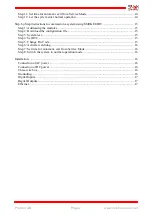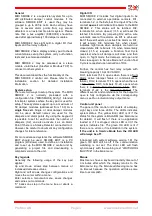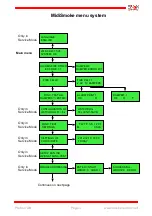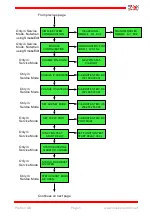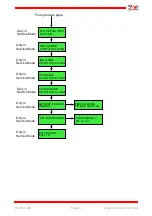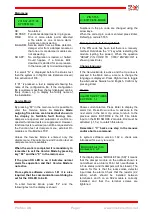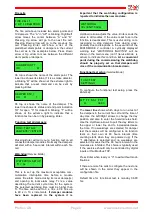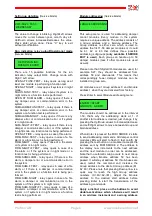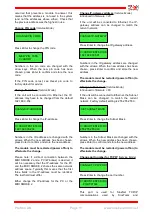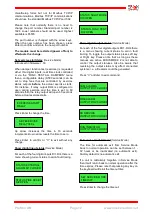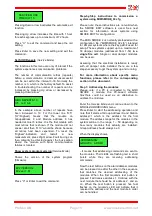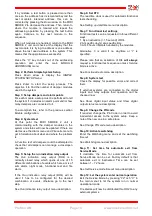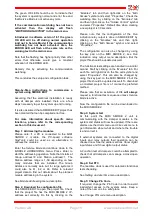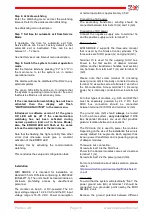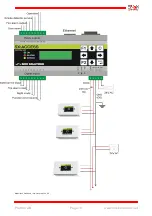The green OK LED should be on to indicate that
the system is operating normal and error free and
that Service Mode is not active any more.
If the communication watchdog has not been
activated then the display will flash
”
WATCHDOG INACTIVE!
” in the main menu.
Introduced in software version 1.61 the green
OK LED will be off during normal operation
(unit not in Service Mode) if the communication
watchdog has not been activated. Also, the
ERROR LED will flash at the same rate as the
warning text in the main menu.
Note that the flashing has higher priority than other
errors that otherwise would give a constant
activation of the ERROR LED.
Remedy this by activating the communication
watchdog.
This concludes the setup and configuration task.
Step-by-Step instructions to commission a
system using SMOKE EDIT
Assuming that the electrical installation is ready
with all damper units installed, there are a few
steps necessary to get the system up and running.
It is also assumed that a SMOKE EDIT project has
been created that can be compiled error free.
For more information about specific menu
functions, please refer to the corresponding
section in this document.
Step 1: Addressing the modules
Please note: if a PC is connected to the MIDI
SMOKE 2 module, the PC-based software
SioxTools could be used as an alternative to
address the modules.
Enter the
Service Mode
and continue down to the
MODULE ADDRESSING
menu. Press
Enter
to
start the addressing operation. Note that it starts at
Group address=0 and Station address=1. The
Station address range is 1-59 depending on how
many modules that are installed. The Group
Address is normally zero but for large systems it
could also be 61, 62 or 63. Refer to relevant
project data to find out details about the planned
module addressing in the system.
See
Module Addressing
menu description
.
Step 2: Download the configuration file
Use SMOKE EDIT to open the project file. Check
that the project file has the MIDI SMOKE 2 IP-
address set correctly. Do this by clicking on the
”Modules”
tab and then right-click on the
”Midi
Smoke”
symbol and select
”Properties”
. Check the
watchdog time by clicking on the
”Modules”
tab
and then right-click on the
”Smoke Control”
symbol
and select
”Properties”
. Default time when creating
a new project is 30 seconds.
Please note that the configuration of the
Run
indication relay output
is done in SMOKE EDIT by
clicking on the
”Modules”
tab and then right-
clicking on the
”Midi Smoke”
symbol and select
”Properties”
.
The configuration can also be changed by using
the key pad on the MIDI SMOKE 2, see
Run
indication relay output
menu description. But the
project file should be updated as well.
The functional test settings are handled in a similar
manner. Start by clicking on the
”Modules”
tab. For
each fire cell right-click on the fire cell symbol and
select
”Properties”
. This can also be changed by
using the key pad on the MIDI SMOKE 2 but the
project file should be updated as well. To download
a corrected project file is of course the preferred
method.
Please note that an activation of DI4
will always
request a functional test sequence unless
Service
Mode
is active.
Now the configuration file can be downloaded to
the MIDI SMOKE 2.
Step 3: System test
At this point the MIDI SMOKE 2 unit is
communicating with the damper modules in the
system and status will now be updated. If there are
alarms use the
Alarm menu
and
Fire cells
menu to
get information about what and where the trouble
is and correct it.
If external systems are connected to the digital
inputs and relay outputs their operation can be
checked now. See the earlier sections
Show digital
input status
and
Show digital output status
.
A
Function test all dampers
could be attempted to
check that all dampers can manage a close/open
operation.
Step 4: Set RTC
The real-time clock is used for automatic functional
test scheduling.
See
Setting up date / time
menu description.
Step 5: Change Pin Code
If required, change the Pin Code in order to avoid
inadvertent access to the system setup. Keep a
note of the new one in a safe place.
See
Change PIN code
menu description
.
Profcon AB
Page 15
www.smokecontrol.net