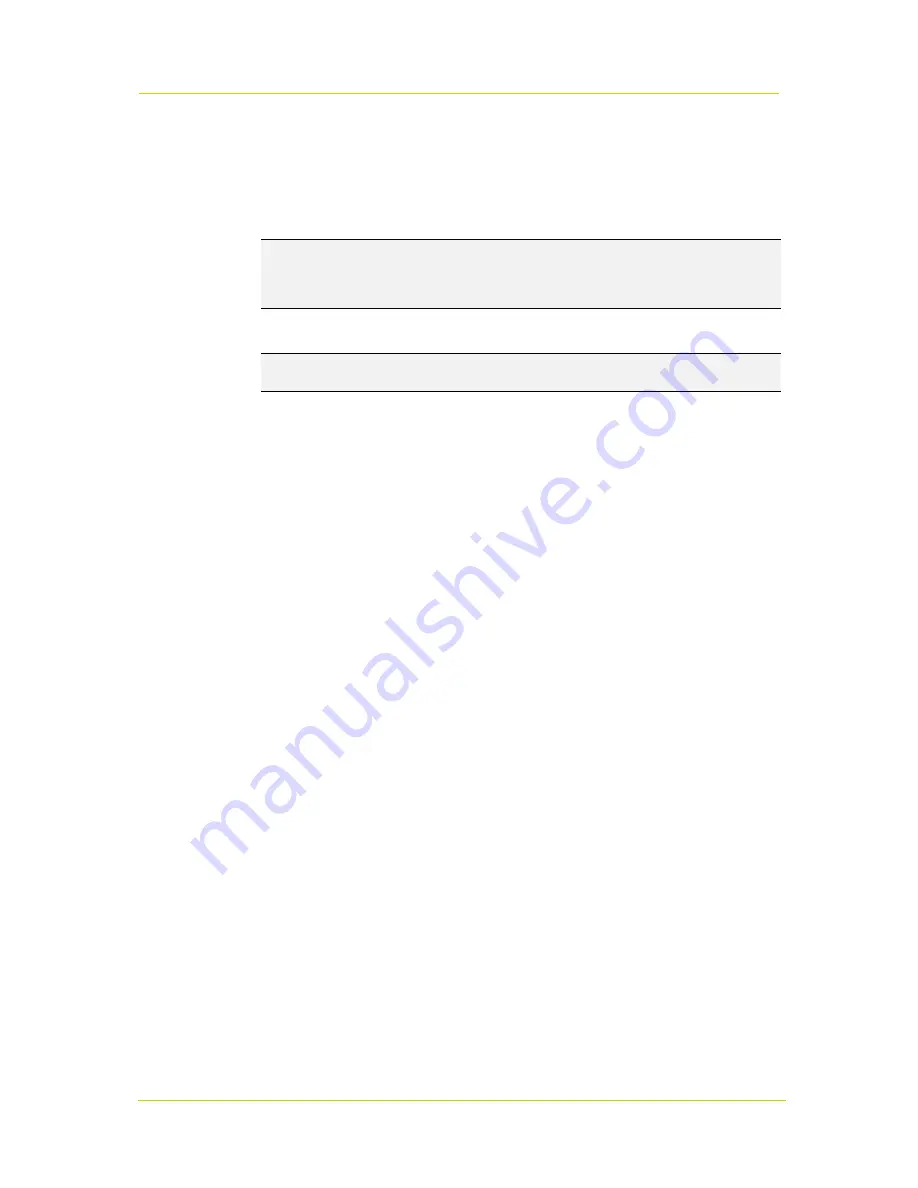
TC620-PID
Page 140
To upgrade the TC620-PID firmware
1. On the
Device Management
page, open the
Firmware
tab.
2. In the
Upgrade
section, click
Browse
.
3. In the
Choose File to Upload
dialog box, browse to the folder containing the firmware image.
4. Select the firmware file (
.sqrfw
extension), and then click
Open
.
Note:
Files with an
.nkffw
extension cannot be used to upgrade the TC620-PID via the
webpage. You can use them to upgrade the unit through MX Firmware Upgrade Wizard. This
software is embedded in Siqura's MX Configuration Tool and is also available as a
stand-alone tool.
5. Click
Start upgrade
.
Progress of the upgrade is shown under the
Start upgrade
button.
Important:
Do not leave the Firmware tab or close your browser during the upgrade
procedure.
A "Successfully upgraded to version ..." message indicates a successful upgrade.
6. Click
refresh now
to refresh the web page immediately, or wait for it to refresh automatically
after 30 seconds.
The new software version displays in the Current Version section of the Firmware tab.
20.7.4
Troubleshoot upgrade issues
Successful upgrades are reported as "Successfully upgraded to version ..." In the event of an
unsuccessful upgrade, the following error messages may help you pinpoint the cause of the
problem.
Upgrade procedure already in progress
The unit received multiple upgrade requests at approximately the same time. However, only
one request can be handled at a time. The later request receives this error message.
Invalid firmware file
The unit performs a number of checks to determine the validity of the file. If it finds
problems with the file, such as the file not being a firmware file with a
.sqrfw
extension, it
displays this error message.
Device hardware is incompatible
If the image identifier of the hardware does not match the image identifier of the firmware
file, this error message indicates that the selected firmware file is not intended for the unit.
In that case, the upgrade procedure is terminated. The fixed image and the upgrade image
stay in the memory of the unit. After a reboot, the unit runs the
same image
as before the
reboot.
Firmware file is corrupt
The firmware file contains a CRC error. When this error occurs, the unit reboots
automatically and restarts with the
fixed image
.
Rule validation failed
The rules embedded in the firmware file and the result of checking these rules indicate that
the firmware should not be installed on this unit.
Failed to write firmware to flash
The firmware file is streamed directly into flash. Various errors may occur while writing the
firmware to flash. There may be connection loss, for example, or a reboot during the
upgrade procedure. If any such error occurs, the unit reboots automatically and restarts
with the
fixed image
.
Failed to revert back to the factory firmware.
This message displays in the unlikely case that something goes wrong reverting back to the
factory-installed firmware.
















































