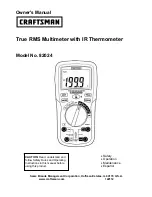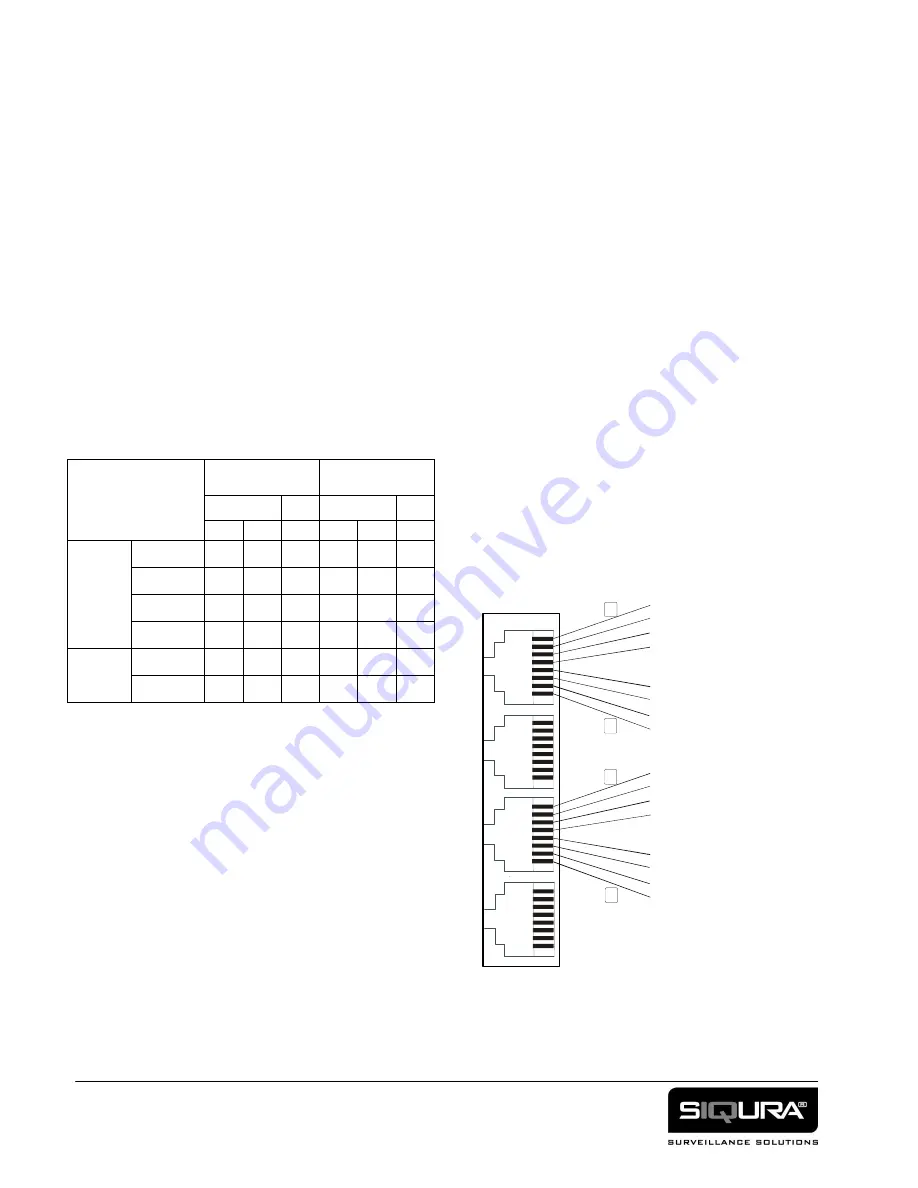
4
Ethernet Mode Select:
The default settings for Ethernet
operation (all switches OFF) enables automatic speed
and half duplex/full duplex negotiation. However, the
Ethernet Mode Select dip-switch can be used to force the
Ethernet port into one particular mode by setting the
appropriate switch ON (set ONLY one on), either 100
Mbps full duplex (1), 100 Mbps half duplex (2), 10
Mbps full duplex (3) or, 10 Mbps half duplex (4).
Audio Switch Settings:
Refer to table 4 and figure 2.
Input impedance Select
:
The audio input impedance for
each channel can be chosen to be 600 Ώ or Hi-Z (high
impedance) via S5, switch positions 1 and 2.
Input Balanced or Unbalanced Select:
Each audio input
can accept either balanced or unbalanced audio signals.
Balanced or Unbalanced may be selected via S5,
positions 3 and 4. The connections for each are the same.
In Balanced mode the coaxial cable shield, which
connects to Audio IN (-), is grounded.
Table 4. Audio Input Impedance and
Balanced/Unbalanced Select
Note: The Default Setting is Unbalanced, Hi-Z
Audio Balanced or Unbalanced Output Level Select:
On the output side, the connection of the cabling
determines if the output is balanced or unbalanced. For
balanced operation, connect to Audio OUT (+) and
Audio OUT (-). For unbalanced operation, connect the
signal lead to the Audio OUT (+) and the coaxial cable
shield to GND (Ground).
Do not connect to Audio (-)
for unbalanced operation.
The Audio Balanced or
Unbalanced Output Level Select switches, S7 maintain a
voltage gain of unity for each connection configuration.
4. Installation
1. Plug the modules into the appropriate power supply
cabinet (or hook up the /SA-2 models to corresponding
power supplies) and connect suitable video and optical
fiber equipment using appropriate cabling.
CLEAN THE OPTICAL FIBER CONNECTORS
PRIOR TO INSERTION INTO THE OPTICAL PORT.
For long electrical links, twisted pair wiring should be
used. Through-connecting the signal ground lines is
recommended; equipment and cabling should be
installed and earthed such that protection is provided
against lightning and similar influences.
2. Upon powering up, at least the green DC LEDs and
SYNC LEDs should glow green, indicating link
integrity. If an RX SYNC LED shines red, there is no
link synchronization. A TX SYNC LED glowing red
indicates that the unit is faulty.
3. With the optical link in good order, connecting a video
signal should make the corresponding channel's TX and
RX NV LEDs go out.
An RX NV LED still lit would indicate that no
decodable video signal is arriving through the associated
channel.
If SYNC problems occur after powering up, please
check the optical link first.
If the D1 or D3 LED is On, solid Green while there is no
data activity, the signal leads might be reversed or BR
bias needs to be applied to insure that the line receiver
on the input interprets a Hi-Z state as a logical Zero. See
“
RS-485 2W and 4W Line Receiver Input Bias (BR)”
AUDIO
SWITCH SETTINGS
Audio Channel
One
Audio Channel
Two
S5
S7
S5
S7
1
3
1
2
4
2
INPUT
Balanced
OFF
OFF
Unbalanced
ON
ON
Hi-Z
OFF
OFF
600Ώ
ON
ON
OUTPUT
Balanced
ON
ON
Unbalanced
OFF
OFF
Figure 4. Socket pin assignments. The second port
(A2/CC2) is similar in layout to port A1/CC1/ while the
bottom port (D3/D4) is similar to the third (D1/D2).
Input connector pins marked ** is the Input and Output
for RS-485 2W operation (see text).
1
AUDIO1 IN +
AUDIO1 IN -
GND
CC1 OUT B
CC1 IN
(ref. GND)
CC1 OUT A
AUDIO1 OUT -
AUDIO1 OUT +
8
RS-485/422-1 IN +
**
RS-485/422-1 IN -
**
RS-232-1 IN
RS-232-1 OUT
GND
GN
D
RS-485/422-1 OUT -
RS-485/422-1 OUT +
1
8