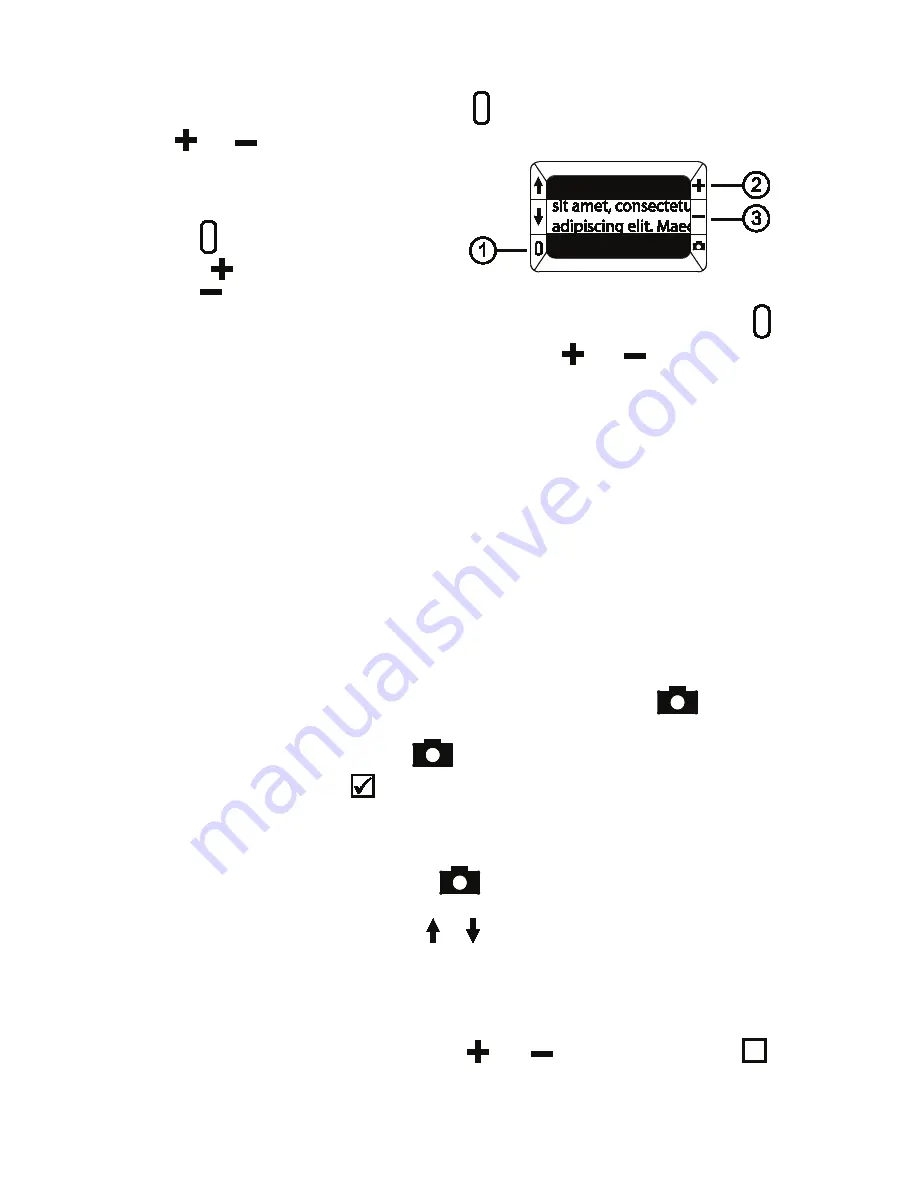
7
of 12
MA14-710ENG-REV1
Displaying Masks
1. Press and HOLD the green/yellow button (1) and then press both yellow buttons
(
and
(2 and 3)) again to remove the reference line and display the masks
on the screen as shown in the next
figure.
2. Press and HOLD the green/yellow but-
ton (1) and then press the yellow
PLUS
(2) or the yellow MINUS but-
ton
(3) to increase or decrease the distance between the masks.
3. To remove masks from the screen, press and HOLD the green/yellow button
(1) and then press and HOLD both yellow buttons (
and
(2 and 3)).
Storage Mode
The unit has 100 MB of storage. Saved images are uncompressed bitmaps and
range in size from 14,763 KB for images captured at lowest magnification to 381
KB for images captured at highest magnification.
While in Storage mode, you can do the following:
• Save an image with its current magnification and color settings just as displayed
on the screen
• Delete an image
When you first store an image, it is saved with the current magnification and col-
or settings just as displayed on the screen. When viewing a saved image, you can
change the magnification level.
Saving an Image
After freezing an image on the screen by pressing the red button
, you can
save it by doing the following.
1. Press and HOLD the red button
for three seconds to enter Storage mode.
The Save Image check box
is automatically selected and displays for three sec-
onds. This indicates that the image will be saved after exiting Storage mode
and returning to live view.
2. Do one of the following:
• Press and HOLD the red button
for three seconds to exit and return to
live view.
• Press the blue arrow buttons ( or ) to advance to other images.
• Delete any image saved on the unit as described in the next section.
Deleting an Image
To delete an image while in Storage mode,
1. Press and HOLD both yellow buttons (
and
) to clear the check box
.
When you exit Storage mode, the image is deleted.

















