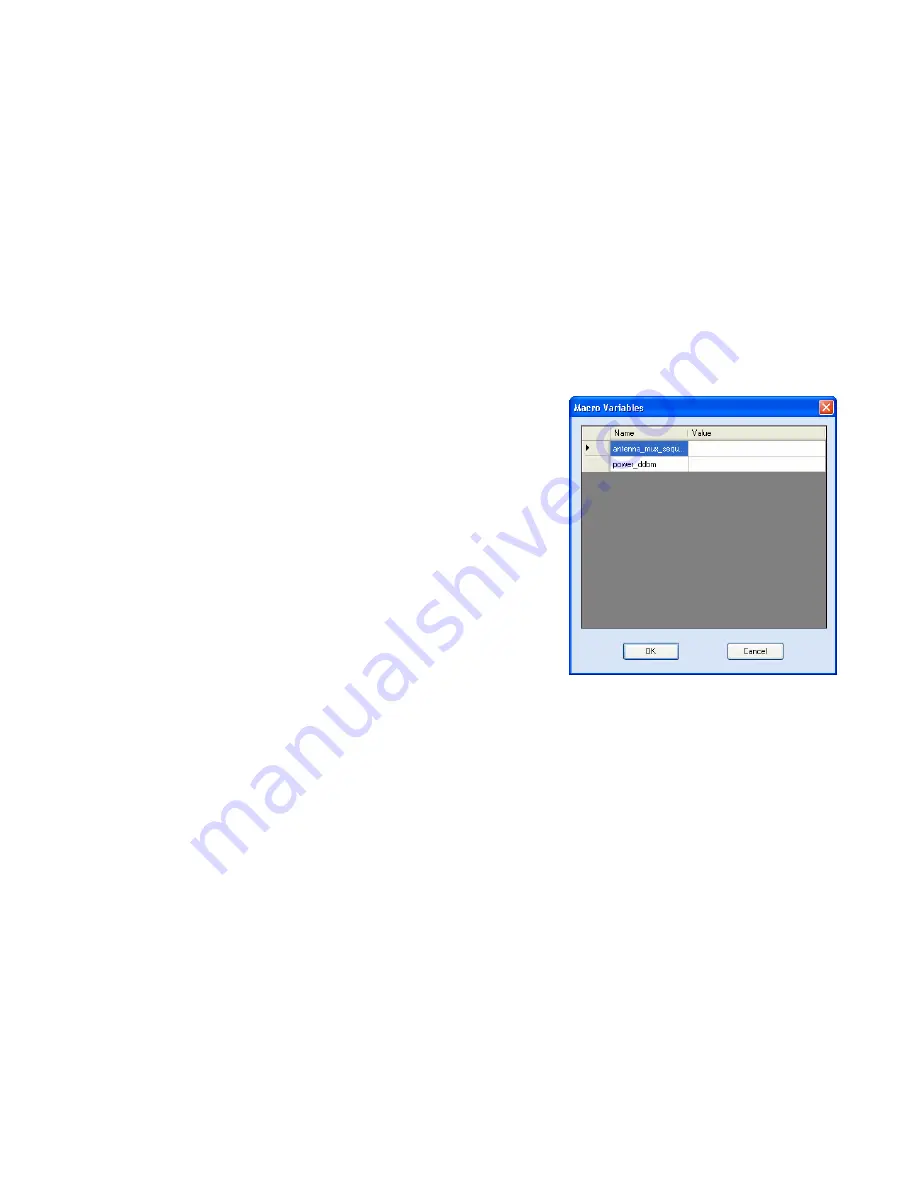
1 2 3 4
5
6
7
8
9
Reader Startup Tool
IN
finity
610
User’s Guide
33
Macro Input sub-window
The
Macro Input
window shows the current script that will be sent to the
reader when the
Send to Reader
button is selected. The text in the
Macro
Input
window can be edited prior to being sent to the reader.
Macro Output sub-window
The
Macro Output
window is updated after the
Send to Reader
button is
selected. Look at this window to verify that each command line in a script
executed correctly. Look for the
−−
>> ok
response from the reader for each
command line.
Macro Variables Dialog box
When a macro is sent to the
reader, the values for variables
must be resolved via this Windows
Dialog box. You can
[tab]
to each
value field and enter the desired
value.
For example, one macro can be
used for two different applications
by using variables for antenna
selection and transmit power.
Macro Example
To configure the reader for ETSI, EN302208 Dense, four-antenna portal
operation, send the following macro (
en302208_12tari_lf320_PR_M4.mcr
):
# configure region
setup.region=etsi
setup.sub_region=EN302208_DENSE
antennas.mux_sequence=[$antenna_mux_sequence]
antennas.1.conducted_power=[$power_ddbm]
antennas.2.conducted_power=[$power_ddbm]
antennas.3.conducted_power=[$power_ddbm]
antennas.4.conducted_power=[$power_ddbm]
# configure protocol
modem.protocol.isoc.physical.set(tari=tari_12_50,
return_link_freq=LF320, data_1_length=d1_len_20,
rt_modulation=rt_mod_pr,
tr_encoding=tr_enc_miller_4,interrogator_mode=dense)
Summary of Contents for INfinty 610
Page 1: ......
Page 8: ...Contents vi INfinity 610 User s Guide This page intentionally left blank ...
Page 75: ...1 2 3 4 5 6 7 8 9 Reader Configuration Tool INfinity 610 User s Guide 67 ...
Page 107: ...INfinity 610 User s Guide This page intentionally left blank ...
Page 108: ...INfinity 610 User s Guide ...
















































