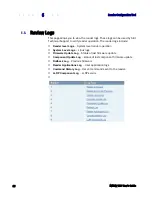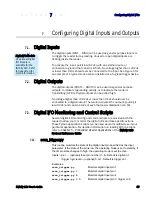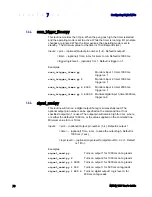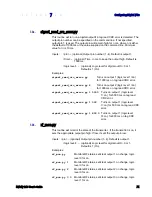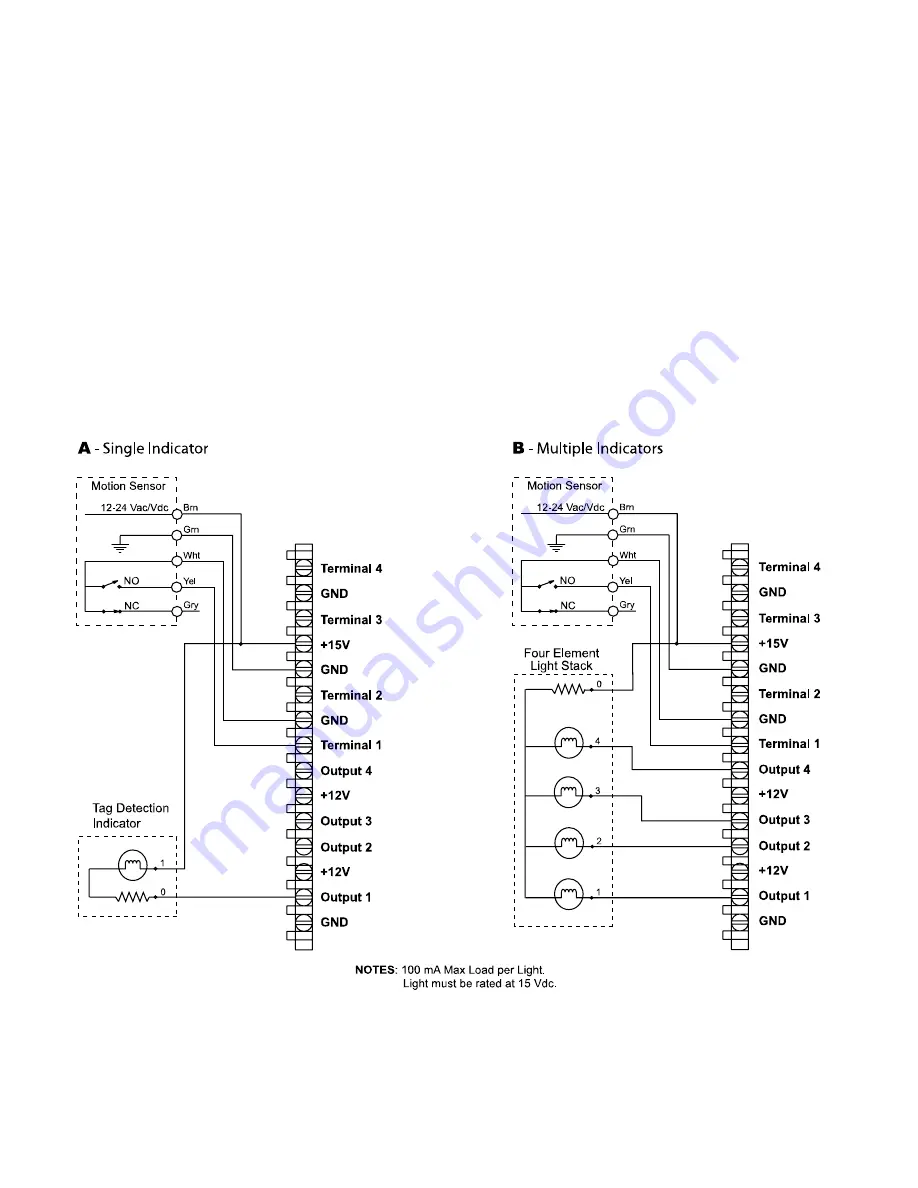
Appendix A
IN610 DIO Interface Module
82
IN
finity
610
User’s Guide
If using a multiple element light stack, such as the Allen Bradley 855T,
connect the device as shown in the following figure (B).
In the following example, the four-element light stack (Allen Bradley 855T)
must be installed with the common (0) connected to +15V and each
element (1, 2, 3, 4) connected to the appropriate output. This allows the
reader to pull the LED low.
If you are installing individual indicators or lights, connect each indicator as
shown in the following figure (A). The maximum load per light can not
exceed 100 mA.
Summary of Contents for INfinty 610
Page 1: ......
Page 8: ...Contents vi INfinity 610 User s Guide This page intentionally left blank ...
Page 75: ...1 2 3 4 5 6 7 8 9 Reader Configuration Tool INfinity 610 User s Guide 67 ...
Page 107: ...INfinity 610 User s Guide This page intentionally left blank ...
Page 108: ...INfinity 610 User s Guide ...