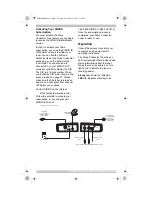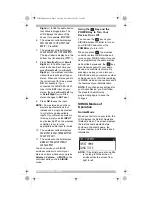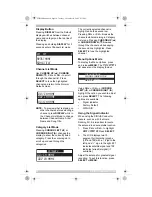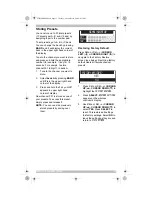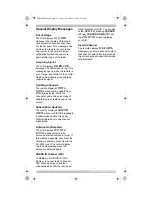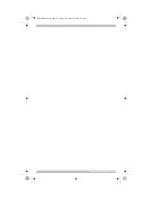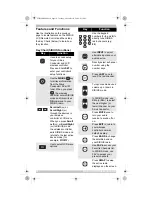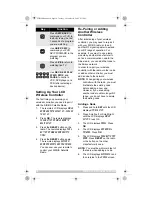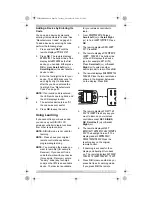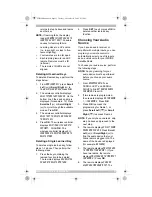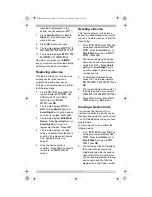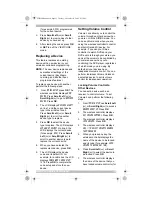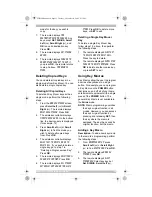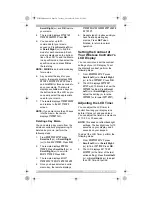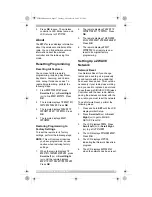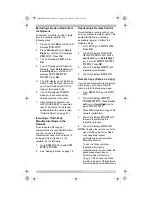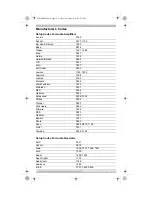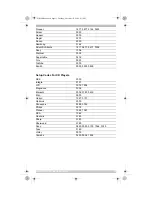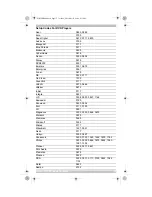20 SIRIUS LCD Wireless Controller
Adding a Device by Entering Its
Code
You can add a device by manually
entering its manufacturer’s code. See
“Manufacturer’s Codes” on page 30.
To add a device by entering its code,
perform the following steps:
1.
Press and hold
SET
until the
remote displays
Initial Setup
.
2.
Press
OK
. The remote displays
Add Device
. The bottom line of the
display lists
Receiver
as the first
device you can add. Either press
OK
or press
Scroll Left
(
) or
Scroll Right
(
) to select another
device to add.
3.
Enter the four-digit code for your
device. The LED blinks once for
each digit entry. It blinks twice
after the you have entered the
final digit. See “Manufacturer’s
Codes” on page 30.
NOTE:
If an invalid code is entered,
the LED emits one long blink, and
the LCD displays Invalid.
4.
The selected device turns off if
the code was successful.
5.
Press
OK
to save the code.
Using Learning
If you cannot find your device code,
you can use your SIRIUS LCD
wireless controller to learn functions
from other remote controls.
NOTE:
SIRIUS mode is not valid for
learning.
NOTE:
Please have your original
remote controls handy before
programming learning.
NOTE:
You must add the device you
want to learn first (for example,
Receiver). If you cannot find a
code that works with your device
(for example, Receiver), enter a
"dummy" code (any four-digit
code) so that
RCV
is an available
device. That device is available
for your wireless controller to
learn.
1.
From
ADVANCED SETUP
press
Scroll Left
(
) or
Scroll Right
(
) to find
LEARN FUNCTION
. Press
OK
.
2.
The remote displays
Add Learn
Key
. Press
OK
.
3.
The remote displays
FIND MODE TO
LEARN PUSH OK
. The bottom line
of the LCD displays the device
type (for example,
Satellite
).
Press
Scroll Left
(
) or
Scroll
Right
(
) to select another
device (mode) to learn. Press
OK
.
4.
The remote displays
Align Remotes
PUSH OK
. Place the two remotes as
shown in the diagram below and
on the display. Press
OK
.
5.
The remote displays
SELECT THE
KEY TO LEARN
. Press any key you
want to learn on your wireless
controller except
SET
,
SIRIUS
,
OK
,
Scroll Left
(
) or
Scroll
Right
(
).
6.
The remote displays
WHEN
BACKLIGHT TURNS OFF PUSH TEACHING
KEY
. The backlight turns off. The
display reads
LEARNING NOW!
PRESS TEACHING KEY
. Press the
teaching key on the original
remote control.
7.
If Learning is successful, then
display and backlight turn back
on. The remote displays
SUCCESS!
PUSH OK TO LEARN PUSH SET TO EXIT
.
8.
Press
OK
to learn another key or
press Set to exit Learning mode.
If you press
OK
, the remote
2"
SIRIUSRadio.book Page 20 Tuesday, November 21, 2006 5:15 PM