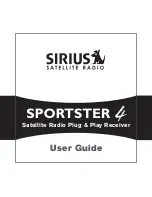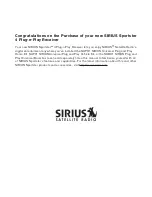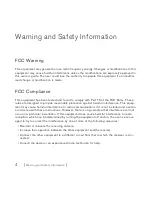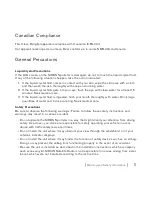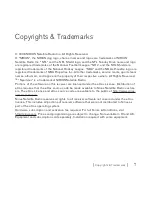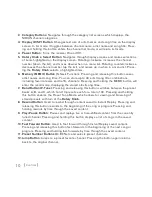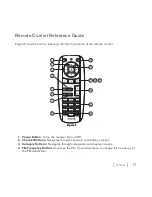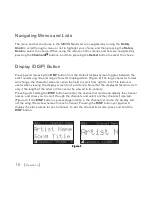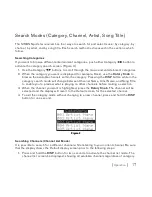[
Warning and Safety Information
]
Warning and Safety Information
FCC Warning
This equipment may generate or use radio frequency energy. Changes or modifications to this
equipment may cause harmful interference unless the modifications are expressly approved in
this owners guide. The user could lose the authority to operate this equipment if an unauthor-
ized change or modification is made.
FCC Compliance
This equipment has been tested and found to comply with Part 15 of the FCC Rules. These
rules are designed to provide reasonable protection against harmful interference. This equip-
ment may cause harmful interference to radio communications if it is not installed and used in
accordance with these instructions. However, there is no guarantee that interference will not
occur in a particular installation. If this equipment does cause harmful interference to radio
reception, which can be determined by turning the equipment off and on, the user is encour-
aged to try to correct the interference by one of more of the following measures:
Reorient or relocate the receiving antenna.
Increase the separation between the other equipment and the receiver.
Connect the other equipment to a different circuit from that to which the receiver is con-
nected.
Consult the dealer or an experienced radio technician for help.
•
•
•
•
Summary of Contents for Spertster 4
Page 1: ...Satellite Radio Plug Play Receiver User Guide...
Page 2: ......