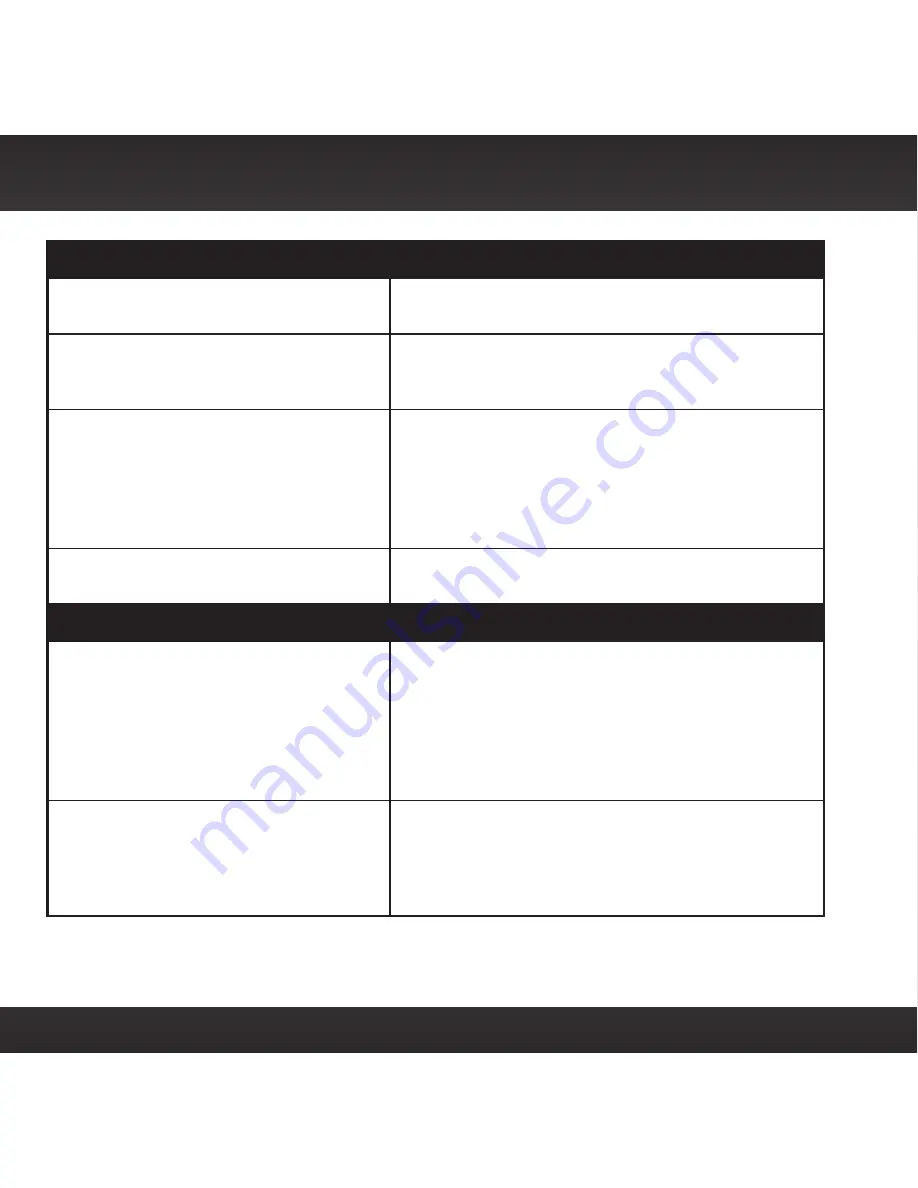
44
If you see this on the screen:
Try this:
Channel Off Air
•
The channel you’ve selected is not currently
broadcasting . Tune to another channel .
Loading or
Acquiring Signal
•
Your Radio is acquiring audio or program
information . This message usually goes away
in a few seconds .
Updating
•
Your Radio is updating with the latest
encryption code . Wait until the update is
done .
•
You may be trying to tune to a channel that
is blocked or unavailable . Tune to another
channel .
—
•
No program information, such as artist
name, song title, or channel exists .
If this happens:
Try this:
You do not receive all the
channels to which you subscribed
•
Ensure that you have subscribed to the
service by following the steps in your Radio’s
User Guide (go to
www .siriusxm .com/
guides
) .
•
Go to
www .siriusxm .com/refresh
and follow
the directions refresh your Radio .
•
Call 1-866-635-2349 for further assistance .
Audio sounds too soft
•
Raise the volume of your stereo system or
increase the audio level of your Radio until
the sound quality improves . Refer to your
Radio’s User Guide (go to
www .siriusxm .
com/guides
) for instructions .
Troubleshooting









































