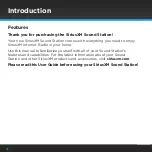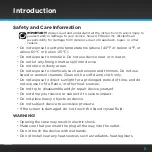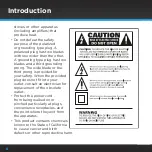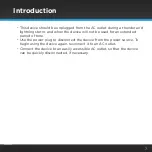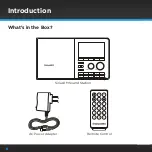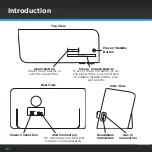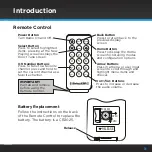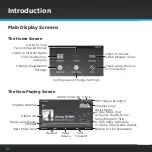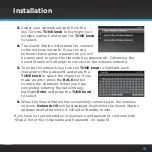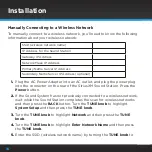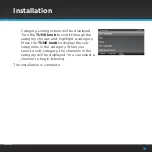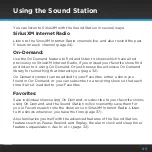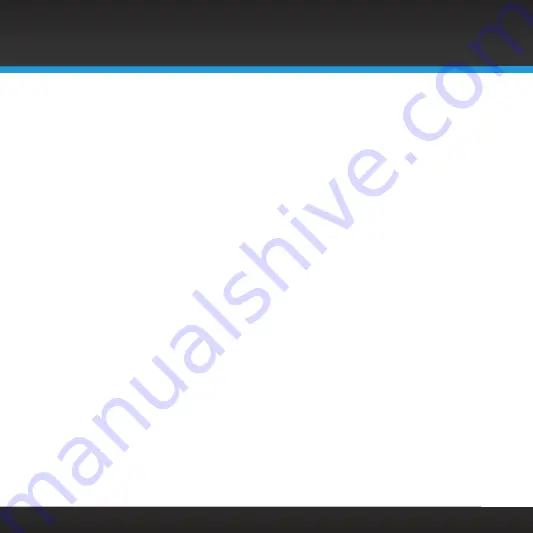
14
Step 1: Connect to a Wireless Network
Turning the
TUNE knob
scrolls through menus and lists to highlight items,
and pressing the
TUNE knob
selects a highlighted item .
The easiest way to connect to a wireless network is to have the Sound
Station scan for wireless networks, and then choose your network from the
list of wireless networks . The Sound Station will automatically do this the
first time you power it on .
However, if your wireless network name (SSID) is hidden, or if your network
is DHCP disabled, you’ll have to manually enter the network settings . Refer
to “Manually Connecting to a Wireless Network” on page 16 .
Easy Connection to a Wireless Network
1.
Plug the AC Power Adapter into an AC outlet, and plug the power plug
into the connector on the rear of the SiriusXM Sound Station . Press the
Power
button .
2.
If the Sound System has not previously connected to a wireless network,
wait while the Sound Station scans for wireless networks and go to the
next step .
Otherwise, press the
HOME
button, turn the
TUNE knob
to highlight
System Setup
and press the
TUNE knob
to select . Turn the
TUNE knob
to highlight
Network
and press
TUNE knob
to select . Turn the
TUNE
knob
to highlight
Scan for Network
and press
TUNE knob
to select .
Wait while the Sound Station scans for wireless networks .
Installation
Summary of Contents for GDI-SXTTR2
Page 1: ...User Guide Sound Station Model GDI SXTTR2 ...
Page 2: ......