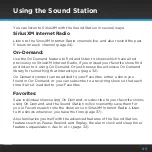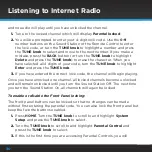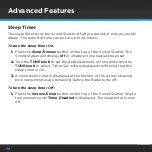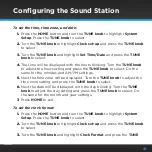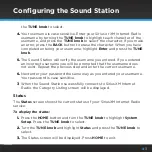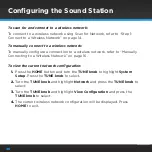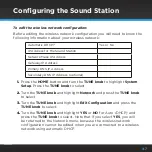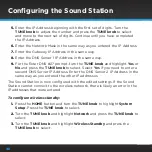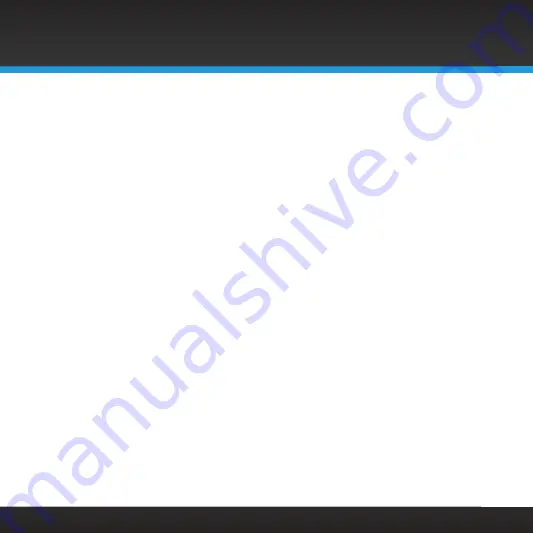
36
Advanced Features
Sleep Timer
The sleep timer turns the Sound Station off after a period of time as you fall
asleep . The period of time can be set up to 24 hours .
To turn the sleep timer On:
1.
Press the
Sleep/Snooze
button on the top of the Sound Station . The
Sound Station will display
off
or whatever time had last been set .
2.
Turn the
TUNE knob
to set the desired amount of time and press the
TUNE knob
to select . Timer Set will be displayed confirming that the
sleep timer is On .
3.
A countdown timer is displayed at the bottom of the screen showing
how many minutes are remaining before the Radio turns off .
To turn the sleep timer Off:
1.
Press the
Snooze/Sleep
button on the top of the Sound Station . Wait a
few moments until
Timer Disabled
is displayed . The sleep timer is now
off .
Summary of Contents for GDI-SXTTR2
Page 1: ...User Guide Sound Station Model GDI SXTTR2 ...
Page 2: ......