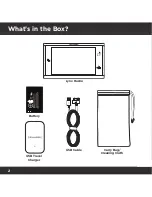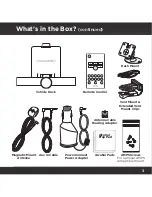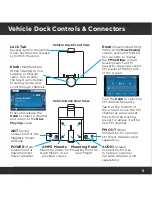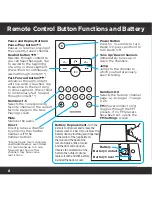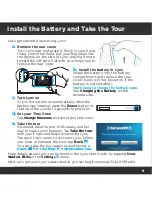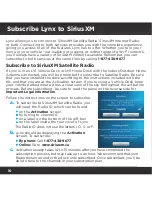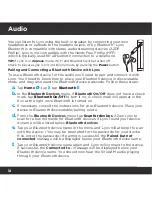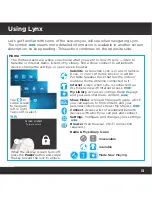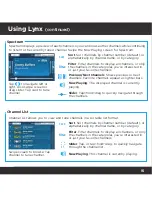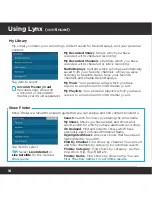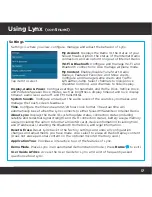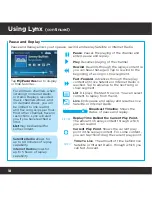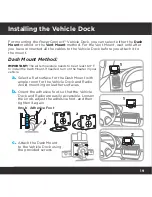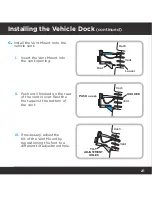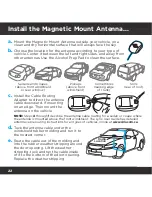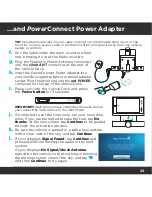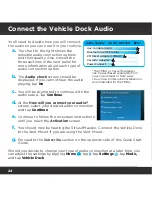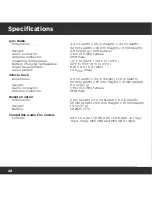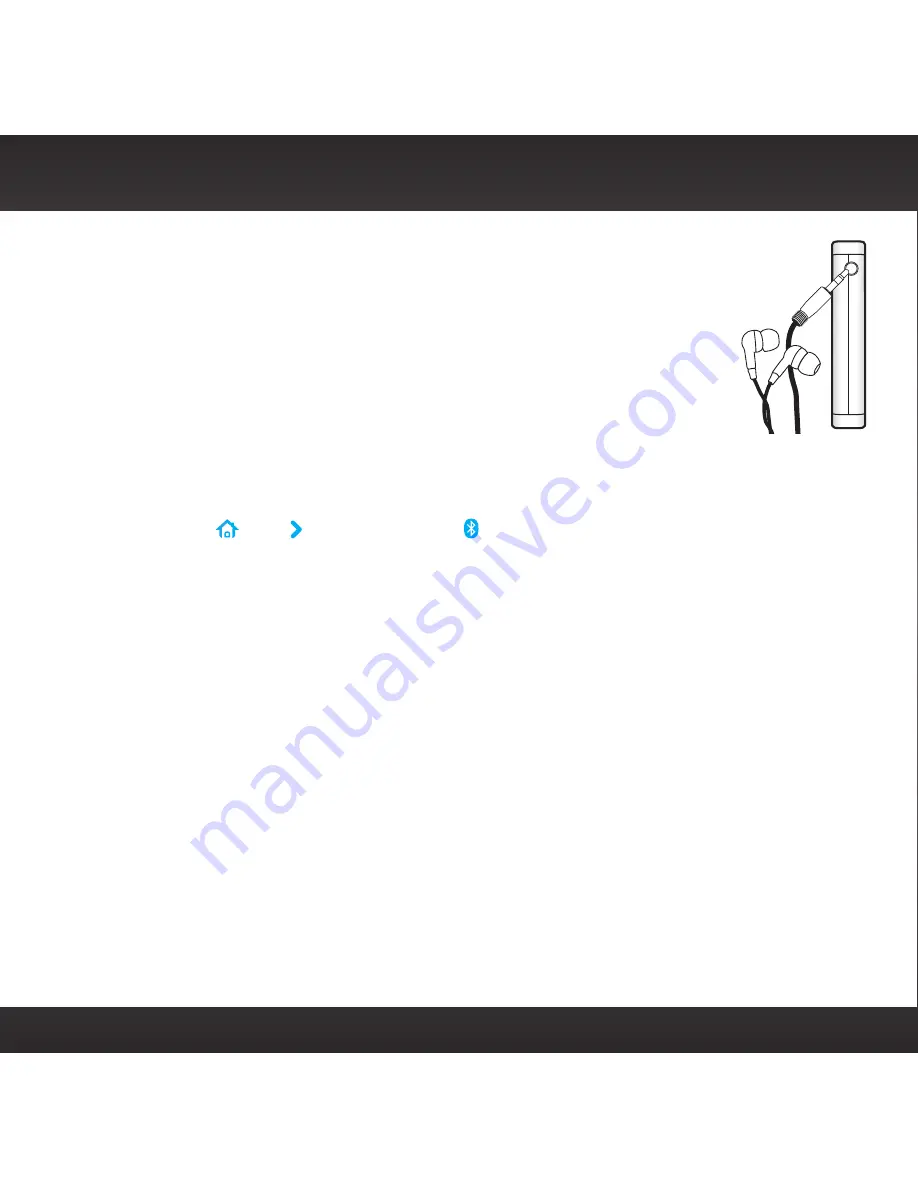
12
Audio
You can listen to Lynx using the built-in speaker, by connecting your own
headphones or earbuds to the headphone jack, or by
Bluetooth®
. Lynx
Bluetooth
is compatible with stereo audio streaming devices (A2DP
Profile). Lynx is not compatible with the Hands Free Profile (HFP),
which is typically used for a
Bluetooth
connection to a cellphone.
TIP:
If Lynx is in
Airplane
mode, Wi-Fi and
Bluetooth
will be turned off.
Check to be sure Lynx is not in Airplane mode by pressing the
Power
button.
Pairing and Connecting a Bluetooth Device with Lynx
To use a
Bluetooth
device for the audio you’ll need to pair and connect it with
Lynx. You’ll need to know how to place your
Bluetooth
device in discoverable
mode, and may also need the
Bluetooth
device passcode. Follow these steps:
a.
Tap
Home
, tap , tap
Bluetooth
.
b.
In the
Bluetooth Devices
menu, if
Bluetooth On/Off
does not have a check
mark, tap
Bluetooth On/Off
to turn it on. A check mark will appear in the
box at the right once
Bluetooth
is turned on.
c.
If necessary, consult the instructions for your
Bluetooth
device. Place your
device in
Bluetooth
discoverable/pairing mode.
d.
From the
Bluetooth Devices
menu tap
Scan for devices
. Allow Lynx to
scan for a few moments for
Bluetooth
devices. If Lynx found your device,
its name will be listed below
Bluetooth devices
.
e.
Tap your
Bluetooth
device name in the menu and Lynx will attempt to pair
with the device. (You may be prompted for the passcode for your device.
If so, enter the passcode.) If pairing is successful, the
Paired but not
connected
message will be displayed below your
Bluetooth
device name.
f.
Tap your
Bluetooth
device name again and Lynx will connect to the device.
If successful, the
Connected to
... message will be displayed below your
Bluetooth
device name. You should now hear the SiriusXM audio playing
through your
Bluetooth
device.
Summary of Contents for LYNX RADIO & VEHICLE KIT
Page 1: ...QUICK START GUIDE RADIO VEHICLE KIT Wi Fi ENABLED SiriusXM Portable Radio ...
Page 29: ......
Page 30: ......
Page 31: ......