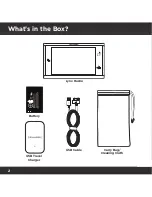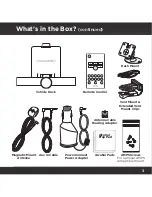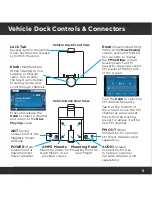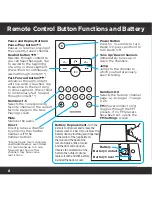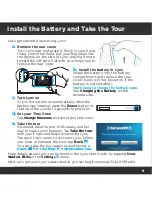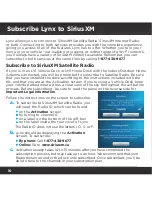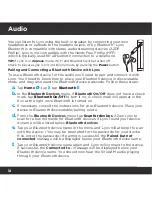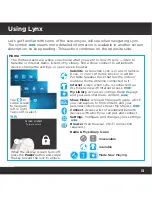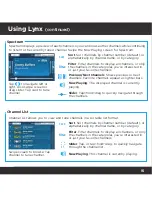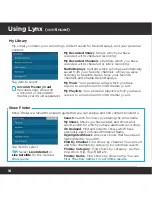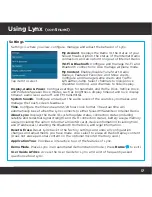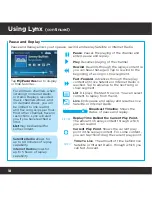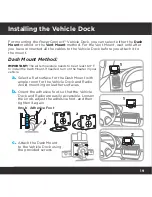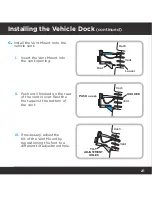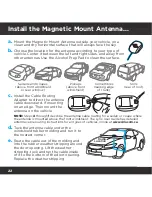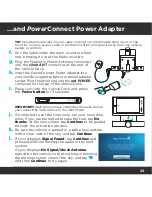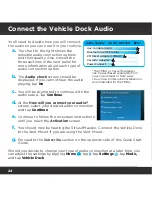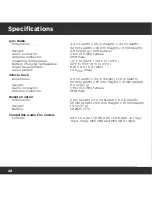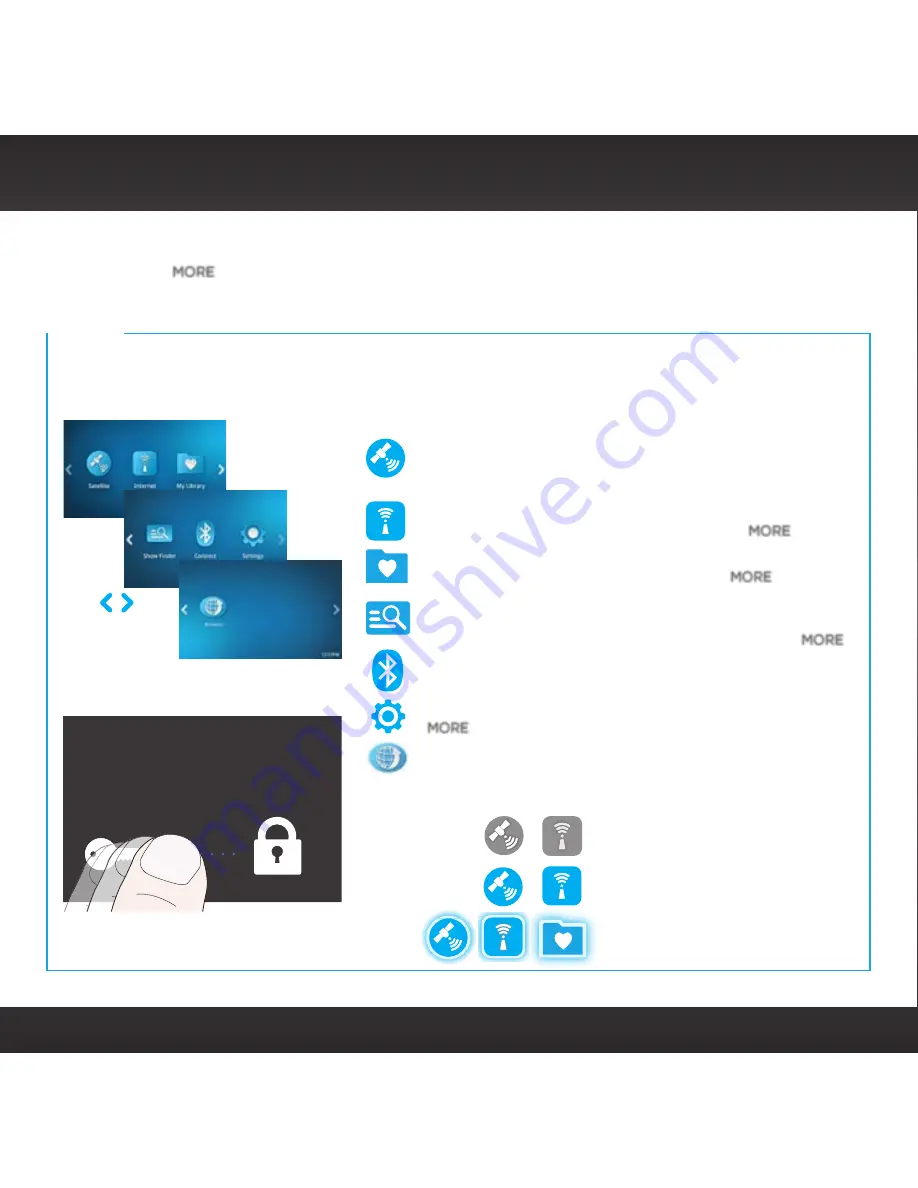
13
Using Lynx
Radio & My Library Icons:
Unavailable
Available
Mode Now Playing
Let’s get familiar with some of the screens you will see when navigating Lynx.
The symbol
MORE
means more detailed information is available in another screen
description, so keep reading. This section continues on the opposite side.
Screen Locked
Swipe to unlock
Home
The Home screens are where you choose what you want to do with Lynx — listen to
Satellite or Internet Radio, listen to My Library, find a show, connect to a
Bluetooth
device, change the settings, or open a web browser.
Tap
or
swipe screen
to navigate
left or right.
Tap icon to select.
When the display screen turns off,
press the
Power
button and swipe
the key toward the lock to unlock.
Show Finder
. A SiriusXM program guide, which
you can explore to find content, and your
personal collection of shows (My Shows).
MORE
Settings
. Configure and change Lynx’s settings.
MORE
Browser
. Web browser. (Wi-Fi connection
required.)
Connect
. Access a list of available
Bluetooth
devices with which you can pair and connect.
Satellite
. Listen when Lynx is in an LV1 Vehicle
Dock, or in an LH1 Home Dock or in a BB2
Portable Speaker Dock that has the Indoor/
Outdoor Home Antenna connected to it.
Internet
. Listen when Lynx is connected to a
Wi-Fi network with Internet access.
MORE
My Library
. Access recordings, Radio Replays,
and your personal music content.
MORE
TIP:
Summary of Contents for LYNX RADIO & VEHICLE KIT
Page 1: ...QUICK START GUIDE RADIO VEHICLE KIT Wi Fi ENABLED SiriusXM Portable Radio ...
Page 29: ......
Page 30: ......
Page 31: ......