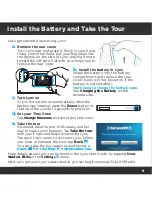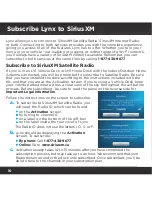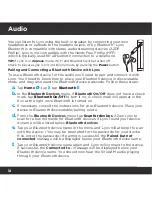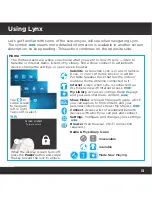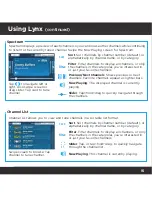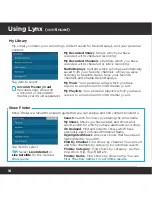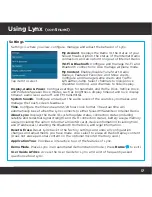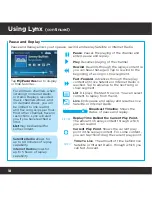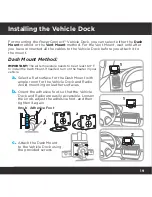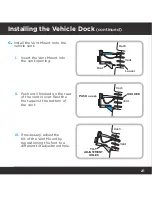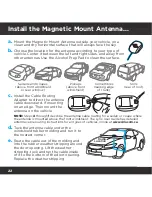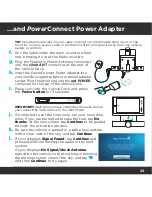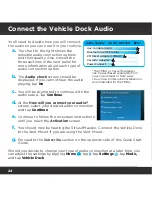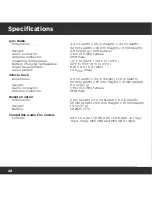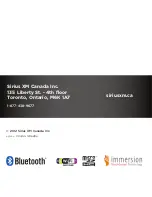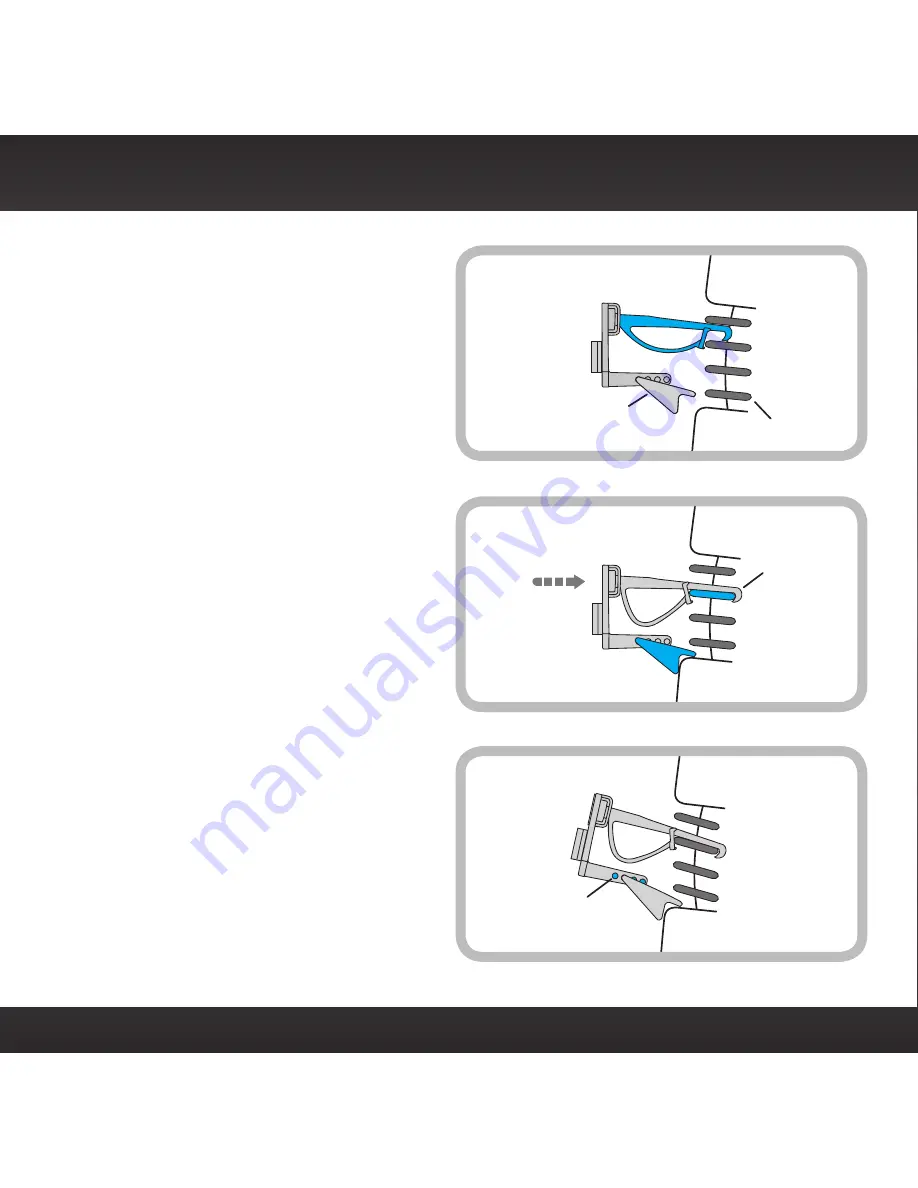
21
Installing the Vehicle Dock
(continued)
PUSH
Vent
Louver
Foot
Vent
Vent
Dash
Dash
HOOKED
TILT
ADJUSTMENT
HOLES
Dash
c.
Install the Vent Mount onto the
vehicle vent:
i.
Insert the Vent Mount into
the vent opening.
ii.
Push until hooked on the rear
of the vent louver. Rest the
foot against the bottom of
the vent.
iii.
If necessary, adjust the
tilt of the Vent Mount by
repositioning the foot to a
different tilt adjustment hole.
Summary of Contents for LYNX RADIO & VEHICLE KIT
Page 1: ...QUICK START GUIDE RADIO VEHICLE KIT Wi Fi ENABLED SiriusXM Portable Radio ...
Page 29: ......
Page 30: ......
Page 31: ......