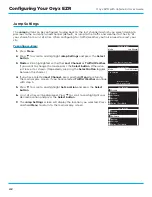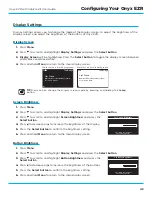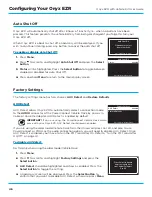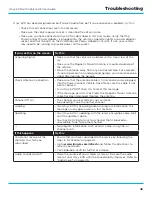43
Onyx EZR with Vehicle Kit User Guide
Display Settings
Display Settings allows you to change the mode of the display screen, to adjust the brightness of the
display screen, and adjust the brightness of the buttons of Onyx EZR .
Display Screen
1.
Press
Menu
.
2.
Press
to scroll to and highlight
Display Settings
and press the
Select button
.
3.
Display Screen
will be highlighted . Press the
Select button
to toggle the display screen between
white/black and black/white .
4.
Press and hold
Menu
to return to the main display screen .
TIP!
You can also change the display screen mode by pressing and holding the
Jump
button .
Screen Brightness
1.
Press
Menu
.
2.
Press
to scroll to and highlight
Display Settings
and press the
Select button
.
3.
Press
to scroll to and highlight
Screen Brightness
and press the
Select button
.
4.
Press to decrease or to increase the brightness of the display .
5.
Press the
Select button
to confirm the brightness setting .
6.
Press and hold
Menu
to return to the main display screen .
Button Brightness
1.
Press
Menu
.
2.
Press
to scroll to and highlight
Display Settings
and press the
Select button
.
3.
Press
to scroll to and highlight
Button Brightness
and press the
Select button
.
4.
Press to decrease or to increase the brightness of the buttons .
5.
Press the
Select button
to confirm the brightness setting .
6.
Press and hold
Menu
to return to the main display screen .
Configuring Your Onyx EZR
32
The Bridge
Jim Croce
Operator (That’s Not the Way It Feels)
Lost Time In A Bottle
Black text on a white background
32
The Bridge
Jim Croce
Operator (That’s Not the Way It Feels)
Lost Time In A Bottle
White text on a black background
Set Screen Brightness
Press arrow keys to adjust
and Select to confirm
Set Button Brightness
Press arrow keys to adjust
and Select to confirm