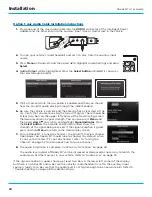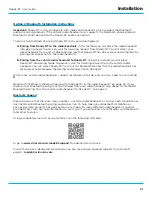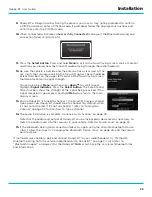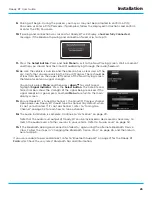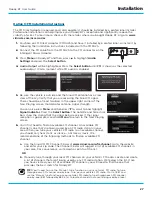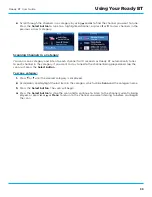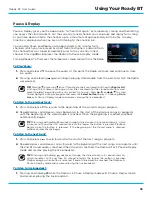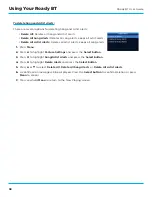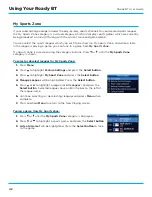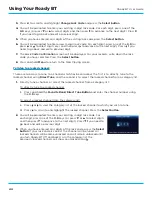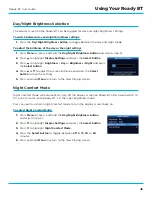32
Roady BT User Guide
Returning to the Now Playing Screen
Pressing and holding
Menu
in most instances will return you to the Now Playing screen when not at
the Now Playing screen . In some instances, you may need to follow the instructions displayed on the
screen to return to the Now Playing screen .
Tuning to a Channel
Press and release and to immediately tune to the next or previous channel .
Press and hold and to quickly scroll through the channels . Release to tune to the channel that is
displayed .
Jump
Pressing
Jump
will jump back to the immediate previous channel to which you were listening . Use
Jump
to toggle back and forth between two channels .
Direct Tune
A channel can be tuned directly by entering the channel number .
1.
To directly tune to a channel press and hold
Favorite Bank/Direct
Tune button
until the Direct Tune screen is displayed .
2.
Use the number buttons
0
-
9
to enter the channel number and wait
until the channel is tuned, or press the
Select button
to immediately
tune to the channel . If you make a mistake while entering the channel
number, press to delete the number that was entered .
Note that invalid channel numbers cannot be tuned . For example, you can enter channel 9 and
channel 99, but if you attempt to enter channel 999, Roady BT will not allow you to enter the third 9
digit .
Categories
Channels are organized into categories to make it easier for you to find channels, such as Pop, Rock,
Country, Family, etc .
In addition to the regular categories, there are special category for Favorite
channels, Sports Games, and Replay List . When you press from the Now
Playing screen the these categories are shown . Also, if you are tuned to a
favorite channel, when you press
the Favorites category is the first
category shown .
Browsing Categories
1.
To view channels in a category in a list press or .
Using Your Roady BT