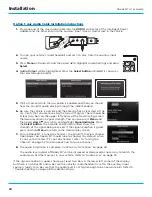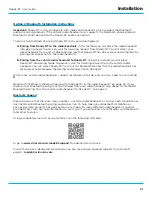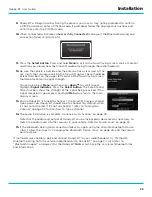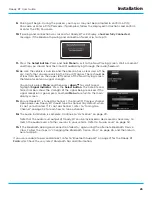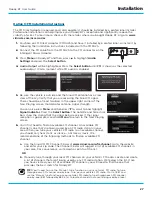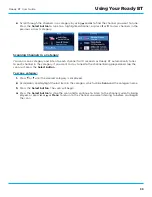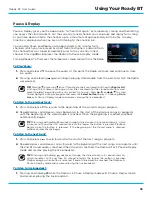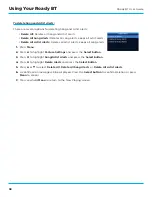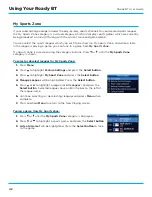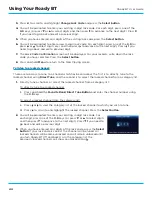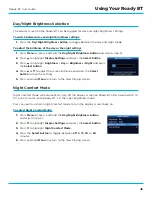34
Roady BT User Guide
Favorite Channels
You can select up to 20 of your favorite channels so you can easily tune to them . Each favorite
channel can be assigned to a number button .
To assign or replace a favorite channel to a number button:
1.
Tune to the channel to be saved as a favorite .
2.
Press the
Favorite Bank/Direct Tune button
to select favorite bank A or B .
3.
Press and hold a number button between
0
-
9
that you want to assign
for the favorite channel . An advisory with the channel number and
name will be displayed on the screen confirming that the channel has
been assigned .
4.
If a favorite channel is already assigned to the number button, an
advisory will be displayed prompting you to replace the favorite
channel or to cancel saving . Press the
Select button
to replace the
favorite channel or
Menu
to cancel the replacement .
To listen to a favorite channel:
1.
Select the favorite bank by pressing the
Favorite Bank/Direct Tune button
to select favorite
bank A or B .
2.
Press the number button between
0
-
9
that was assigned to the desired favorite channel . Roady
BT will tune to the favorite channel .
TIP!
When you are at the Now Playing screen, press
to see your list of favorite channels .
Scroll to highlight a favorite channel and press the
Select button
to listen to that channel .
To erase favorite channels:
All favorite channels, or just the favorite channels in bank A or B, can be erased all-at-once .
1.
Press
Menu
.
2.
Press
to scroll to and highlight
Feature Settings
. Press the
Select
button
.
3.
Press
to scroll to and highlight
Erase Favorite Channels
. Press the
Select button
.
4.
Highlight your choice,
Erase All Favorites
,
Erase All Favorites In Bank
A
, or
Erase All Favorites In Bank B
and press
the
Select button
.
5.
You will be prompted that favorite channels are about to be erased .
Press the
Select button
to erase all favorite channels or
Menu
to
cancel .
6.
A confirmation message will be displayed . Press the
Select button
to
confirm or press
Menu
to cancel .
7.
Press and hold
Menu
to return to the Now Playing screen .
Using Your Roady BT