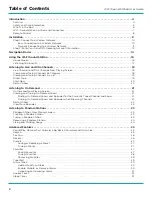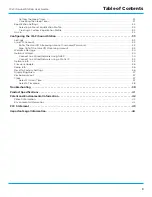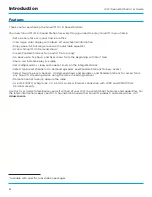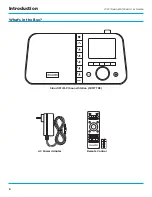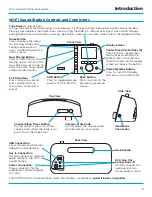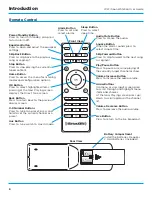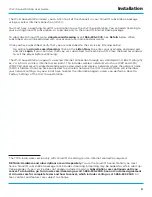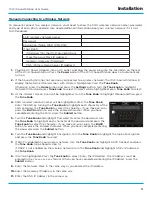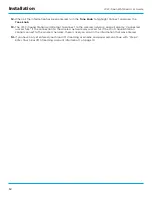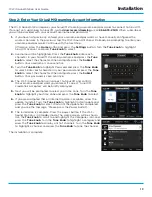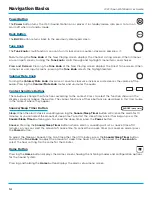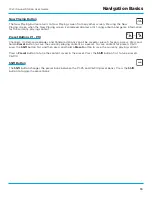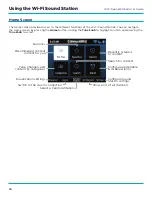Reviews:
No comments
Related manuals for SXMTTR3

TS-100
Brand: Talkswitch Pages: 26

PG-3210
Brand: Pantech Pages: 50

SCR25A
Brand: Bogen Pages: 1

MemoryPlus 309dp
Brand: Doro Pages: 38

TRU9360 Series
Brand: Uniden Pages: 60

SL82118
Brand: AT&T Pages: 4

LS6405-1E
Brand: VTech Pages: 25

MC4285
Brand: Memorex Pages: 19

3002MWD
Brand: Telematrix Pages: 22

HomeHandy Pico
Brand: HAGENUK Pages: 66

Avena 748
Brand: Swissvoice Pages: 20

USR9600
Brand: US Robotics Pages: 104

VERVE 3010 EXECUTIVE
Brand: BT Pages: 53

ES270
Brand: Escene Pages: 2

SmartLink Advanced
Brand: INIM Electronics Pages: 36

AOP-550
Brand: Louroe Electronics Pages: 6

Phone Line Manager 208B
Brand: Blackbox Pages: 15

ILS-C
Brand: Teltone Pages: 55