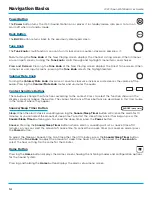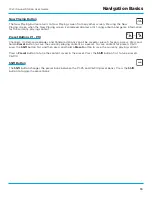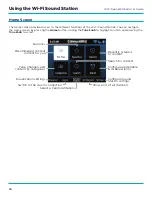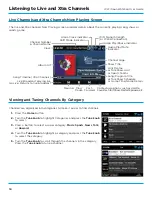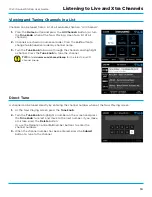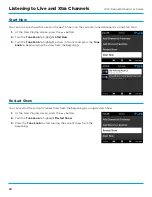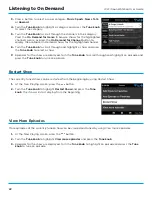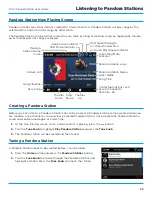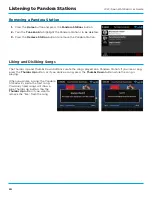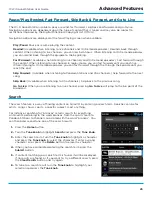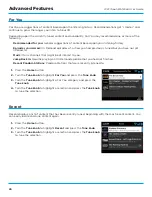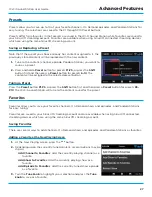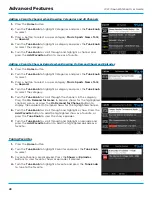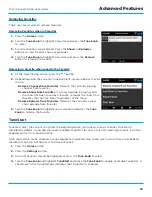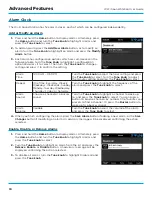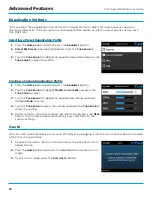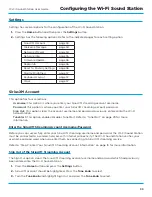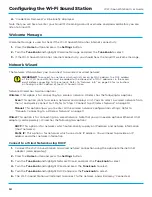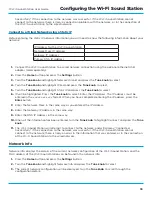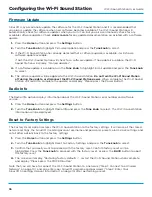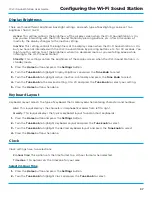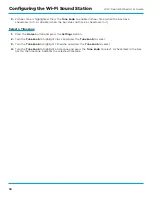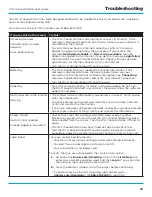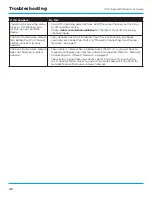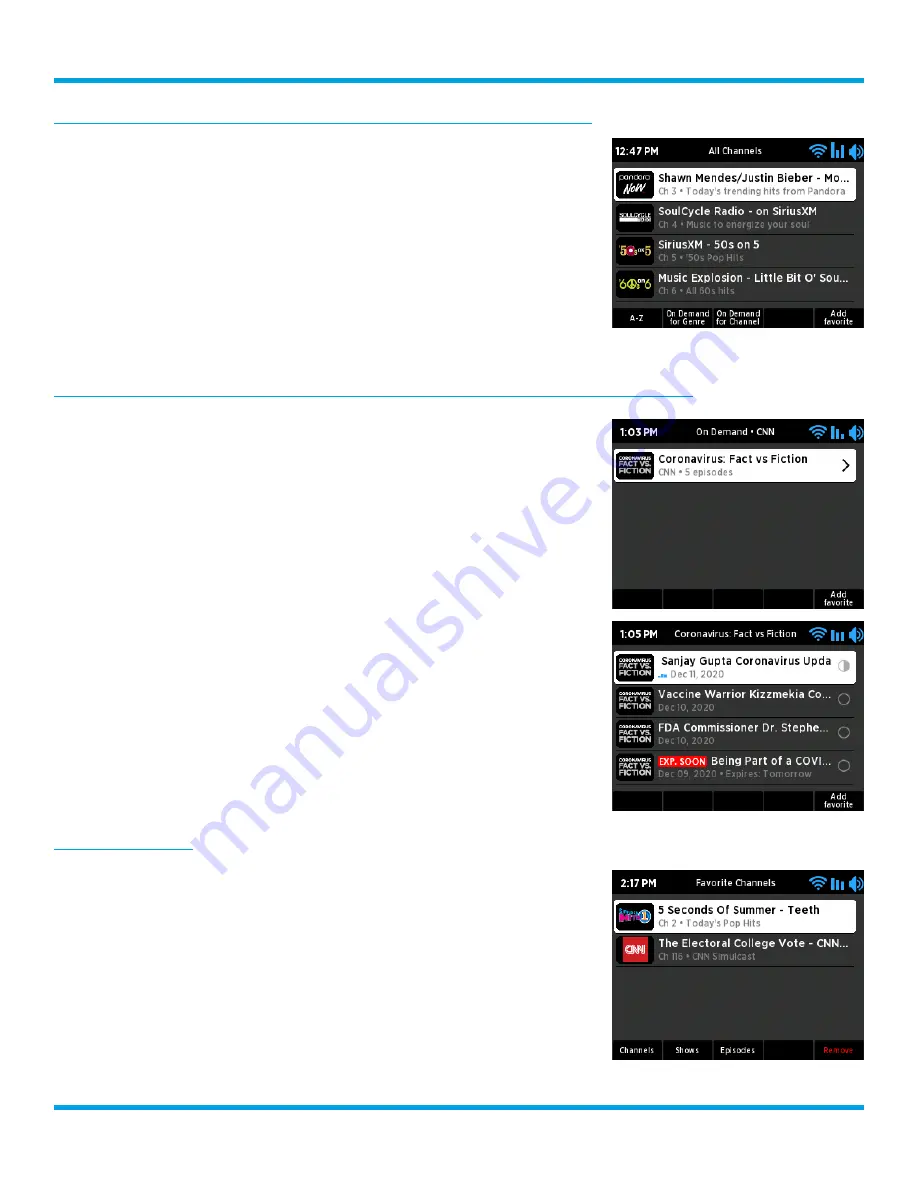
28
Wi-Fi Sound Station User Guide
Adding a Favorite Channel when Browsing Categories and All Channels
1.
Press the
Home
button .
2.
Turn the
Tune knob
to highlight Categories and press the
Tune knob
to select .
3.
Press a button to select a super category,
Music
,
Sports
,
News
,
Talk
,
or
Howard
.
4.
Turn the
Tune knob
to highlight a category and press the
Tune knob
to select the category .
5.
Turn the
Tune knob
to scroll through and highlight a channel and
press the
Add Favorite
button to save as a favorite .
Adding a Favorite Show or Episode when Browsing On Demand Shows and Episodes
1.
Press the
Home
button .
2.
Turn the
Tune knob
to highlight Categories and press the
Tune knob
to select .
3.
Press a button to select a super category,
Music
,
Sports
,
News
,
Talk
,
or
Howard
.
4.
Turn the
Tune knob
to highlight a category and press the
Tune knob
to select the category .
5.
Turn the
Tune knob
to scroll through the channels in the category .
Press the
On Demand for Genre
to browse shows for the highlighted
channel’s genre, or press the
On Demand for Channel
button to
display the available On Demand shows for the highlighted channel .
6.
Turn the
Tune knob
to scroll through and highlight a show . Press the
Add Favorite
button to add the highlighted show as a favorite, or
press the
Tune Knob
to view the show episodes .
7.
Turn the
Tune knob
to scroll through and highlight an episode and
press the
Add Favorite
button to add the highlighted episode as a
favorite .
Tuning Favorites
1.
Press the
Home
button .
2.
Turn the
Tune knob
to highlight Favorites and press the
Tune knob
to select .
3.
Favorite channels are displayed . Press the
Shows
or
Episodes
buttons to view favorite shows or episodes if desired .
4.
Turn the
Tune knob
to highlight a favorite and press the
Tune knob
to tune to the favorite .
Advanced Features