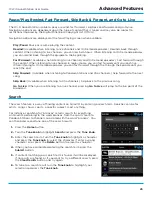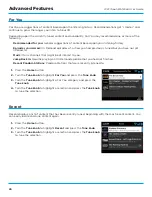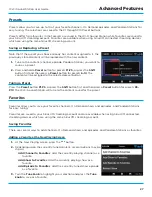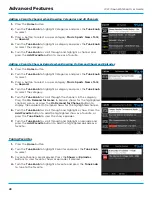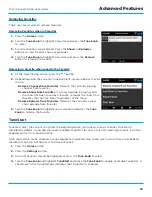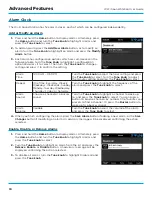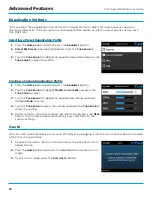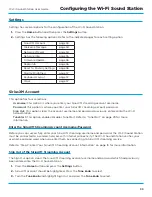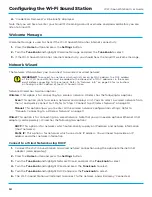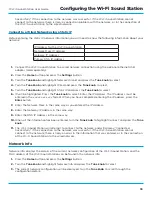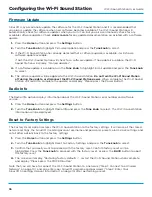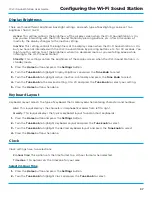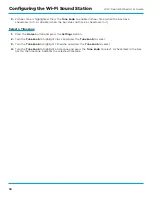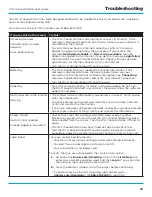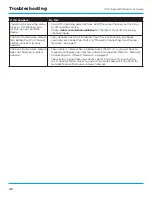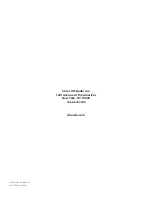39
Wi-Fi Sound Station User Guide
Your Wi-Fi Sound Station has been designed and built to be trouble-free but if you experience a problem,
here’s some troubleshooting hints .
You can also call SiriusXM Customer Care at 866-635-2349 .
If you see this on the screen:
Try this:
Initializing Network
Connecting to <wireless
network>
Error loading menu
• The Wi-Fi Sound Station is attempting to connect to SiriusXM . If this
message is displayed more than one minute, make sure your network is
connected to the Internet .
To verify that you have an Internet connection, refer to “Firmware
Update” on page 36 and follow the procedure . If you receive the
message
No Update Available
, or
New version available
, then the
Radio is connected to the Internet . If you get the message,
Login failed
,
then you don’t have an Internet connection . Check with your network
administrator for Internet connectivity on your network .
• Turn the Wi-Fi Sound Station Off and On again .
Buffering
• The Wi-Fi Sound Station is loading the channel information . If this
message is displayed for more than one minute, make sure your
connection to the Internet has not been interrupted . See
Connecting
(previous troubleshooting item) and verify your Internet connection .
• Turn the Wi-Fi Sound Station Off and On again .
Updating
• Your Wi-Fi Sound Station is installing a software update . Do not turn
the Wi-Fi Sound Station off or disconnect the power . Allow the software
update to complete .
Not Connected to the Internet
Retrying
• The wireless network information you entered is incorrect . Verify and re-
enter the information .
• You have entered an incorrect password for a secure wireless network .
Verify and re-enter the information .
• If you have manually configured a network connection, you have entered
one or more incorrect settings . Verify and re-enter the information .
Stream Closed
Inactivity limit reached
Already logged in elsewhere
• Your account user name and password has been used at another
location to connect to SiriusXM, and the Wi-Fi Sound Station has been
disconnected from the service . Turn the Wi-Fi Sound Station Off and On
again .
• The Wi-Fi Sound Station may have timed out due to lack of activity .
Turn the Wi-Fi Sound Station Off and On again . To prevent a time-out,
periodically adjust the volume, change the channel, or enter a menu, etc .
Login failed
There are several possible reasons:
• Your SiriusXM username and/or password was entered incorrectly .
• You don’t have a subscription to stream SiriusXM .
• Your subscription is no longer valid .
To verify that you are subscribed to the service, listen online:
1.
Go online to
siriusxm .com/streaming
. Click on the
Listen Now
link,
enter your username and password, and click
Login
. If you can listen,
then you are subscribed to stream SiriusXM .
2.
Close the browser window to exit the player before continuing .
• If you don’t have a SiriusXM streaming subscription, go to
siriusxm .com/streaming
or call
866-635-2349
to subscribe .
Troubleshooting