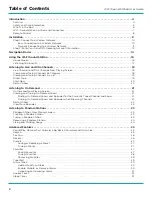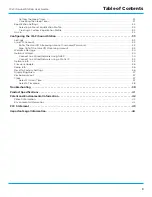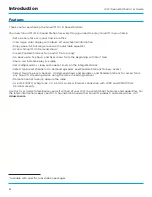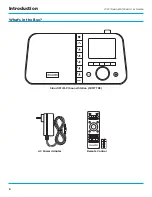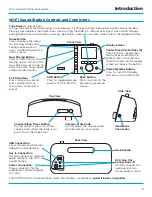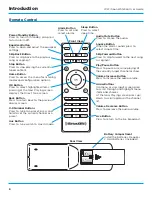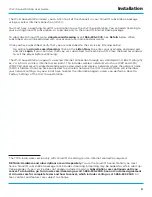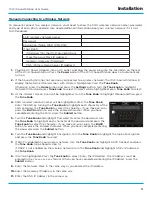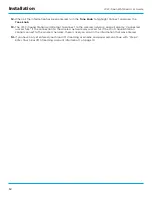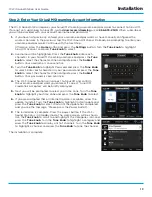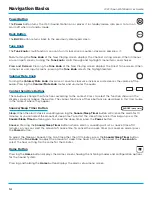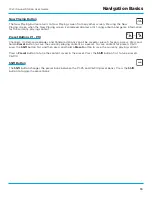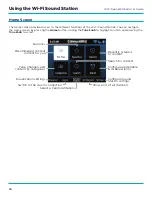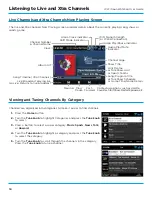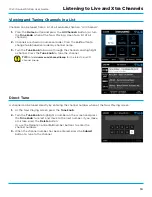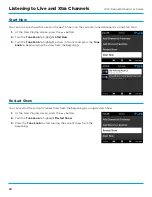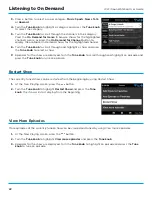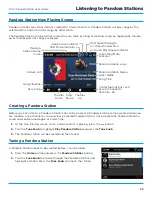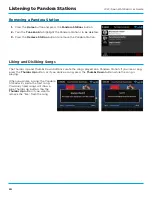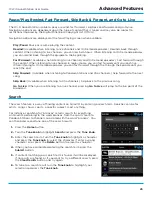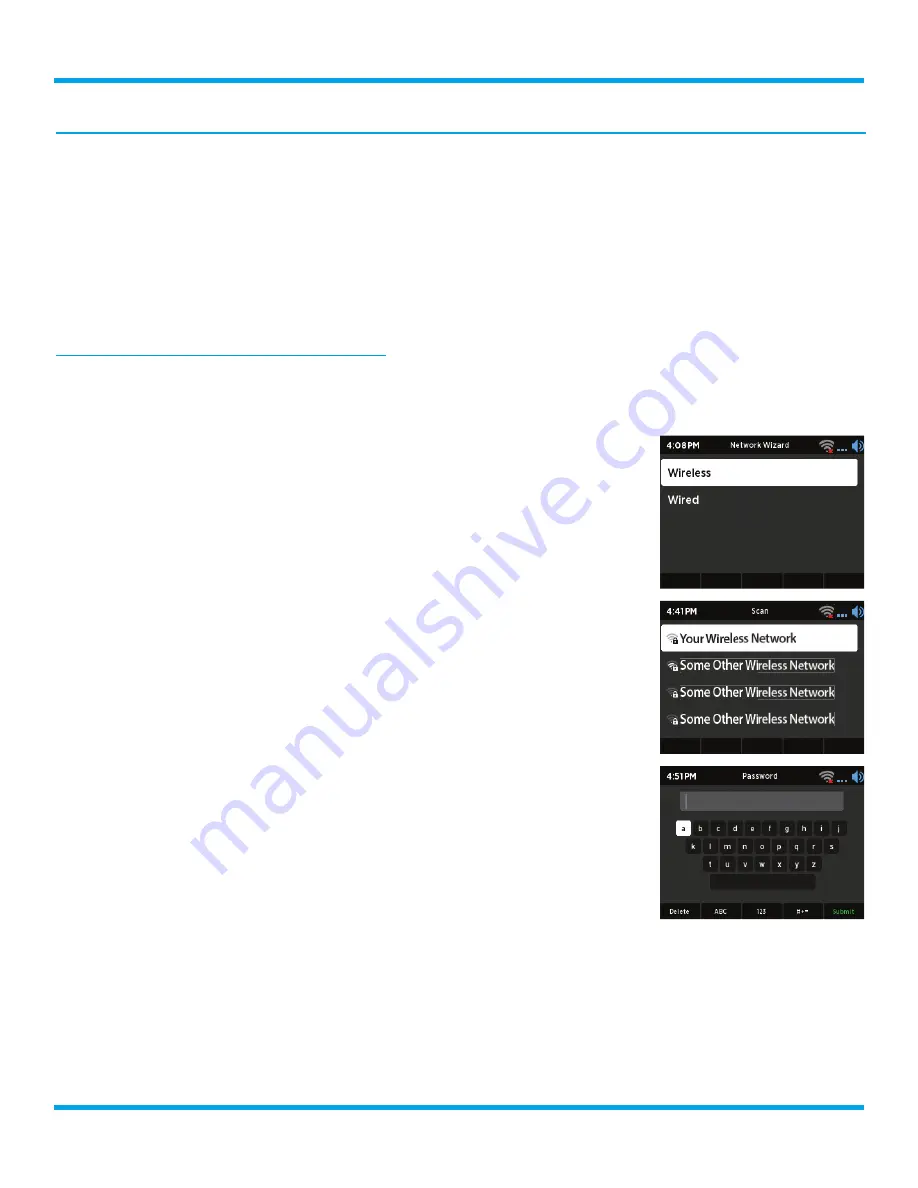
10
Wi-Fi Sound Station User Guide
Step 1: Connect to a Wireless Network
The easiest way to connect to a wireless network is to have the Wi-Fi Sound Station scan for wireless
networks, and then choose your wireless network from the list of wireless networks . The Wi-Fi Sound Station
will automatically do this the first time you power it on .
However, if your wireless network name (SSID) is hidden, or if your network is DHCP disabled, you’ll have to
manually enter the network settings . Refer to “Manually Connecting to a Wireless Network” on page 11 .
Turning the
Tune knob
scrolls through menus and lists to highlight items, and pressing the
Tune knob
selects
a highlighted item .
Easy Connection to a Wireless Network
1.
Plug the AC Power Adapter into an AC outlet, and plug the power plug into the connector on the rear
of the Wi-Fi Sound Station . Press the
Power
button if the Wi-Fi Sound Station does not automatically
turn on .
2.
If the Wi-Fi Sound Station has not previously connected to a wireless
network, the Wi-Fi Sound Station will display the Network Wizard screen,
with Wireless highlighted . Press the
Tune Knob
.
Otherwise, press the
Home
button and press the
Settings
button . Turn the
Tune knob
to highlight Network Wizard and press
Tune knob
to select .
Wireless will be highlighted; press
Tune knob
to select .
3.
At the Wireless screen, Scan will be highlighted . Press the
Tune knob
to
select .
4.
Wait while the Wi-Fi Sound Station scans for wireless networks and then
select your wireless network from the list . Turn the
Tune knob
to highlight
your wireless network and then press the
Tune knob
to select .
5.
The Wi-Fi Sound Station will attempt to connect to the wireless network .
If you chose a network that requires a password, you will be prompted to
enter the network password .
6.
To enter the network password, turn the
Tune knob
to highlight each
character of the password and press the
Tune knob
to select the character .
Then enter the next character and continue until you have finished entering
the password . If you make an error, press the
Delete
button to erase
the entered character . When you have completed entering the network
password, press the
Submit
button .
7.
When the Wi-Fi Sound Station has successfully connected to the wireless
network, “Connected successfully”
will be displayed .
If you have not yet entered your username and password, continue with “Step 2:
Enter Your SiriusXM Streaming Account Information” on page 13 .
Installation