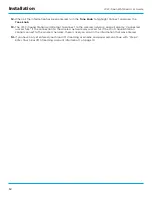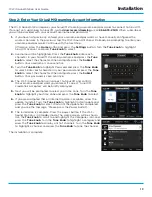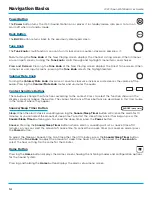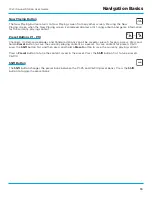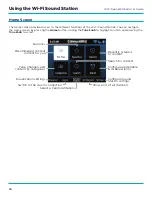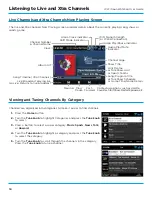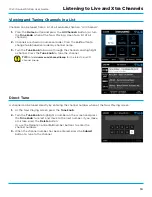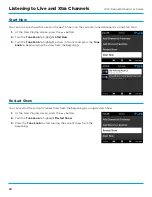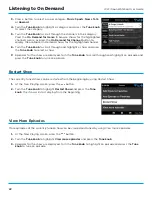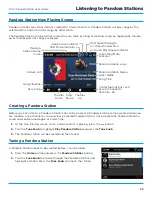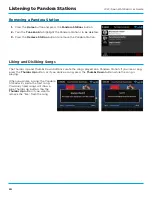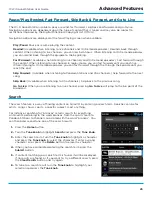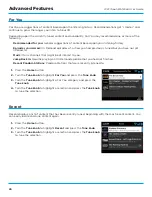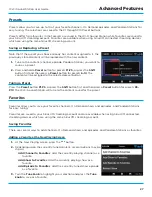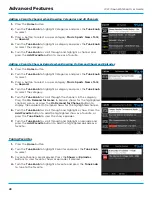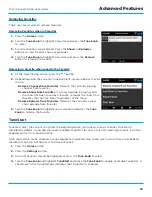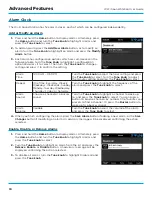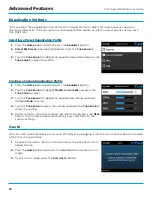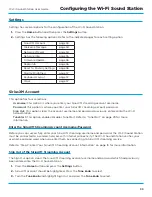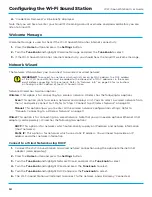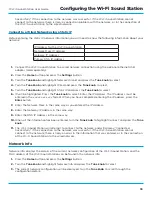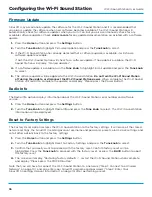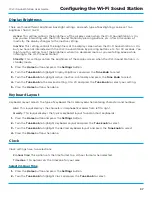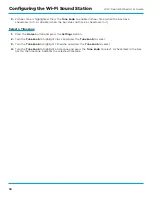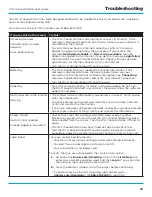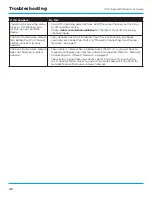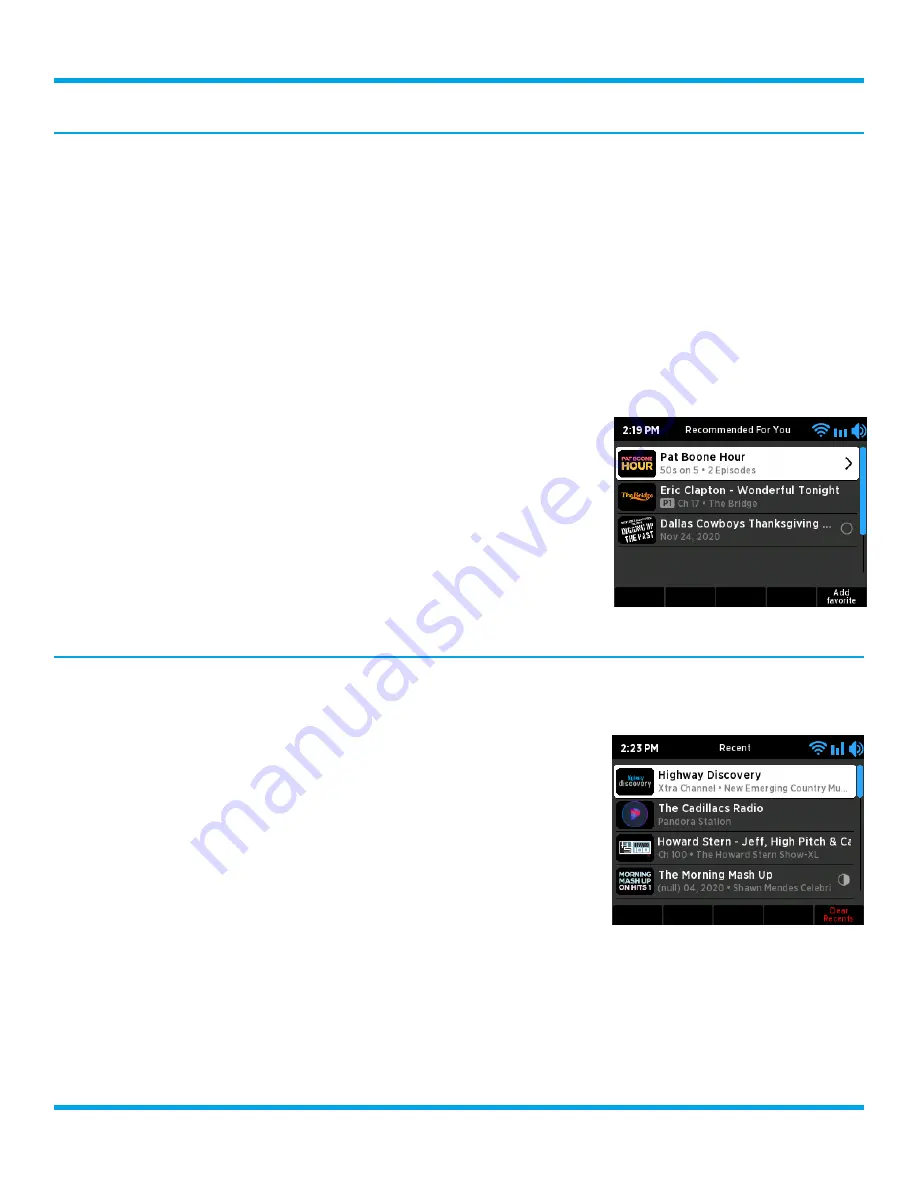
26
Wi-Fi Sound Station User Guide
For You
For You are suggestions of content based upon the listening history . Recommendations get “smarter” and
continue to grow the longer you listen to SiriusXM .
Depending upon the currently tuned content and availability, For You may recommend one or more of the
following .
Recommended for you:
General suggestions of content based upon your listening history .
Episodes you missed:
On Demand episodes of a show you had previously tuned but you have not yet
listened to .
Music:
Music channels that might be of interest to you .
Jump Back In:
Resume playing an On Demand episode that you had not finished .
Recent Pandora Stations:
Pandora Stations that were recently listened to .
1.
Press the
Home
button .
2.
Turn the
Tune knob
to highlight
For You
and press the
Tune knob
.
3.
Turn the
Tune knob
to highlight a For You category and press the
Tune knob
.
4.
Turn the
Tune knob
to highlight a selection and press the
Tune knob
to tune the selection .
Recent
Recent displays a list of content that has been recently tuned, beginning with the most recent content . You
can easily locate and tune content again .
1.
Press the
Home
button .
2.
Turn the
Tune knob
to highlight
Recent
and press the
Tune knob
.
3.
Turn the
Tune knob
to highlight a selection and press the
Tune knob
to tune the selection .
Advanced Features