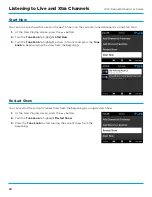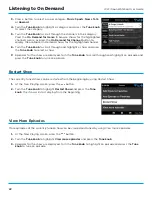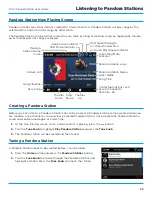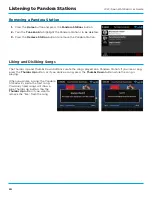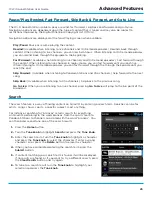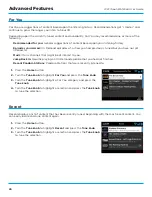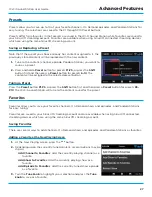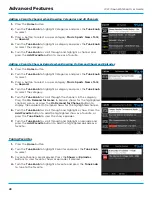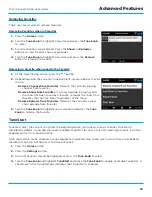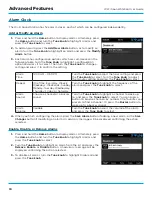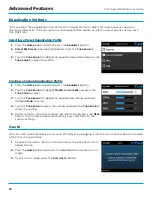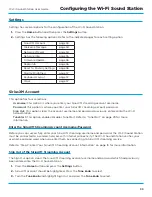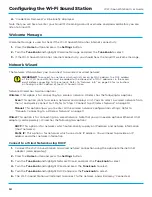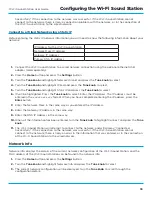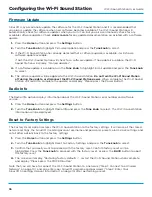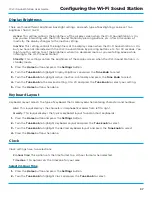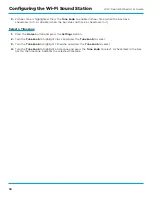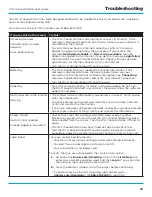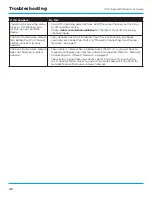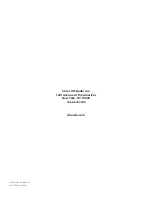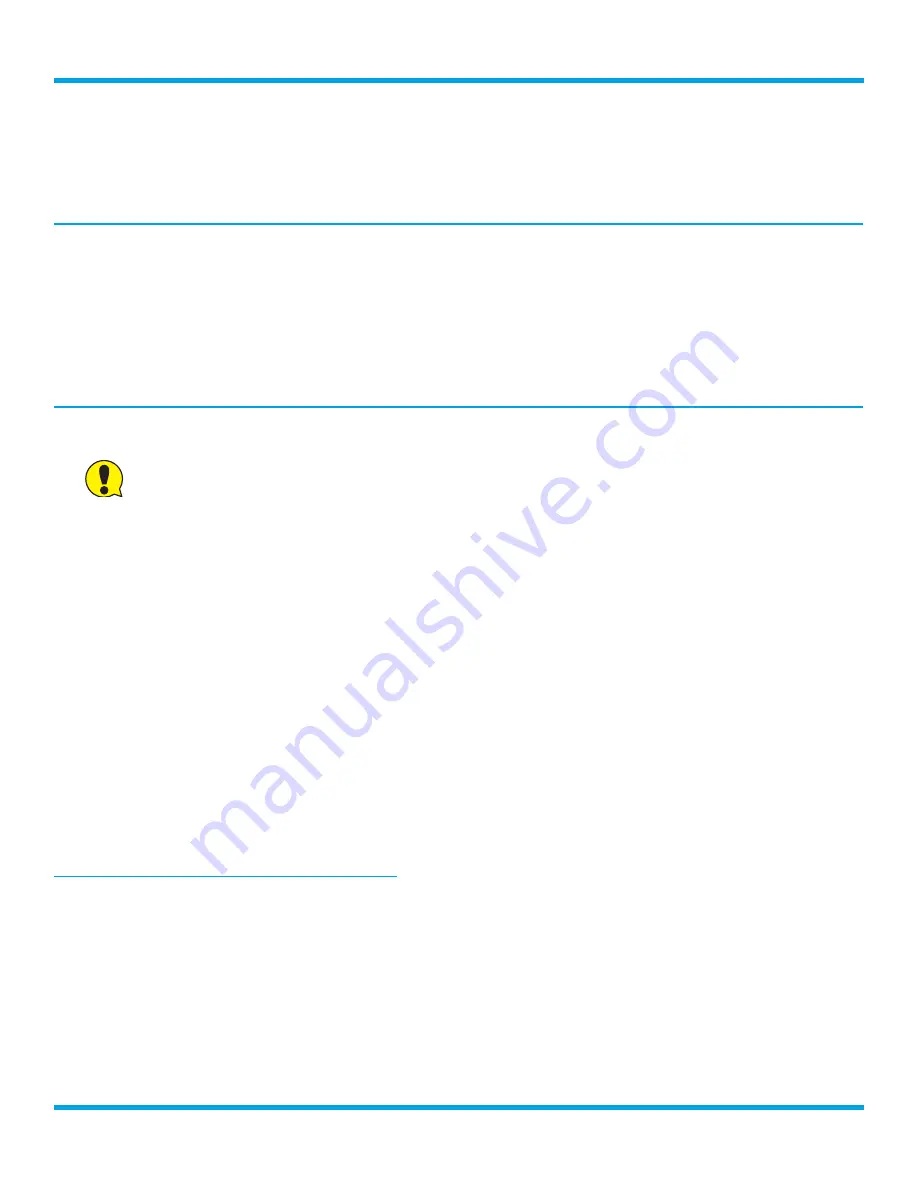
34
Wi-Fi Sound Station User Guide
4.
“Credentials Removed” will be briefly displayed .
Note that you will have to enter your SiriusXM streaming account username and password before you can
listen to SiriusXM .
Welcome Message
Welcome Message is used to check if the Wi-Fi Sound Station has internet connectivity .
1.
Press the
Home
button and press the
Settings
button .
2.
Turn the
Tune knob
and highlight Welcome Message and press the
Tune knob
to select .
3.
If the Wi-Fi Sound Station has Internet connectivity, you should hear the SiriusXM welcome message .
Network Wizard
The Network Wizard allows you to connect to a wireless or wired network .
IMPORTANT!
To connect to a network which restricts access by MAC address, the MAC address
of the Wi-Fi Sound Station must be added to the allowed list of MAC addresses in the access
point before connecting to the network . Refer to “Network Info” on page 35 for instructions
on finding the MAC address of the Wi-Fi Sound Station .
Network Wizard has two main options:
Wireless:
This option is for connecting to a wireless network . Wireless has the following two options:
Scan:
This option scans for wireless networks and displays a list . You can select a wireless network from
the list and quickly connect to it . Refer to “Step 1: Connect to a Wireless Network” on page 10 .
Manual:
This option allows you to enter all the wireless network configuration settings . Refer to
“Manually Connecting to a Wireless Network” on page 11 .
Wired:
This option is for connecting to a wired network . Note that you will need an optional Ethernet USB
adapter (sold separately) . Wired has the following two options:
DHCP:
This option is for networks which automatically supply an IP address and network information
(most networks) .
Static IP:
This option is for networks which use a static IP address . You will need to provide an IP
address and other network information .
Connect to a Wired Network using DHCP
1.
Connect the Wi-Fi Sound Station to a wired network connection using the optional Ethernet USB
adapter (sold separately) .
2.
Press the
Home
button and press the
Settings
button .
3.
Turn the
Tune knob
and highlight Network Wizard
and press the
Tune knob
to select .
4.
Turn the
Tune knob
and highlight Wired
and press the
Tune knob
to select .
5.
Turn the
Tune knob
and highlight DHCP
and press the
Tune knob
to select .
6.
The Wi-Fi Sound Station will attempt to connect to the network, and will display “Connected
Configuring the Wi-Fi Sound Station