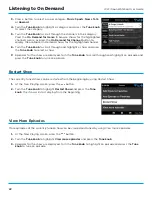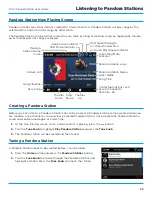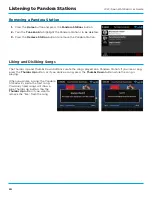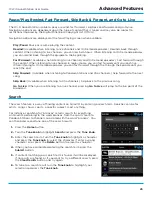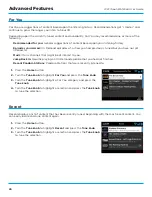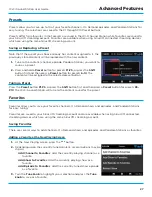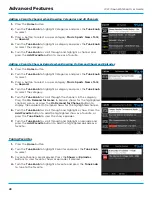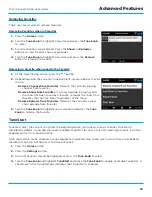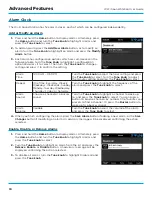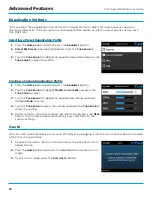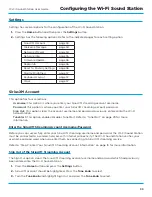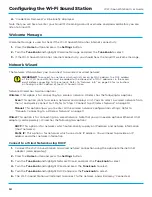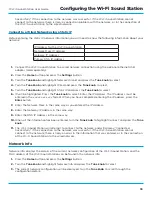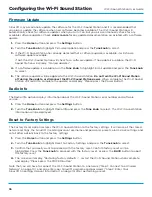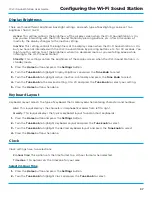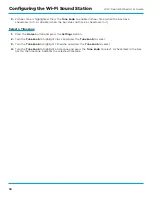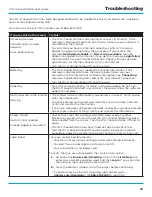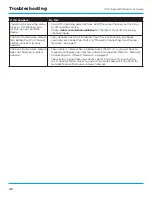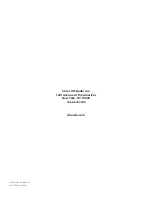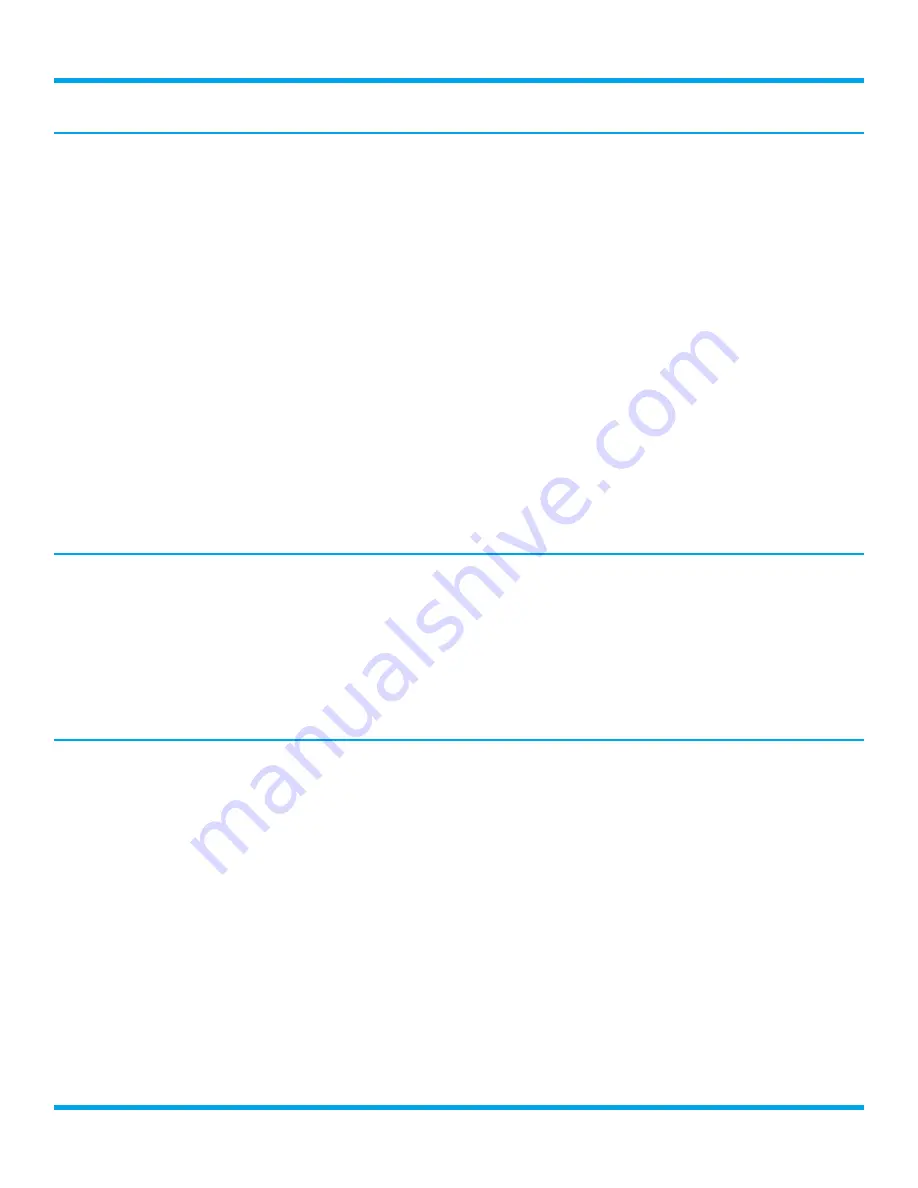
36
Wi-Fi Sound Station User Guide
Firmware Update
SiriusXM may occasionally update the software for the Wi-Fi Sound Station and it is recommended that
you always update the software when new software becomes available . The Wi-Fi Sound Station will
automatically check for software updates when you turn it on, but you also can manually check for any
available software updates . Check
siriusxm .com
for any updated documentation associated with a software
update .
1.
Press the
Home
button and press the
Settings
button .
2.
Turn the
Tune knob
to highlight Firmware Update and press the
Tune knob
to select .
3.
If the Wi-Fi Sound Station has already detected that a software update is available, it will show a
software update available .
If not, the Wi-Fi Sound Station will check for a software update . If no update is available, the Wi-Fi
Sound Station will display “No new updates” .
4.
If a software update is available, turn the
Tune knob
to highlight Install update
and press the
Tune knob
to select .
5.
The software update will be applied to the Wi-Fi Sound Station .
Do not turn the Wi-Fi Sound Station
off during the update, or disconnect the Wi-Fi Sound Station power
. When complete, the Wi-Fi Sound
Station will restart to complete the update, and display “Please press the Power button” .
Radio Info
The Radio Info option displays information about the Wi-Fi Sound Station serial number and software
version .
1.
Press the
Home
button and press the
Settings
button .
2.
Turn the
Tune knob
to highlight Radio Info and press the
Tune knob
to select . The Wi-Fi Sound Station
information will be displayed .
Reset to Factory Settings
The Factory Reset option restores the Wi-Fi Sound Station to the factory settings . It will erase all the stored
network settings, the SiriusXM streaming account username and password, presets, alarm clock settings, and
set all other options back to the factory settings .
1.
Press the
Home
button and press the
Settings
button .
2.
Turn the
Tune knob
to highlight Reset to Factory Settings and press the
Tune knob
to select .
3.
Confirm that you really want to proceed with the factory reset . Confirm factory reset will be
highlighted . Press the
Tune knob
to proceed with the factory reset, or press the
BACK
button to abort
the factory reset .
4.
The screen will display “Restoring factory defaults . . .”, restart the Wi-Fi Sound Station when complete,
and display “Please press the POWER button” .
Note that you will have to connect the Wi-Fi Sound Station to a network (“Step 1: Connect to a Wireless
Network” on page 10), and also enter your SiriusXM username and password (“Step 2: Enter Your
SiriusXM Streaming Account Information” on page 13) after performing a reset .
Configuring the Wi-Fi Sound Station