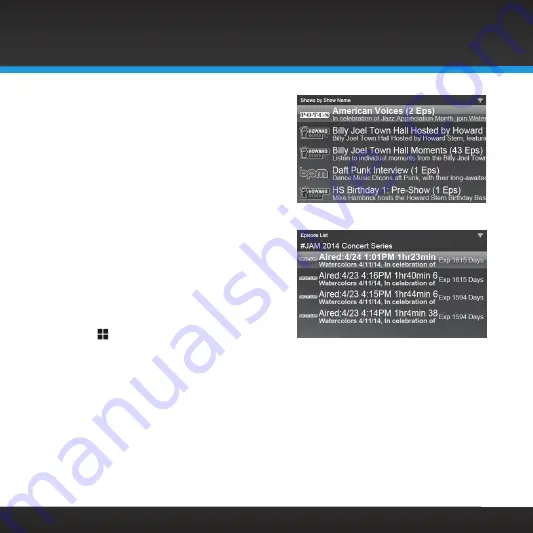
36
Listening to On Demand
4.
Once you have searched for and
located shows, you can select a show
episode from the show list . Turn the
TUNE knob
to highlight a show in the
list and press the
TUNE knob
.
5.
If you have selected a show from the
list which has more than one episode,
select an episode by turning the
TUNE
knob
to highlight a show episode .
Press the
TUNE knob
to listen to the
show episode, or press the
Back
button
to return to the episode list .
6.
You can add the show to the Favorites
list so you can listen to the show again,
or return to the show if you are
interrupted . Press the
Action Panel
button and press the
Add to
Favorites
button to add the show
episode to Favorites .
















































