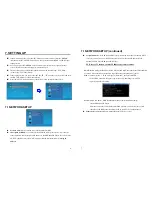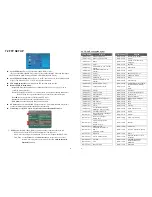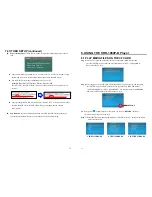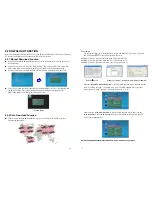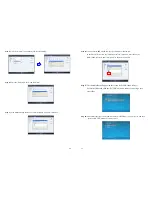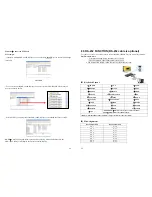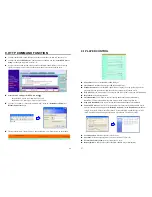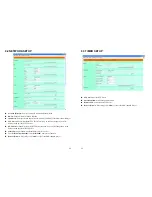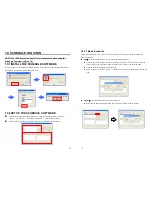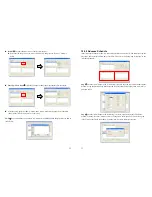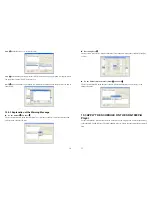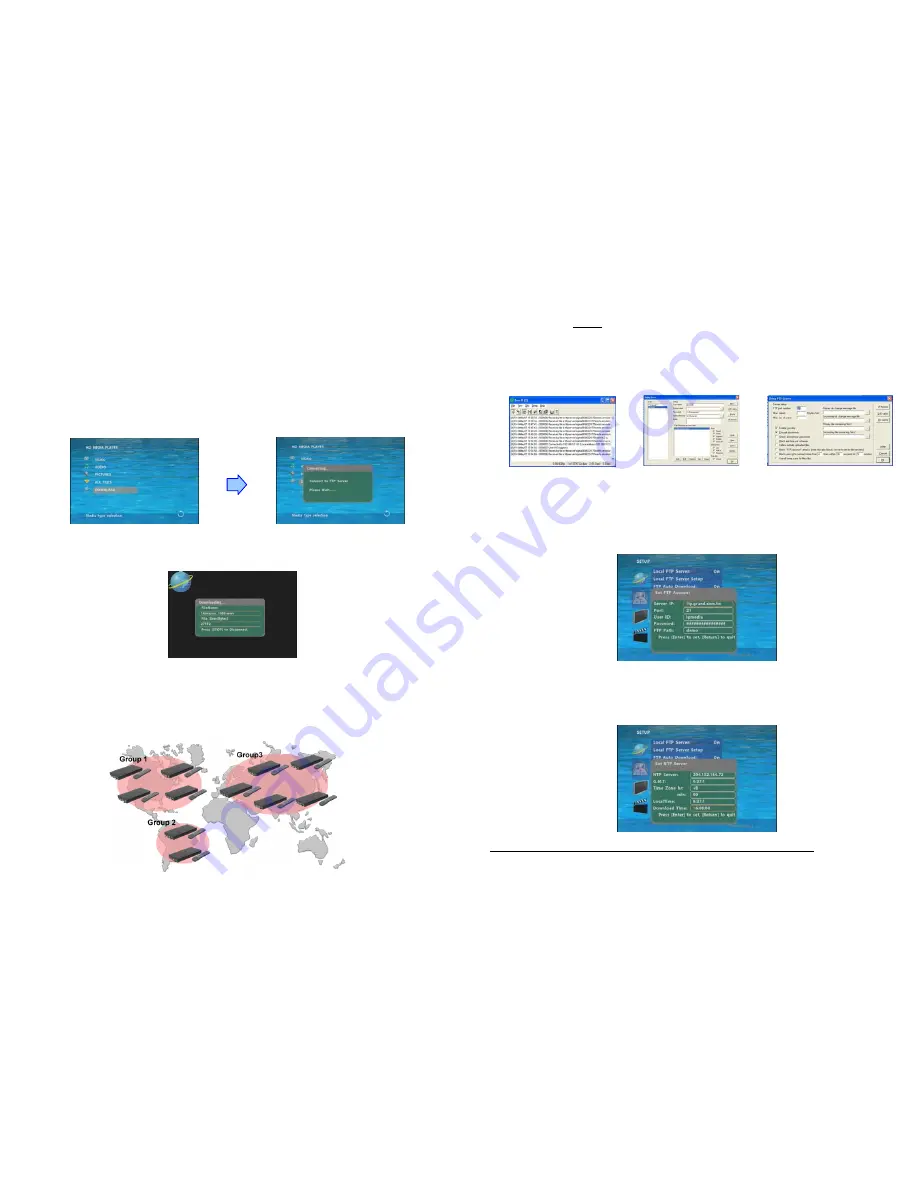
16
8.2 DOWNLOAD FUNCTION
Before it downloading files from the FTP server, the SRK-1080P-B Player will delete all contents on
CF card except the file on the CF card and the FTP server are the same.
8.2.1 Manual Download Function
Please confirm that the SRK-1080P-B Player is already connected to the network. (Refer to 7.1
Network Setup)
Please use the
“▼”
button to select the “DOWNLOAD” item, and press “ENTER” button. The
SRK-1080P-B Player will connect to the FTP server and download files automatically.
Before download files, the SRK-1080P-B Player will delete all contents on CF card first.
The pop-up window that shows the status of download and the screen saver will appear while
the SRK-1080P-B Player is downloading files. After finishing downloading files, the
SRK-1080P-B Player will display the files automatically.
Screen Saver
8.2.2 Auto Download Function
If there is more than one SRK-1080P-B Player, you can use ftp tools to divide them into
different regional group.
17
For example.
-
Use the ftp tool “
Serv-U
” to divide into three groups, and setup the “User name”, “Password”
and “FTP port number” of three groups for login ftp server.
Group 1:
User name: ipmedia/ Password: 0000/ FTP port number: 21
Group 2:
User name: ipmedia2/ Password: 1111/ FTP port number: 21
Group 3:
User name: ipmedia3/ Password: 2222/ FTP port number: 21
FTP tool
:
Serv-U Setup “User name”, “Password” and “FTP port number”
-
Enter the “
Remote FTP Download Setup”
window of SRK-1080P-B Player, and then type the
same “User name (User ID)”, “Password” and “Port”. The SRK-1080P-B Player in group 1,
please type the “User ID: ipmedia”, “Password: 0000” and “Port: 21”.
-
Please enter the “
Network Timer NTP
” window of SRK-1080P-B Player, and set up the
“
Download Time
”, then the SRK-1080P-B Player will download all the files from the FTP
server at the designated time.
NOTE: The filename of the media files in FTP server cannot have any spaces.