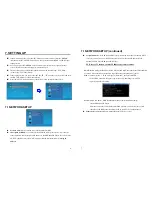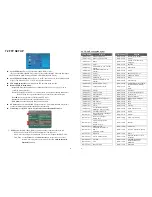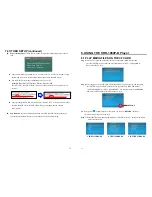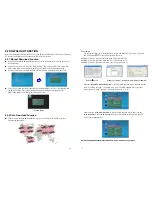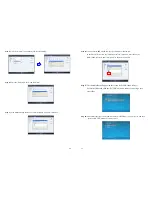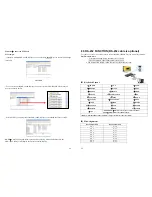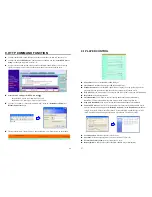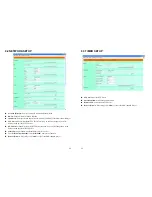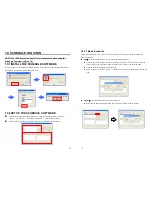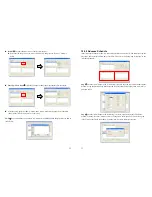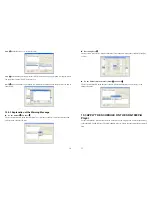14
8.1.1 Using the Remote Control When Media File Is Playing
SETUP:
Press the button to adjust the brightness, contrast or saturation while the
movie
or
picture
is playing. With the “+ VOLUME –” button.
- First Press:
Adjust the brightness.
- Second Press:
Adjust the contrast.
- Third Press:
Adjust the saturation.
Brightness Contrast Saturation
MUTE:
Mute the sound while the movie or music is playing.
+ VOLUME -:
Increase/ decrease the volume while the
movie
or
music
is playing.
SHUFFLE:
Turn on/ off the shuffle function.
PREV / NEXT:
Play the previous/ next file.
REPEAT:
Select the repeat mode.
REV / FWD:
Rewind/ forward movie or music file.
STOP:
Stop playing, and go back one layer.
INFO:
Display the file information.
File Information
SEARCH:
Search video (movie) timeframe
Press the “SEARCH” button, and enter the initial time that you want to start at, then press the
“ENTER” button to play.
15
PAUSE/STEP:
Pause the playback or play frame by frame.
ZOOM:
Zoom in/ out on the movie or picture.
Original Size First Press
:
ZOOM 01
Second Press
:
ZOOM 02 Third Press
:
ZOOM 03