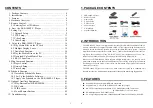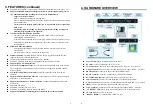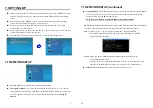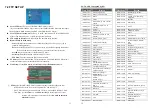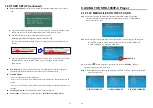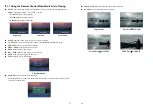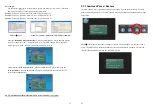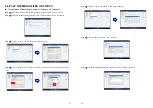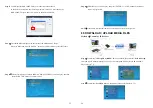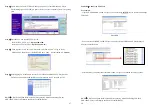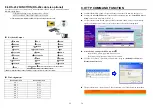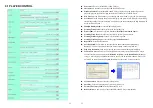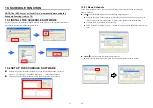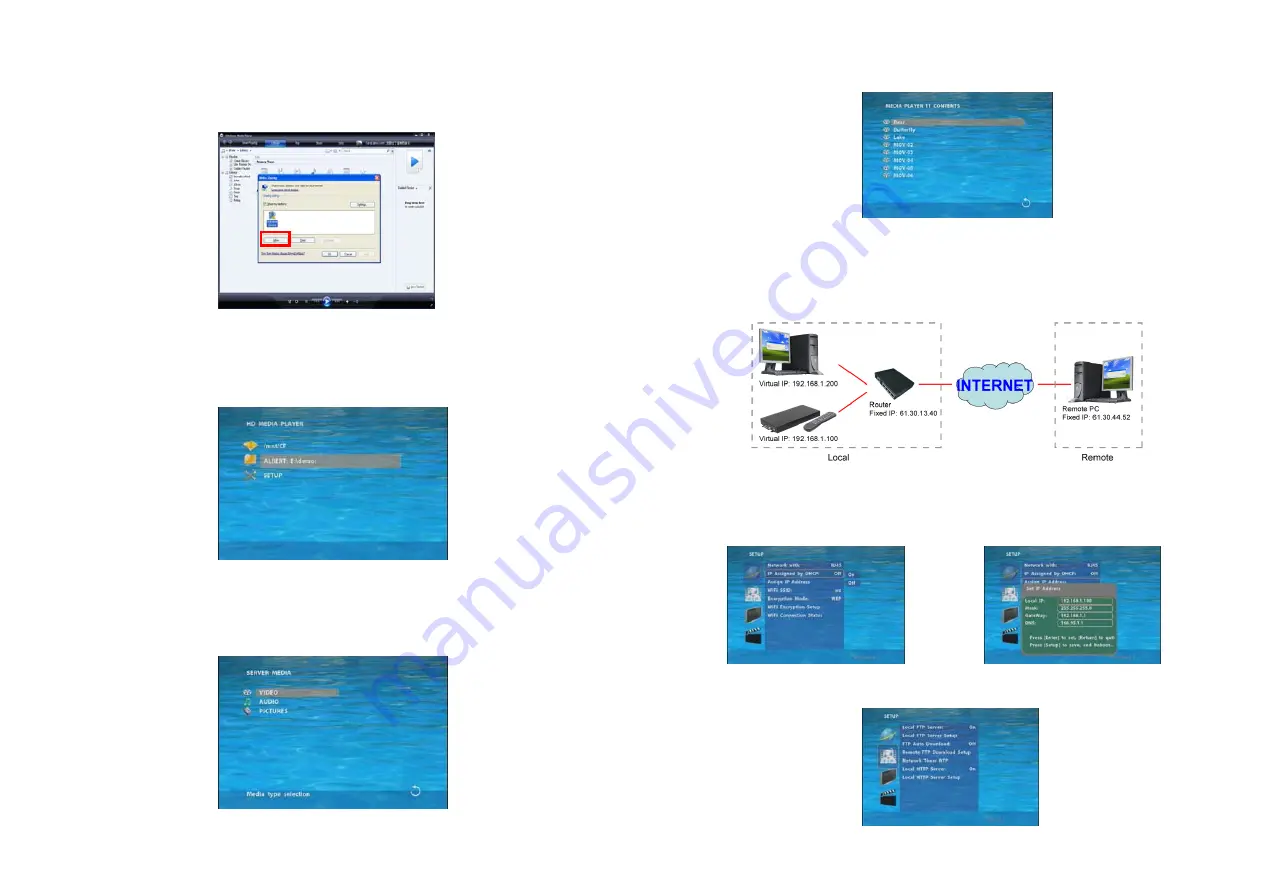
25
Step 8
:
Confirm that the SRK-1080P-C Player is connected to the network.
In the list of devices below the “Share my media to” check box, select the device
(SRK-1080P-C Player), and click “Allow” to share the media files.
Step 9
:
The shared folder will appear on the screen of the SRK-1080P-C Player.
Select the folder and click the “ENTER” button on remote control to go into the folder.
Step 10
:
Please select the type of data (VIDEO/ AUDIO/ PICTURES) you want to play, and then
press the “ENTER” button on remote control.
26
Step 11
:
Select the file you want to play, and press “ENTER” or “PLAY” button on the remote
control to play the file.
NOTE
:
If the media files shared from PC are not listed on screen, restart your PC.
8.5 DOWNLOAD / UPLOAD MEDIA FILES
Method 1
:
Connect by IE Browser
Step 1
:
Confirm the “
IP Assigned by DHCP”
has been disabled, then enter the “
Network Setup
”
item, and type IP Address (example. 192.168.1.100), Mask and Gateway for the SRK-1080P-C
Player (refer to 7.1).
Step 2
:
Confirm the “
Local FTP Server
” function has been enabled (refer to 7.1).