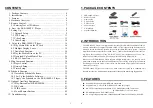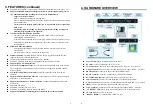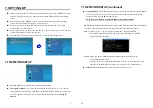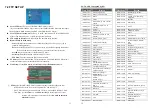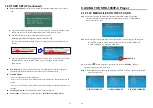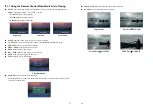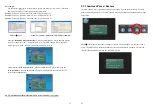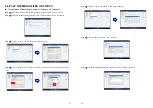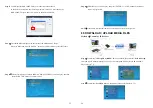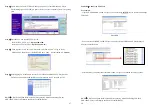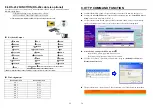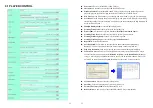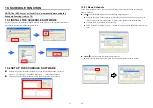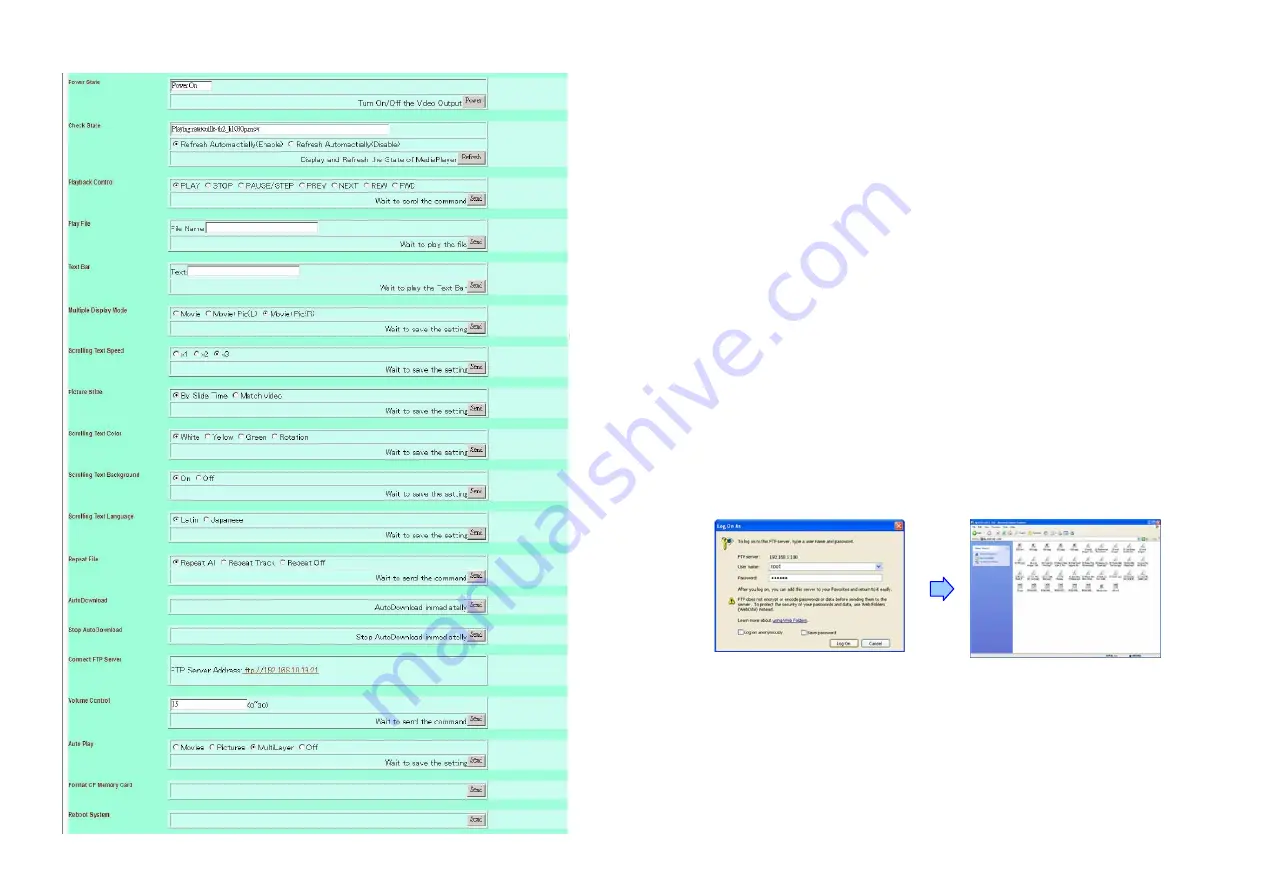
31
9.1 PLAYER CONTROL
32
Power State:
Turn on/ off the SRK-1080P-C Player.
Check State:
Check the current state of SRK-1080P-C Player.
Playback Control:
Control the SRK-1080P-C Player to play file/ stop playback/ pause the
playback/ play the previous file/ play the next file/ rewind movie/ forward movie.
Play File:
Enter the file name that you want play, and click “Send” to play the file immediately.
Text Bar:
Enter the message that you want to display, and press “Send” to display the scrolling
text message on the screen immediately. (the message you entered through the http function will
not be stored on CF card.)
Multiple Display Mode:
Set the multiple display mode.
Scrolling Text Speed:
Set the display speed of scrolling text.
Picture Slide:
Set the mode of picture slideshow (
By Slide Time/ Match Video)
Scrolling Text Color:
Select the text color (white/ yellow/ green/ rotation).
Scrolling Text Background:
Turn on/ off the text background.
Scrolling Text Language:
Set the text language
(Latin/ Japanese).
Repeat File:
Select the repeat mode.
Auto Download:
Click “Send” to execute the auto download function immediately.
Note:
The “FTP Auto Download” function must be turned on and completed set.
Stop Auto Download:
Click “Send” to stop the auto download function immediately.
Connect FTP Server:
Click the FTP server address to connect to the SRK-1080P-C Player,
and enter the user name and password (
Default User Name:
root,
Default Password:
admin)
to log on. After logging on all the media files in the CF card on the SRK-1080P-C Player will
be listed. You can download and upload the media files between CF card and your PC.
Volume Control:
Enter the value for volume (0-30).
Auto Play:
Select the auto play mode (movies/ pictures/ off).
Format CF Memory Card:
Directly format the CF card.
Reboot System:
Click “Send” to reboot the SRK-1080P-C Player immediately.