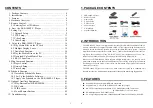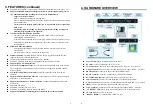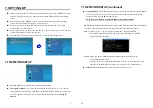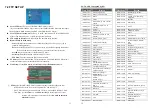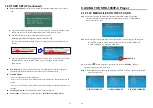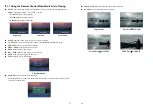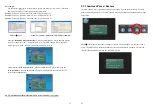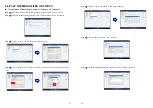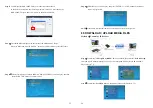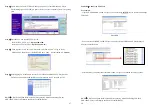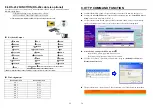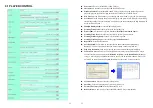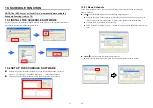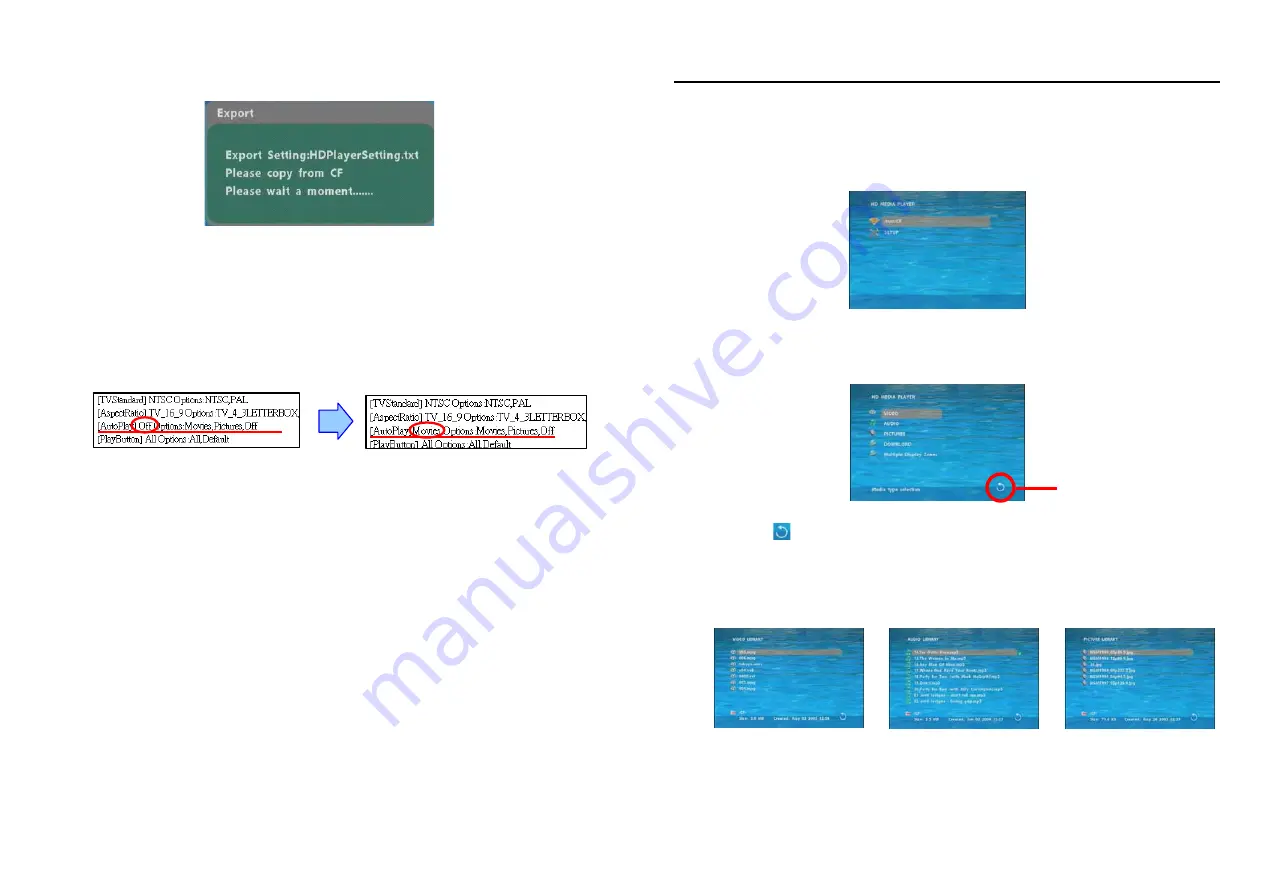
15
7.4 OTHER SETUP (continued)
Export Setting File:
Press the “Enter” button to export the configuration value to the CF
card.
z
Copy the file “HDPlayerSetting.txt” on CF card to your PC. Use the “Wordpad” to open
the file, and you can see all the configuration value of SRK-1080P-C Player.
z
You can modify directly the configuration value on your PC.
Example.
[
AutoPlay
]
Off Options: Movies, Pictures, Off
The “Auto Play” function is turned off,
you can change directly the mode to Movies or
Pictures.
z
Copy the completed file “HDPlayerSetting.txt” from PC to CF card. Insert the CF card to
the SRK-1080P-C Player, the SRK-1080P-C Player will apply the new settings
automatically.
Play Button:
Only for used with play buttons. The SRK-1080P-C Player supports two
options (Repeat Default / Repeat All) when the demo file finishes playing.
Multiple Display:
-
Movie: Display movies with scrolling text.
- Movie + PIC (L): Display movies and pictures with scrolling text, and the pictures are on
the left.
- Movie + PIC (R): Display movies and pictures with scrolling text, and the pictures are on
the right.
Scrolling Text Speed:
Select the display speed of the scrolling text.
Picture Slide:
Set the mode of picture slideshow (
By Slide Time/ Match Video).
16
8. USING THE SRK-1080P-C Player
8.1 PLAY MEDIA FILES ON THE CF CARD
Step 1:
Insert the CF card with media files, then turn on the SRK-1080P-C Player and
press the “ENTER” button on the remote control when “’mnt/CF” is highlighted to
take you into the CF card.
Step 2:
Select the type of data (VIDEO/ AUDIO/ PICTURES) you want to play, and then press
the “ENTER” button on remote control to take you into the “VIDEO LIBRARY”,
“AUDIO LIBRARY” or “PICTURE LIBRARY”.
PS.
If the symbol (return) appears on the screen, you can use “
RETURN
” button of
the remote control to go back one layer.
Step 3:
Select the file you want to play, and
press “ENTER” or “PLAY” button on the remote
control to play the file.
VIDEO LIBRARY AUDIO LIBRARY PICTURE LIBRARY
RETURN