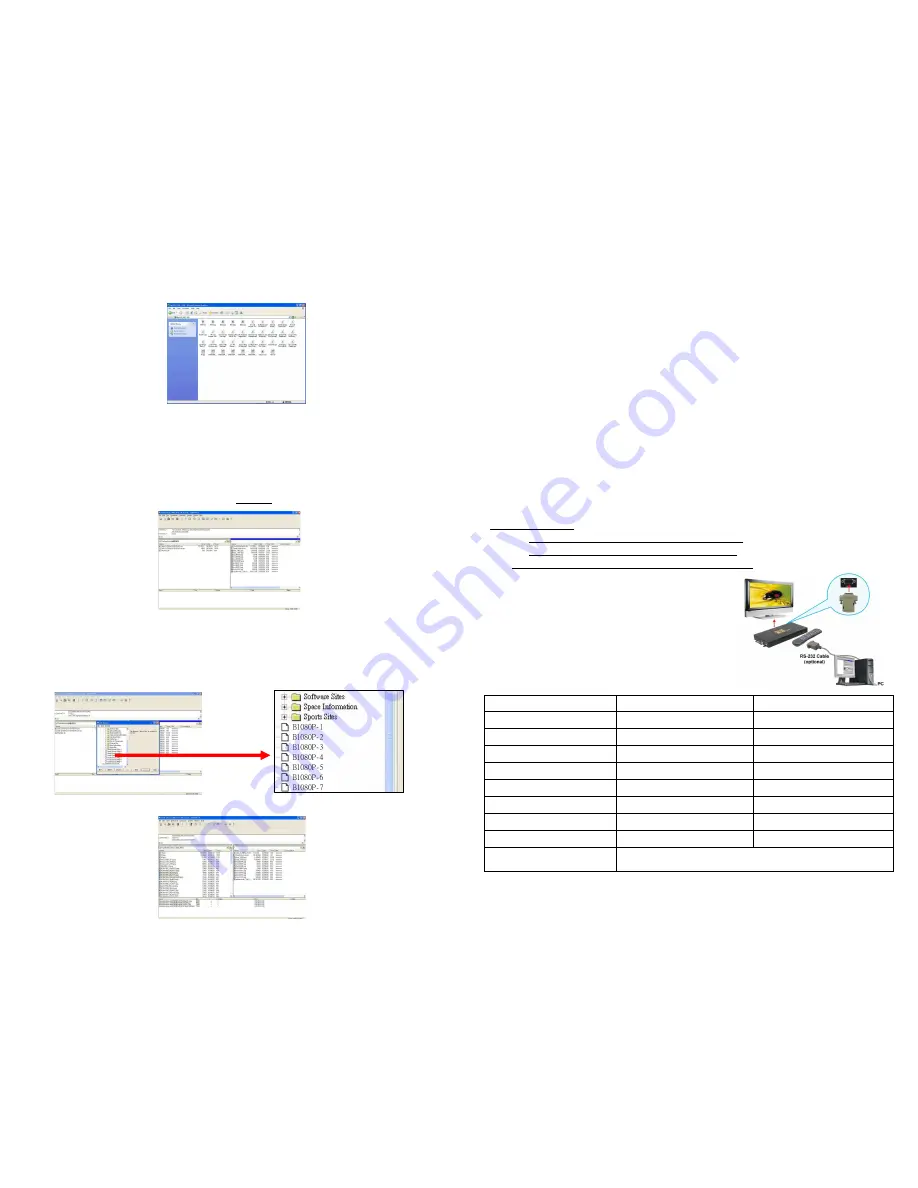
24
NOTE: After file being download/ upload will stop playing. After downloading files, the SIRKOM
SRK-1080P-F will display the movie files automatically.
Method 2: Connect by FTP Tools
For example.
- If there are multiple SRK-1080P-F, you can use the “CuteFTP” tool to connect and manage files easily.
CuteFTP
- You can create all the SIRKOM SRK-1080P-F, and only select the SIRKOM SRK-1080P-F that you
want to connect in the list.
- Select the files you want
upload to the SIRKOM
SRK-1080P-F, or download
the files to your PC.
25
NOTE: After file being download/ upload will stop playing. After downloading files, the SIRKOM
SRK-1080P-F will display the movie files automatically.
8.5 RS-232 FUNCTION (RS-232 cable is optional)
Use the tool “Tera Term” or other tools to control the SIRKOM SRK-1080P-F with ASCII command.
NOTE. 1.Baud Rates:
- Firmware Updating: Set up the baud rate as “115200”.
- ASCII Command: The available baud rates is 38400.
2. The reaction time of SRK-1080P-F is around three seconds.
Keyboard Layout
q
:
:
:
:
POWER
-
:
:
:
:
VOL -
w
:
:
:
:
SLOW
R
:
:
:
:
RETURN
*
:
:
:
:
MUTE
>
:
:
:
:
NEXT
!
:
:
:
:
REPEAT
S
:
:
:
:
SELECT
<
:
:
:
:
PREW
~
:
:
:
:
SETUP
A
:
:
:
:
Auto Download
u
:
:
:
:
UP
#
:
:
:
:
TV MODE
p
:
:
:
:
PLAY
d
:
:
:
:
DOWN
%
:
:
:
:
AutoPlay
P
:
:
:
:
PAUSE/STEP
l
:
:
:
:
LEFT
i
:
:
:
:
INFO
x
:
:
:
:
STOP
r
:
:
:
:
RIGHT
m
:
:
:
:
NTSC/PAL
f
:
:
:
:
FFW
s
:
:
:
:
ENTER
$
:
:
:
:
SEARCH
b
:
:
:
:
REW
C
:
:
:
:
CLEAR
+
:
:
:
:
VOL +
(XXXXX.XXX)
:
:
:
:
Play The File (xxxxx.xxx is the file name)
NOTE
:
:
:
:
Must include the round brackets.




































