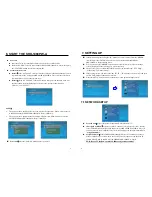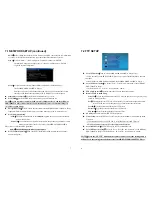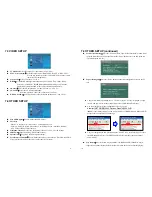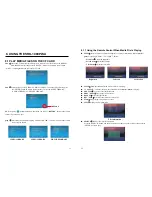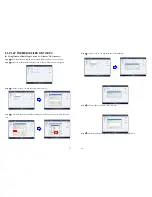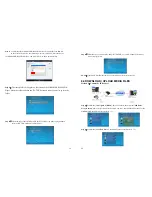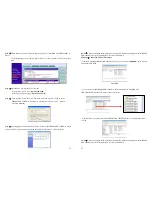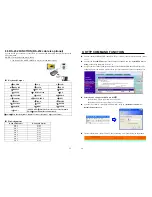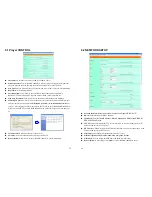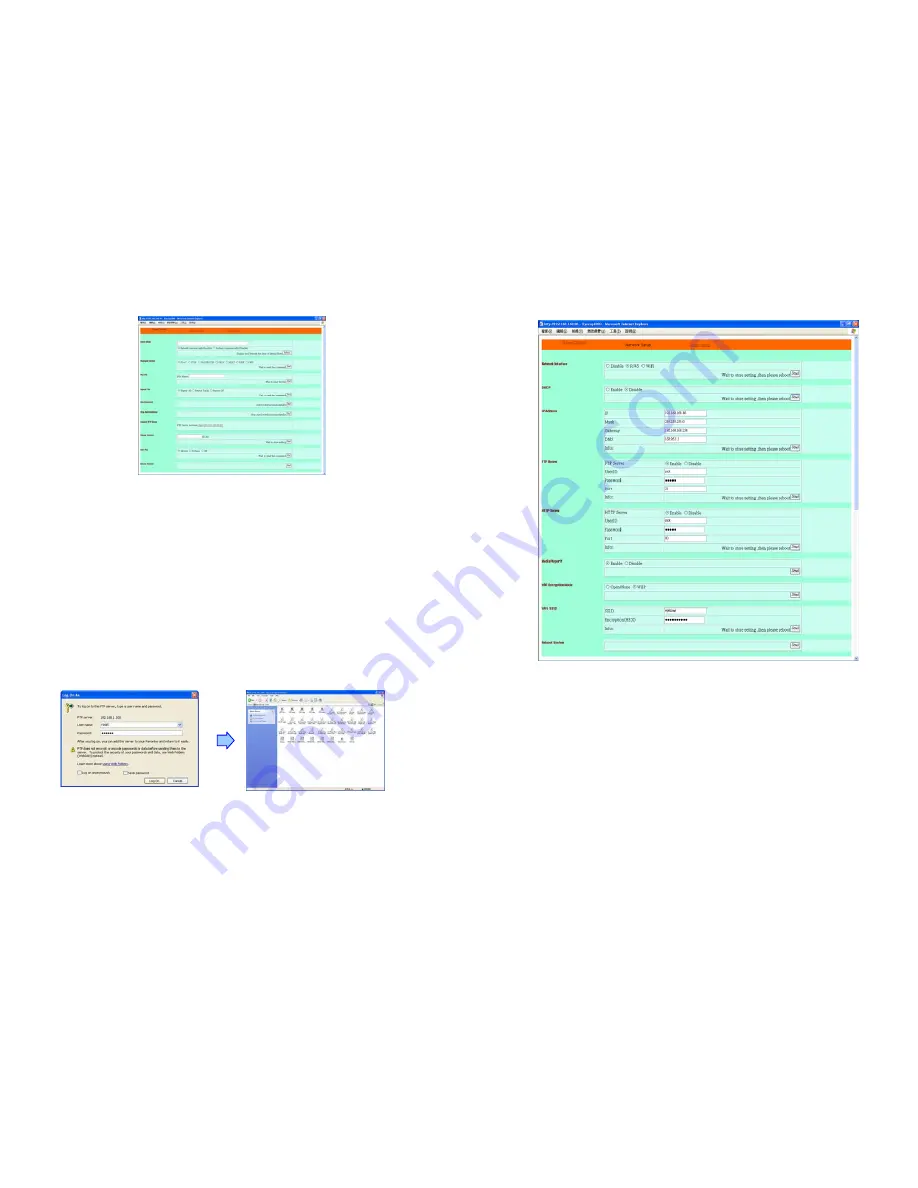
25
9.1 Player CONTROL
Check State:
Check the current state of SRK-1080PW-A Player.
Playback Control:
Control the SRK-1080PW-A Player to play file/ stop playback/ pause the
playback/ play the previous file/ play the next file/ rewind movie/ forward movie.
Play File:
Enter the file name that you want play, and click “Send” to play the file immediately.
Repeat File:
Select the repeat mode.
Auto Download:
Click “Send” to execute the auto download function immediately.
Note:
The “FTP Auto Download” function must be turned on and completed set.
Stop Auto Download:
Click “Send” to stop the auto download function immediately.
Connect FTP Server:
Click the FTP server address to connect to the SRK-1080PW-A Player,
and enter the user name and password (
Default User Name:
root,
Default Password:
admin)
to log on. After logging on all the media files in the CF card on the SIRKOM SRK-1080PW-A
Player will be listed. You can download and upload the media files between CF card and your
PC.
Volume Control:
Enter the value for volume (0-30).
Auto Play:
Select the auto play mode (movies/ pictures/ off).
Reboot System:
Click “Send” to reboot the SRK-1080PW-A Player immediately.
26
9.2 NETWORK SETUP
Network Interface:
Select your network connection Disable/ RJ45/ Wi-Fi
.
DHCP:
Enable/ Disable the DHCP function.
IP Address:
Enter the
fixed IP address, Mask, Gateway and DNS for the SIRKOM
SRK-1080PW-A Player.
FTP Server:
Enable/ Disable the FTP Server function. You can also change the User ID,
Password and port of the FTP Server.
HTTP Server:
Enable/ Disable the HTTP Server function. You can also change the User ID,
Password and port of the HTTP Server.
Media Player 11:
Enable/ disable the Media Player 11 server.
WiFi Encryption Mode:
Disable/ enable the encryption function.
WiFi SSID:
You can modify the SSID name and password in this item.
Reboot System:
After setting, click
“Send”
to reboot the SRK-1080PW-A Player.