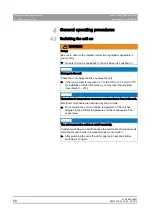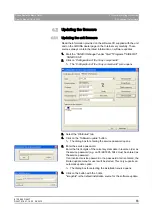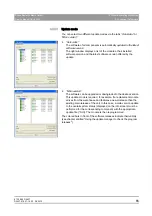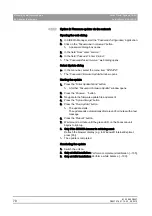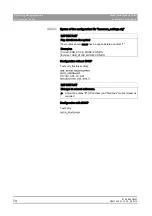61 25 665 D3437
70
D3437
.
076.01.15
.
02 06.2012
4 General operating procedures
Sirona Dental Systems GmbH
4.2 Updating the firmware
Service Manual GALILEOS
4.2.2.2
Option 2: Firmware update via the network
Option 2: Firmware update via the network
Opening the web dialog
1. In SIDEXIS Manager, start the
"Facescan Configuration"
application.
2. Click on the
"Facescanner in browser"
button.
ª
A password dialog box opens.
3. In the field
"User"
enter
"service"
.
4. In the field
"Password"
enter
"sirona"
.
ª
The
"Facescan Device Service "
web dialog opens.
Select Update dialog
Select Update dialog
➢ In the menu bar, select the menu item
"UPDATE"
.
ª
The
"Facescan Firmware Update"
window opens.
Starting the update
1. Press the
"Enter Update Menu"
button.
ª
A further
"Facescan Firmware Update"
window opens.
2. Press the
"Browse…"
button.
3. Navigate to the firmware update file and select it.
4. Press the
"Upload Image"
button.
5. Press the
"Run Update"
button.
ª
The update starts.
The update ends automatically after around 5 minutes with a text
message.
6. Press the
"Reboot"
button.
7. Wait around a minute until the green LED on the Facescan unit
begins to light up.
8. Only if the SIRONA browser is not being used:
Refresh the browser display (e.g. in Windows® Internet Explorer:
press [F5]).
ª
The update is completed.
Concluding the update
1. Switch the unit on.
2. Only at initial installation: Perform a complete unit calibration [ → 155].
3. Only at initial installation: Perform a white balance [ → 190].
Summary of Contents for galileos
Page 1: ...MSKOMNO d ifiblp kÉï ë çÑW båÖäáëÜ pÉêîáÅÉ j åì ä GALILEOS Service Manual ...
Page 2: ......
Page 387: ......