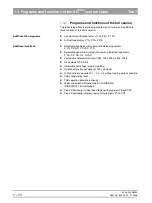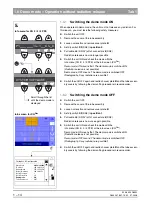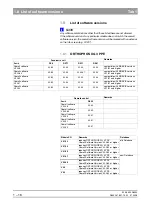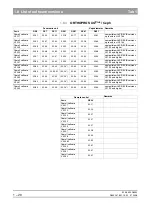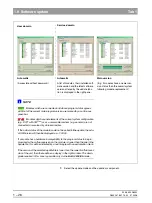59 38 399 D3352
1 – 24
D3352.076.01.13.02
07.2008
1.9 Software update
Tab 1
1.9.3
Performing a software update
Opening SIXABCON.exe
1.
Open the SIXABCON utility program in the SIDEXIS XG program folder.
Click on SIXABCON.exe (see screen shot) or
use the pull-down menus
PROGRAMS
‡
SIDEXIS
‡
CONFIGURATION
OF
X
-
RAY
COMPONENTS
.
to open the
SOFTWARE
UPDATE
menu
2.
Open the
SOFTWARE
UPDATE
menu.
Click the
ATTRIBUTES
tab and then
SOFTWARE
UPDATE
.
The dialog box for entering the service password appears on the screen.
Entering the password
3.
Enter the service password.
NOTE
i
As servicepassword, enter the first 4 digits of the current system date in reverse
order (e.g. on 05/24/1995, 5042 must be entered as the service password.
If an incorrect service password or no password at all is then entered, the lim-
ited update menu for users will then be started. This includes only the possi-
bility for an automatic update (see page 1-26).
The dialog box for selecting the installation source opens.
1.
2
.
Summary of Contents for ORTHOPHOS XG 3 DS
Page 4: ......
Page 9: ...ORTHOPHOS XG 1General information...
Page 12: ...59 38 399 D3352 1 4 D3352 076 01 13 02 07 2008 Tab1...
Page 59: ...ORTHOPHOS XG 2 Messages...
Page 124: ...59 38 399 D3352 2 66 D3352 076 01 13 02 07 2008 2 6 List of available service routines Tab 2...
Page 125: ...ORTHOPHOS XG 3 Troubleshooting...
Page 153: ...ORTHOPHOS XG 4 Adjustment...
Page 269: ...ORTHOPHOS XG 5 Service routines...
Page 433: ...ORTHOPHOS XG 6 Repair...
Page 436: ...59 38 399 D3352 6 4 D3352 076 01 13 02 07 2008 Tab6...
Page 530: ...59 38 399 D3352 6 98 D3352 076 01 13 02 07 2008 6 21 Replacing cables Tabs 6...
Page 531: ...ORTHOPHOS XG 7 Maintenance...
Page 577: ...b 59 38 399 D3352 D3352 076 01 13 02 07 2008...