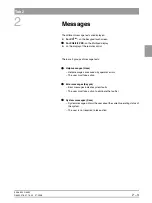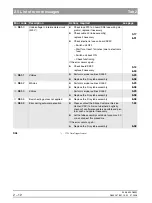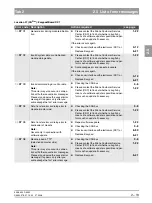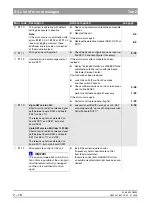båÖäáëÜ
59 38 399 D3352
D3352.076.01.13.02
07.2008
2 – 3
Tab 2
2
Messages
The different message texts are displayed...
z
For XG
Plus
:
on the Easypad touchscreen
z
For XG5/3/3 PPE:
on the Multipad display
z
on the display of the remote control
There are 3 groups of message texts:
z
Help messages (Hxxx)
– Help messages are caused by operator errors
– The user must take action
z
Error messages (Exyyzz)
– Error messages indicate system faults
– The user must take action to eliminate the fault(s)
z
System messages (Sxxx)
– System messages inform the user about the current operating status of
the system
– The user is not required to take action
Summary of Contents for ORTHOPHOS XG 3 DS
Page 4: ......
Page 9: ...ORTHOPHOS XG 1General information...
Page 12: ...59 38 399 D3352 1 4 D3352 076 01 13 02 07 2008 Tab1...
Page 59: ...ORTHOPHOS XG 2 Messages...
Page 124: ...59 38 399 D3352 2 66 D3352 076 01 13 02 07 2008 2 6 List of available service routines Tab 2...
Page 125: ...ORTHOPHOS XG 3 Troubleshooting...
Page 153: ...ORTHOPHOS XG 4 Adjustment...
Page 269: ...ORTHOPHOS XG 5 Service routines...
Page 433: ...ORTHOPHOS XG 6 Repair...
Page 436: ...59 38 399 D3352 6 4 D3352 076 01 13 02 07 2008 Tab6...
Page 530: ...59 38 399 D3352 6 98 D3352 076 01 13 02 07 2008 6 21 Replacing cables Tabs 6...
Page 531: ...ORTHOPHOS XG 7 Maintenance...
Page 577: ...b 59 38 399 D3352 D3352 076 01 13 02 07 2008...