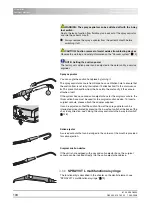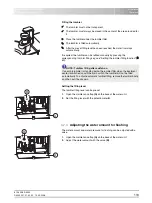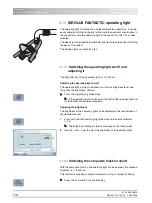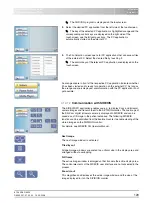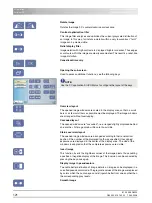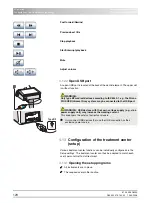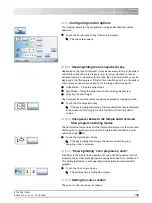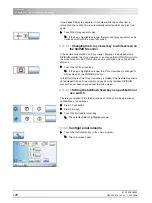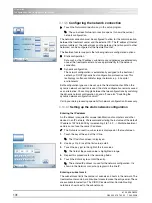61 93 556 D3509
117
D3509
.
201.01.02
.
02
19.09.2008
4 Operation
Sirona Dental Systems GmbH
SIVISION digital video system
Operating Instructions TENEO
4.11.2.4
Operation of the SiroCam digital intraoral camera
The treatment center must be connected to an external PC for the display of
video images of the SiroCam digital intraoral camera on the SIVISION
monitor. Still images of the intraoral camera can be saved on the external PC.
For details please refer to chapter“External PC” [
.
Switching the SiroCam digital intraoral camera
9
The external PC is in operation and the SIUCOM plus and SIDEXIS PC
applications have been started.
¾
Remove the SiroCam digital intraoral camera from its holder.
ª
The
SIVISION program
is displayed on the touchscreen. The live
image appears on the SIVISION monitor.
The SIVISION dialog offers the option to control the functions of the SIDEXIS
PC application over the user interface of the treatment center. For details, see
"Communicating with SIDEXIS" [
When the intraoral camera is set down, the live image window closes.
SIDEXIS remains active on the external PC.
Focusing the intraoral camera
The SiroCam digital intraoral camera features three focus settings:
z
Detail image– Details of a tooth, images of a single tooth
z
Overview image –Images of quadrants and the smile line
z
Whole-face image – Image of the patient's face
¾
Rotate the setting ring to detail, overview or whole-face image.
Generating a still image
9
The live image is displayed on the SIVISION monitor.
1.
Step on the foot pedal.
ª
The display switches from live to still image.
2.
Step on the foot pedal again.
ª
The live image is once again displayed on the SIVISION monitor.
Save image
Still images are saved on the external PC in the SIDEXIS patient database.
9
The patient must be registered in SIDEXIS.
9
The still image to be saved is displayed on the SIVISION monitor.
¾
Press the left-hand or right-hand button of the foot control.
ª
An audible signal sounds. The still image is displayed in an additional
SIDEXIS window and saved in the patient database.
S
0
S
0
S
0