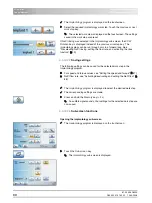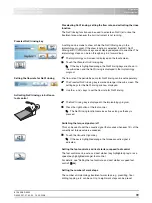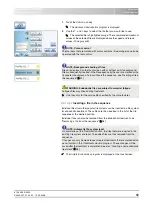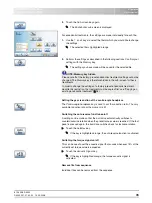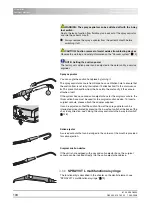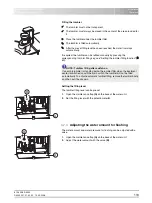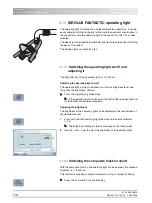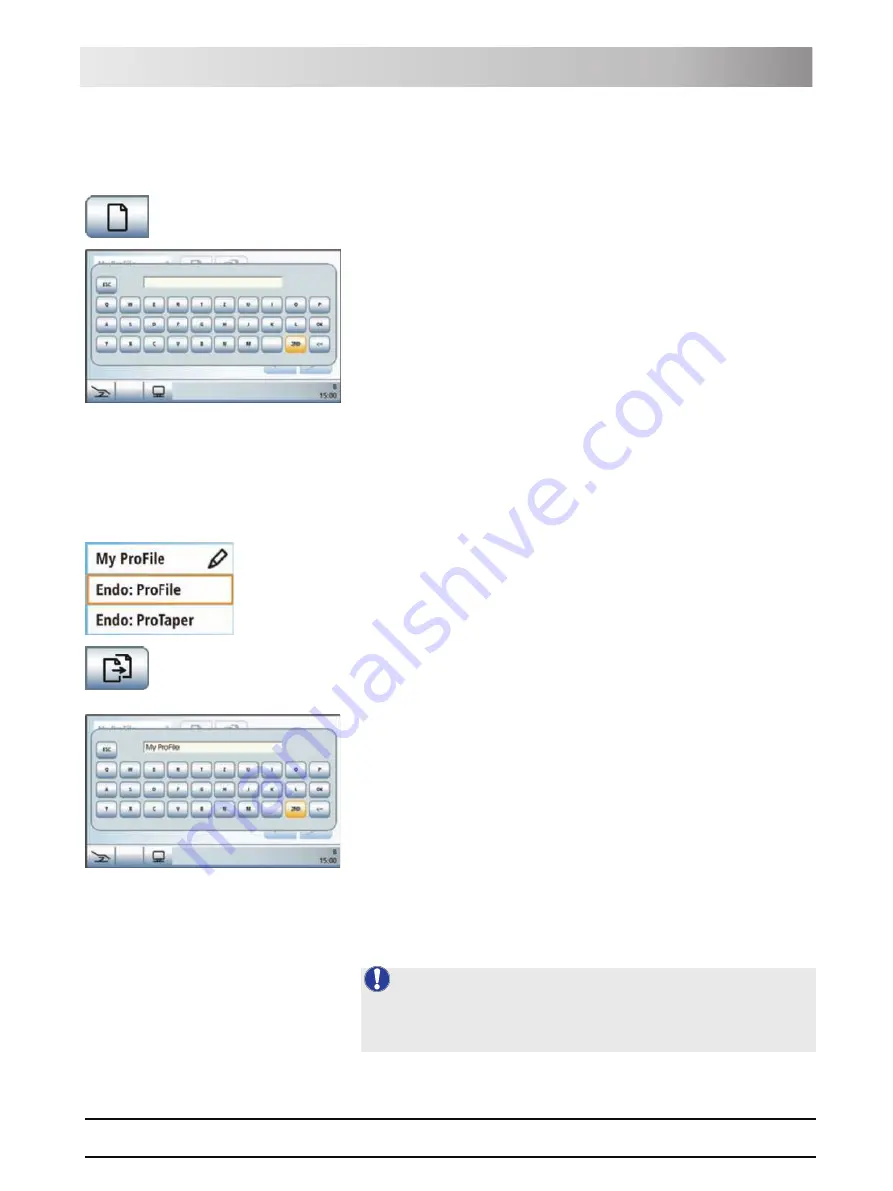
61 93 556 D3509
D3509
.
201.01.02
.
02
19.09.2008
98
Sirona Dental Systems GmbH
4 Operation
Operating Instructions TENEO
Dentist element
Creating a new endodontic treatment
Creating a new endodontic treatment
The treatment center enables you to create up to five endodontic treatments.
1.
Touch the
Create new endodontic treatment
key.
ª
A keyboard then appears. The text box is empty.
2.
Enter the designation of the endodontic treatment you would like to
create. Confirm your entry with the
OK
key.
ª
The keyboard is hidden. The new endodontic treatment is displayed
in the treatment list with the designation you entered.
Copying an existing endodontic treatment
Copying an existing endodontic treatment
To reduce the amount of setting work required, you can copy a similar
treatment and resave it in the treatment list under a different name instead of
creating a new endodontic treatment. Then the settings can be changed.
This procedure allows for making changes to factory-preset endodontic
treatments (without a pencil symbol).
1.
Touch the button of an endodontic treatment that you would like to copy.
ª
The selected button is highlighted orange.
2.
Touch the
Copy endodontic treatment
key.
ª
A keyboard is displayed. The name of the endodontic treatment to be
copied is displayed in the text box.
3.
Rename the endodontic treatment. Confirm your entry with the
OK
key.
ª
The keyboard is hidden. The new endodontic treatment is displayed
in the treatment list with the designation you entered.
Rename endodontic treatment
Rename endodontic treatment
When creating and copying endodontic treatments, the user must name them
accordingly. They also can be renamed later on to facilitate corrections and
editing.
NOTE:
Factory specified endodontic treatments cannot be renamed. If an endodontic
treatment without a pencil symbol is selected, the
Rename endodontic
treatment
key is hidden.