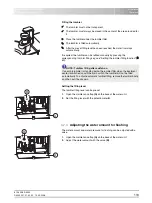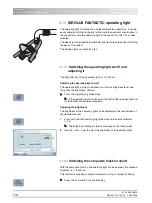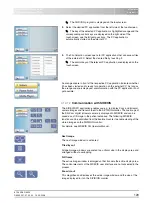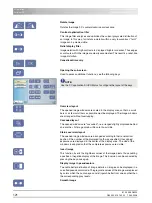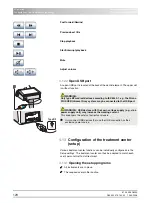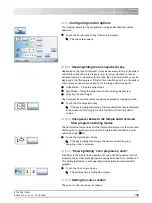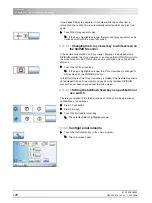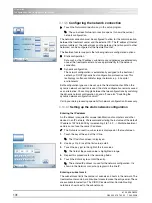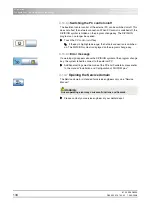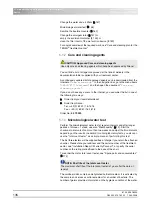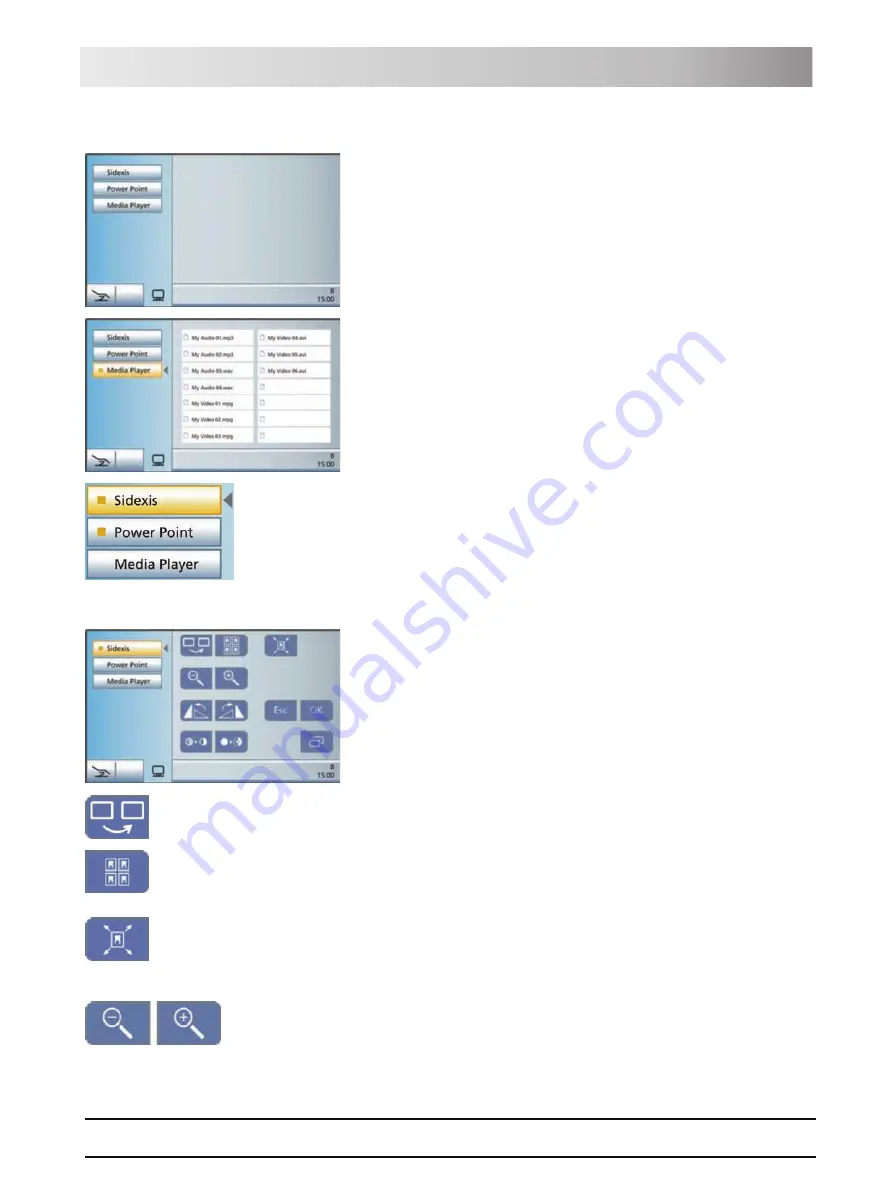
61 93 556 D3509
D3509
.
201.01.02
.
02
19.09.2008
120
Sirona Dental Systems GmbH
4 Operation
Operating Instructions TENEO
External PC
ª
The
SIVISION program
is displayed on the touchscreen.
2.
Select the desired PC application from the left side of the touchscreen.
ª
The key of the selected PC application is highlighted orange and the
corresponding control keys are displayed on the right side of the
touchscreen; see the following sections. The PC application is
automatically started on the external PC.
3.
The
File Selection
screen opens for PC applications that can access files
of the external PC. Select the desired file by touching it.
ª
The control keys of the relevant PC application are displayed on the
touchscreen.
An orange square in front of the respective PC application indicates whether
it has been started and is ready for operation on the external PC. As long as
the orange square is displayed, communication with the PC application is not
yet possible.
4.12.1.2
Communication with SIDEXIS
The SIDEXIS PC application enables you e.g. to display X-ray and intraoral
camera images and transmit them to the SIVISION monitor. The live image of
the SiroCam digital intraoral camera is displayed in SIDEXIS and can be
saved as a still image in the patient database. The following SIDEXIS
functions can be controlled from the treatment center to enable viewing of the
stored images on the SIVISION monitor:
For details, see SIDEXIS XG Operator Manual.
SIDEXIS control key main screen
Next image
The next image window is activated.
Tiled layout
All open image windows are scaled to a uniform size in the display area and
arranged without overlapping.
Full frame
The active image window is enlarged so that it covers the entire display area.
The control elements of the SIDEXIS user interface are not concealed in the
process.
Zoom in/out
This magnifies and decreases the active image window and the size of the
image displayed in it on the SIVISION monitor.