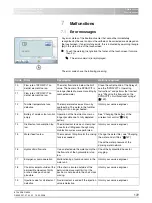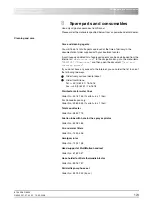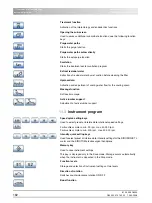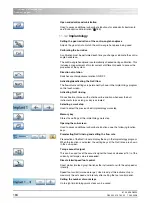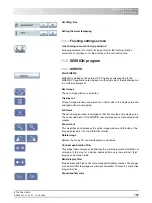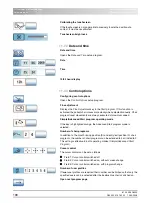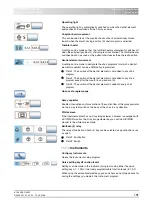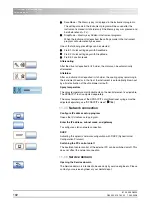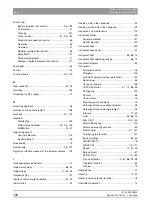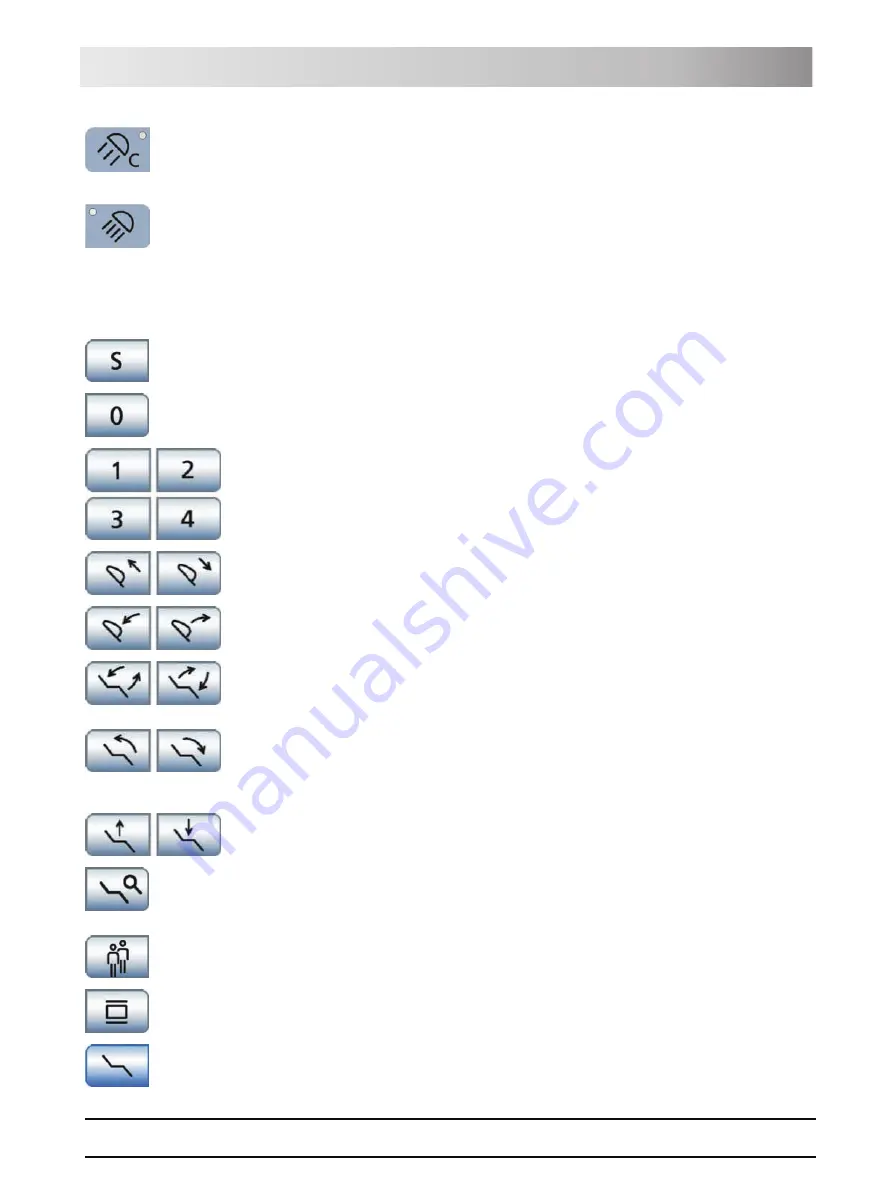
61 93 556 D3509
D3509
.
201.01.02
.
02
19.09.2008
181
Sirona Dental Systems GmbH
11 Overview of all function keys
Operating Instructions TENEO
Start program
Composite function
Switches the composite setting for the operating light on/off.
Reduced light intensity < 8,000 lux
Operating light
on/off
Light intensity > 24,000 lux at 100%
11.2
Start program
Chair program S
Mouth rinsing position with memory function (freely programmable)
Chair program 0
Entry/exit position (freely programmable)
Chair programs 1, 2 and, if required, 3, 4
(freely programmable)
Display of chair programs 3 and 4 adjustable
Moving the headrest in/out
if a motor-driven headrest is installed
Inclining the headrest
if a motor-driven headrest is installed
ErgoMotion – Tilting the patient couch and inclining the backrest
Compensated motion of the seat and backrest without any compression or
stretching effects for the patient
OrthoMotion – Tilting the patient chair
Tilting motion of the patient chair without changing the angle between the seat
and backrest. This movement is particularly suitable for patients with limited
mobility.
Adjusting the chair height
Fine adjustment
The patient chair moves at reduced speed during ErgoMotion, OrthoMotion
and adjustment of the chair height.
Selecting a user profile
A stored user profile can be selected for up to six different users (A to F).
X-ray viewer
Also white screen on SIVISION monitor for SIVISION digital
Open manual chair setting screen
For the
Simple Start Program
operating mode only