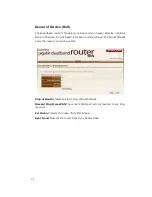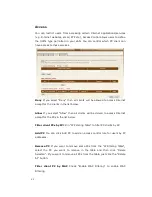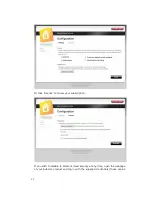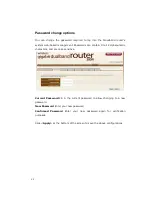E |3
QoS
QoS can let you classify Internet application traffic by source/destination IP
address and port number. You can assign priority for each type of application
and reserve bandwidth for it. The packets of applications with higher priority
will always go first. Lower priority applications will get bandwidth after higher
priority applications get enough bandwidth. This can let you have a better
experience in using critical real time services like Internet phone, video
conference …etc. All the applications not specified by you are classified as rule
name “Others”. The rule with a smaller priority number has a higher priority;
the rule with a larger priority number has a lower priority. You can adjust the
priority of the rules by moving them up or down.
Enable/Disable
QoS
You can check “Enable QoS” to enable QoS
functionality for the WAN port.
Add a QoS rule into the table
Click “Add” then enter a form of the QoS
rule. Click “Apply” after filling out the form the rule will be added into the
table.
Remove QoS rules from the table
If you want to remove QoS rules from
the table, select the QoS rules you want to remove in the table and then click
"Delete Selected". If you want remove all QoS rules from the table, just click
the "Delete All" button. Clicking "Reset" will clear your current selections.
Summary of Contents for 450N
Page 1: ...WLR 6000 Wireless Concurrent Dual Band Gigabit Router 450N 802 11a b g n ...
Page 11: ...E 3 7 Setup LAN WAN WAN connection LAN connection ...
Page 24: ...E 3 WLR 6000 Statistics Shows the counters of packets sent and received on WAN LAN WLAN ...
Page 26: ...E 3 Click APPLY to complete the configuration ...