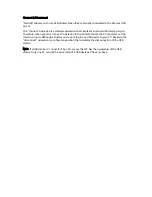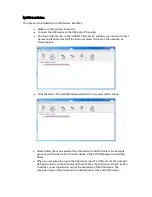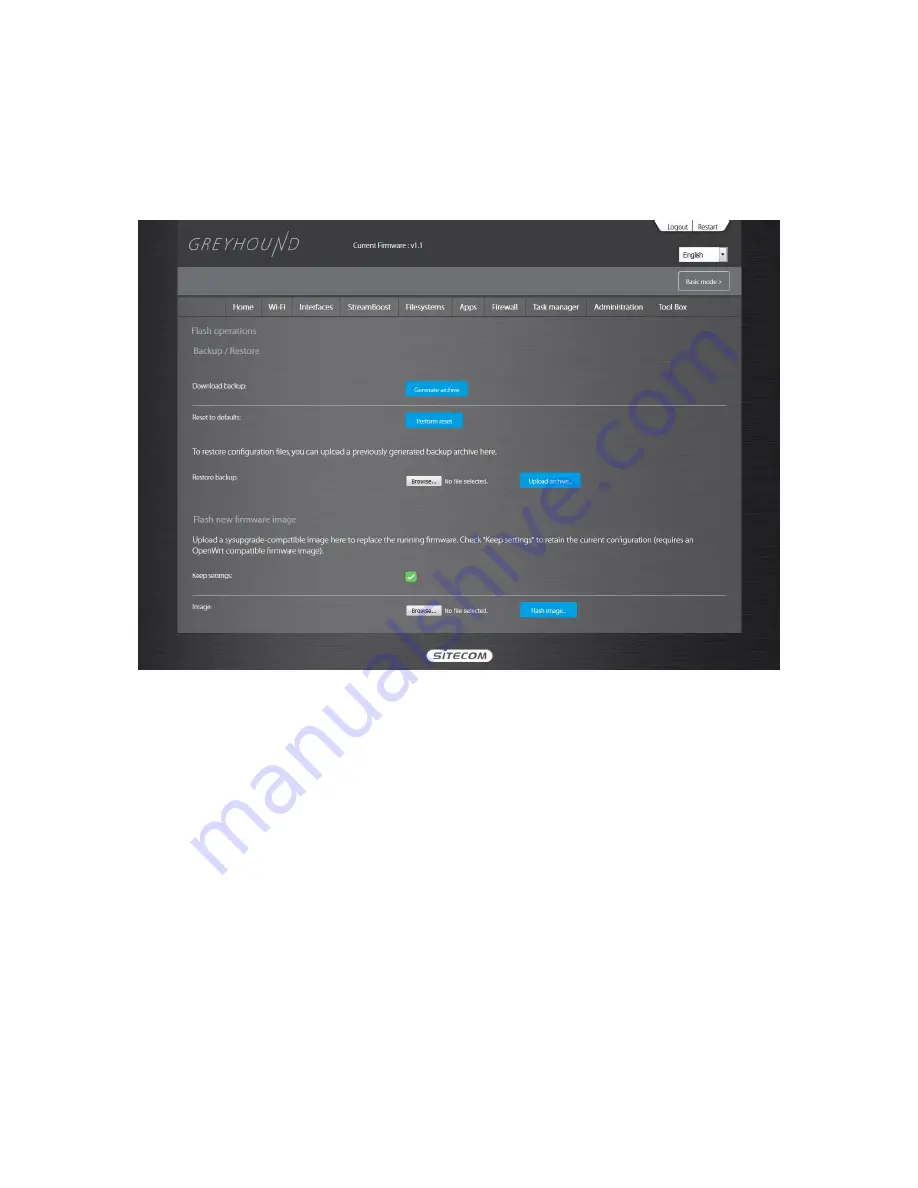
Administration – Backup/Flash Firmware
Use the "Generate archive" button to save the current configuration to a file on your PC. You
can then use the "Restore backup" button to restore the saved configuration to the router.
Alternatively, you can use the "Reset to Factory Defaults” button to force the router to perform a
power reset and restore the original factory settings.
This page also allows you to upgrade the Broadband router’s system firmware. To upgrade the
firmware of your Broadband router, you need to download the firmware file to your local hard
disk, and enter that file name and path in the appropriate field on this page. You can also use
the Browse button to find the firmware file on your PC.
Once you’ve selected the new firmware file, click Save & Apply at the bottom of the screen to
start the upgrade process.
Summary of Contents for Greyhound AC2600
Page 1: ...Greyhound User Manual ...
Page 4: ...Technical Specifications ...
Page 78: ......
Page 89: ... Follow the usual steps to do scanning ...
Page 90: ...Addendum B Declaration of Conformity ...
Page 91: ......