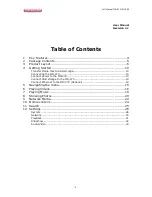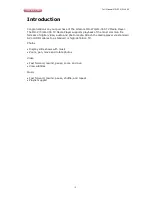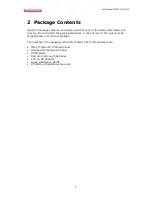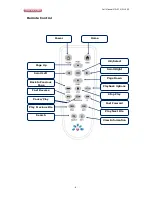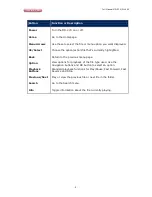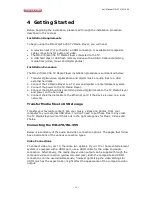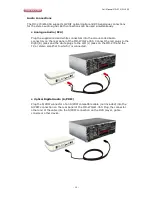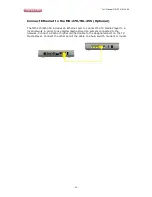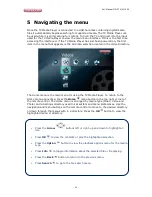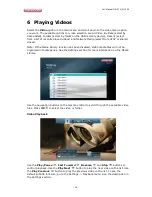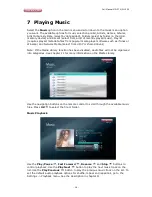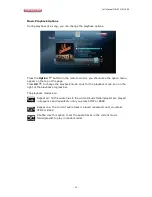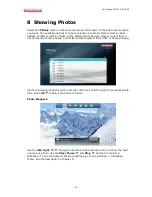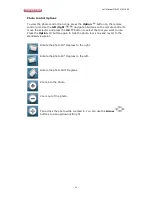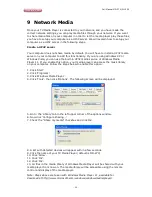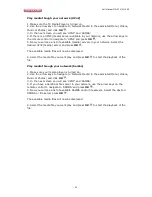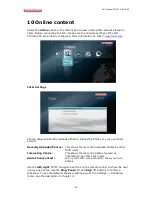Full Manual MD-270/WL-355
- 10 -
4
Getting Started
Before beginning the installation, please read through the installation procedure
described in this manual.
Installation Requirements
To begin using the MD-270/WL-355 TV Media Player, you will need:
• A television set (TV) with either a HDMI connection or available AV composite
cable connections for audio and video.
• The MD-270/WL-355 TV Media Player connected to the TV.
• A USB hard disk or USB flash memory device with a USB 2.0 cable containing
media files (video, music and digital photos).
Installation Procedure
The MD-270/WL-355 TV Media Player installation procedure is summarized below:
1. Transfer digital video, digital photo and digital music or audio files to a USB
external hard disk.
2. Connect the TV Media Player to a TV, stereo amplifier or entertainment system.
3. Connect the power to the TV Media Player.
4. Connect the USB hard disk containing stored digital media to the TV Media Player
and power on the hard disk.
5. Connect the Ethernet cable to the Ethernet port (if the device is used on a local
network).
Transfer Media files to USB storage
Transfer your favourite content, like your music, videos and photos, from your
computer to your external USB drive. You don’t need to put these files in any order,
the TV Media Player will sort them out in the right categories for Music, Videos and
Photos.
Connecting the MD-270/WL-355
Below is a summary of the audio and video connection options. The pages that follow
have illustrations of the various connection types.
Video Connections
To connect video to your TV, there are two options. If your TV or home entertainment
system is equipped with a HDMI port, use a HDMI cable for the video and audio
connection. Alternatively, the media player video output can be supplied through the
composite video connection (yellow coloured jack). Both the composite and HDMI
connections can be used simultaneously, however optimizing the video settings for
HDMI (such as the aspect ratio), might affect the appearance of the composite video
output.