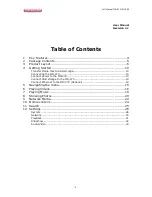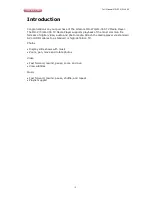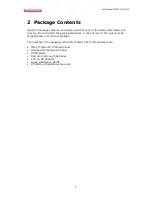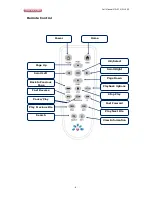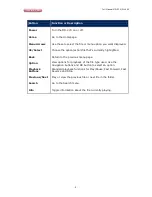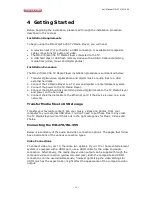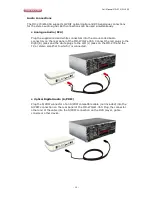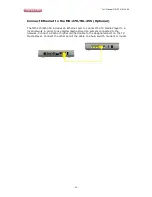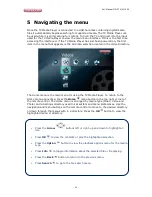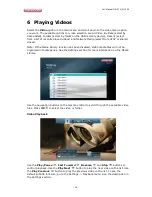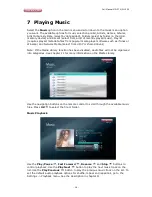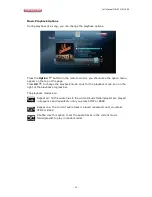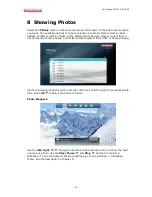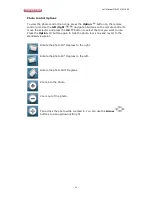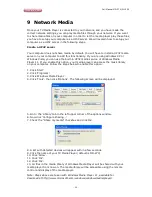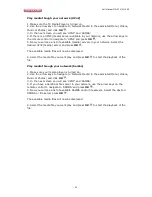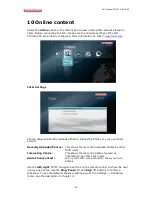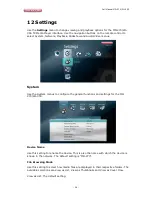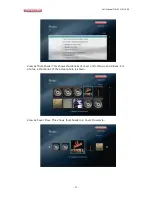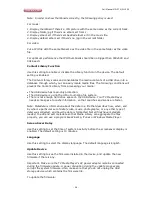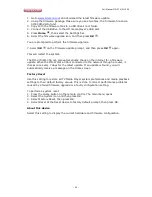Full Manual MD-270/WL-355
- 14 -
Connect Ethernet to the MD-270/WL-355 (Optional)
The MD-270/WL-355 includes an Ethernet port to connect the TV Media Player to a
local network in order to use digital media stored on servers connected to the
network. Connect a Cat5 or higher certified cable to the designated port on the TV
Media Player. Connect the other end of the cable to a hub, switch, modem or router.