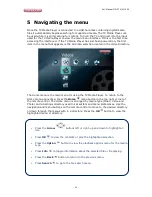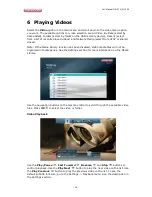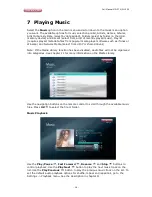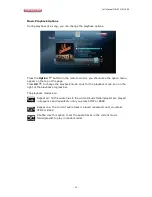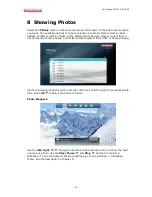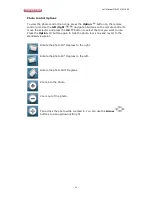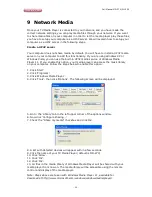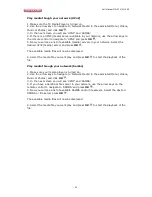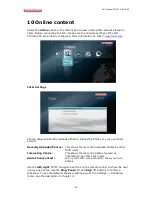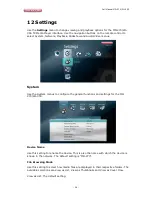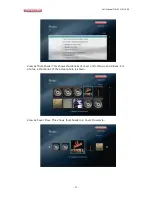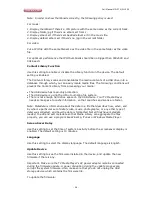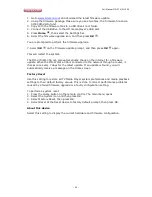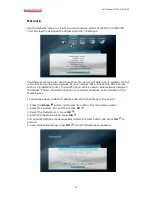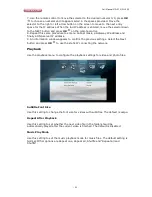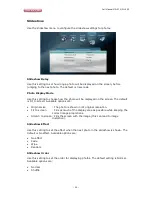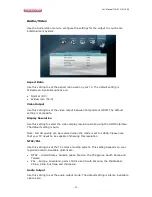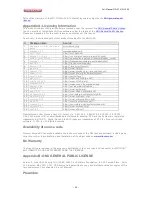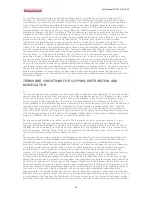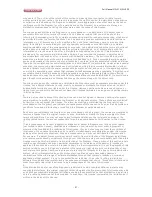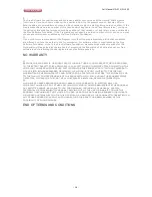Full Manual MD-270/WL-355
- 29 -
1. Go to
www.sitecom.com
and download the latest firmware update.
2. Unzip the firmware package. Make sure you see two files: the firmware file and a
SITECOM-VerInfo.txt.
3. Copy both the firmware files to a USB drive’s root folder.
4. Connect the USB drive to the HD media player's USB port.
5. Press
Home
, then select the Settings bar.
6. Select the firmware upgrade icon, and then press
OK
.
You are prompted to perform the firmware upgrade.
7. Select
OK
on the firmware update prompt, and then press
OK
again.
This will restart the system.
The MD-270/WL-355 can also automatically check on the internet for a firmware
update. When the MD-270/WL-355 is connected to the network through a router, it
checks once every 7 days for the latest update. If an update is found, you will
automatically receive a message on the Home screen.
Factory Reset
Use this setting to restore all TV Media Player system preferences and media playback
settings to their default factory values. This is done to correct performance problems
caused by a failed firmware upgrade or a faulty configuration setting.
To perform a system reset:
1. Press the Home button on the remote control. The main menu opens.
2. Select the System icon and then press OK.
3. Select Factory Reset, then press OK.
4. Select Reset at the Reset device to factory default prompt, then press OK.
About this device
Select this setting to display the current hardware and firmware configuration.