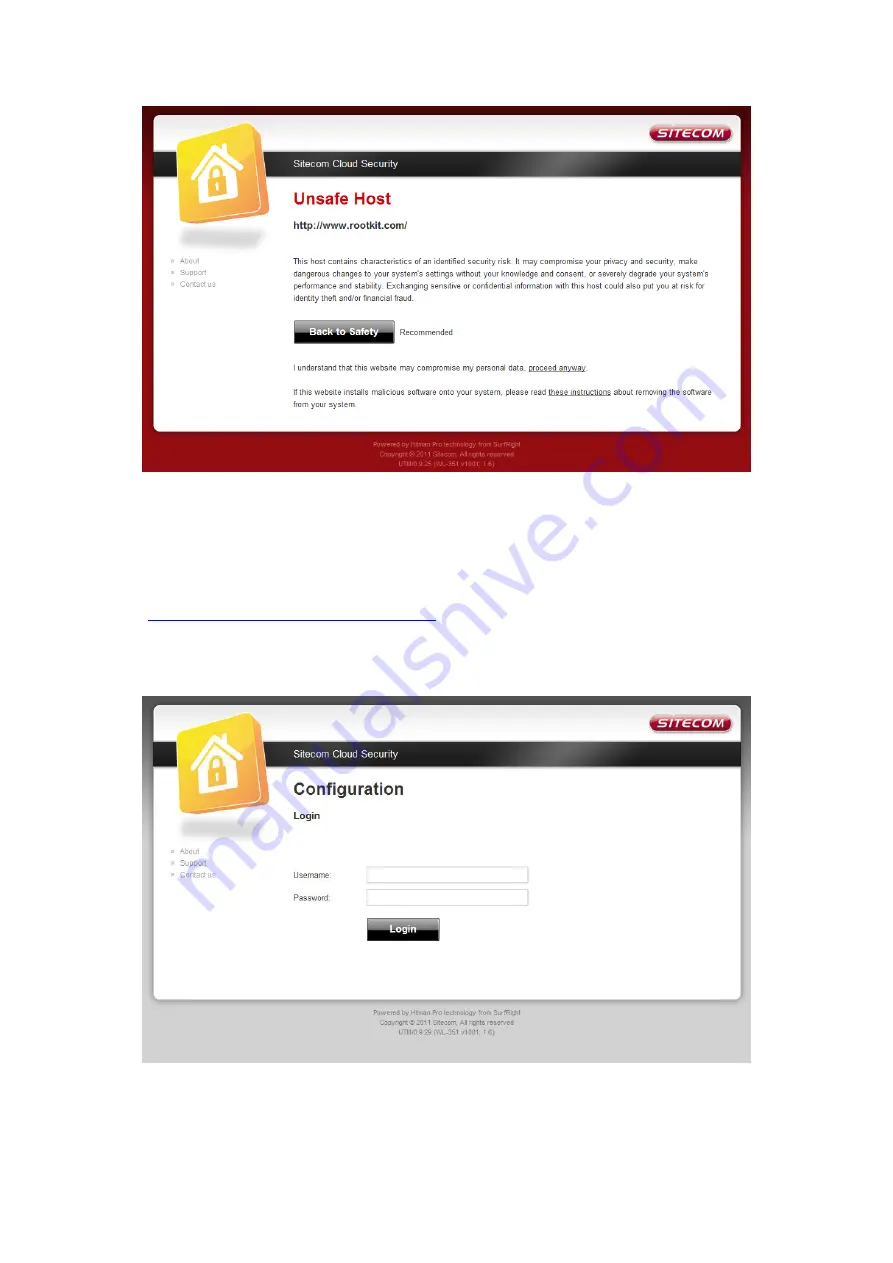
If you still wish to visit this webpage click on ‘proceed anyway’. Alternatively click ‘Back
to Safety’ so that your security will not be breached.
Configuring Sitecom Cloud Security
If you wish to change your security options or to extend your subscription at any time,
open
http://www.sitecomcloudsecurity.com
You will be asked for a username and password. These can be found on the backlabel on
the bottom of your Sitecom router or modem.
If the login succeeded you can click on ‘Settings’ to change your security options.
Summary of Contents for X6 N900
Page 1: ...WLR 6100 User Manual ...
Page 58: ... Follow the usual steps to do scanning ...
Page 59: ...Addendum B Declaration of Conformity ...
Page 60: ......
















































