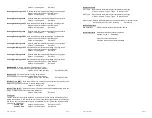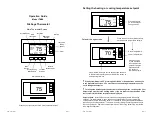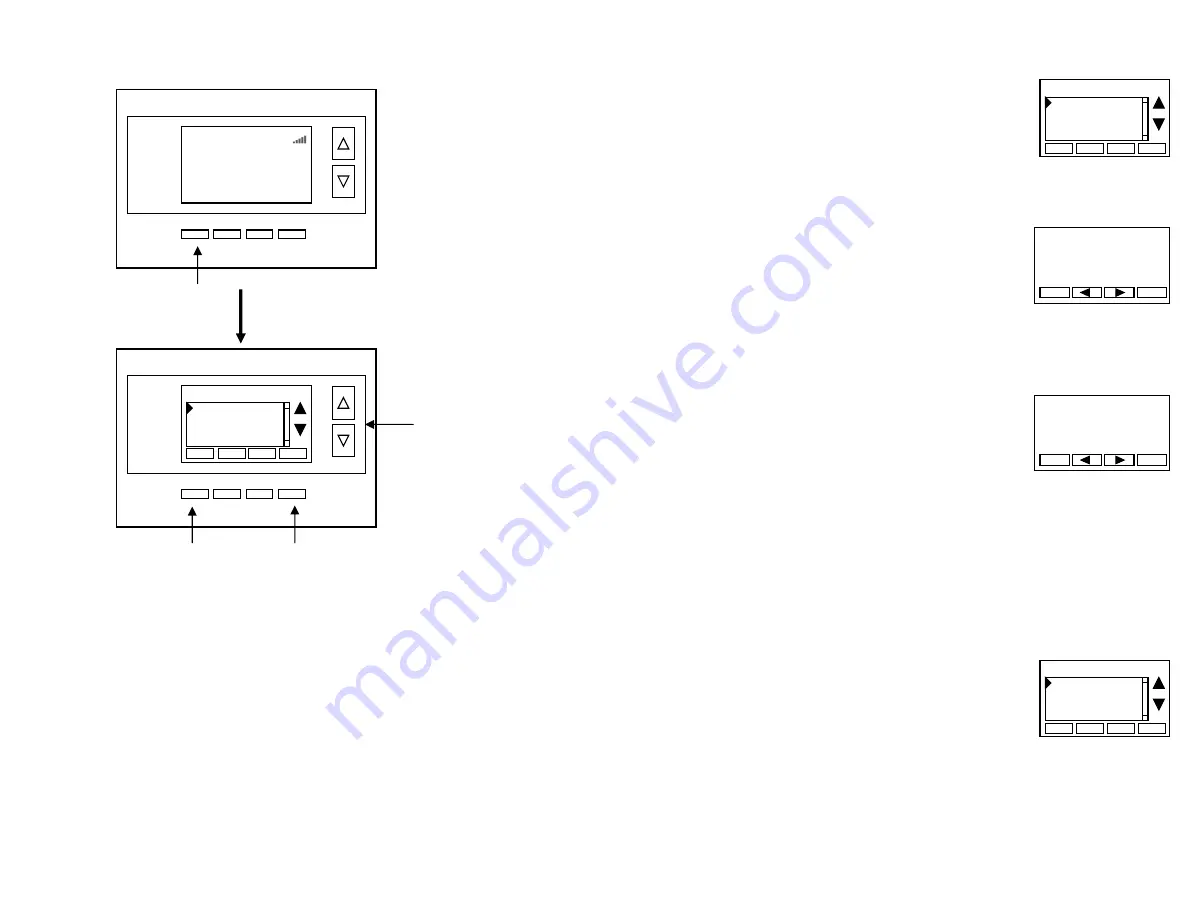
DCN: 140-02302-01
Page 15
Menu Selection
Main Menu Items
Schedules > Optional, used to view and set programmable schedules
User Settings > set various user preferences
Away Setpoints > show and set the heating and cooling setback setpoints
Thermostat Info > displays thermostat setup info
MiWi Network Info > shows network information
Schedules
is an optional menu item. It will only show up in the menu list if “Schedules”
is enabled in the Installer settings for the thermostat. Provides for local schedule control.
The Schedules Screen allows you to review and set the setback schedule for the
thermostat. The thermostat has a 4 x 7 schedule. Four times a day can be selected for
changes to the heating and cooling setpoints. Each day of the week can have a different
schedule. Groups of days can be copied with the same schedule. When the thermostat is
set to “Run” mode, the schedule will be executed daily, with the setpoints being changed
as per that days schedule stored in the thermostat. “Hold” mode stops schedule operation
and holds the current setpoints until changed manually or by network commands.
The Schedules Screen gives you the option of setting a custom setback schedule or to
load one of two preset schedules.
Press Menu button to go
to the main menu screen
Use the
UP/DOWN
buttons to select
the desired menu
item
Press SELECT to go to the
menu item screen
Press DONE to go back to
the main thermostat screen
4:30
PM
Menu Selection
Select
Schedules
User Settings
Away Setpoints
Thermostat Info
Done
75
MENU
HEAT
MODE
HOLD
64H
82C
AUTO
FAN
Sys Off
Thermostat Name
DCN: 140-02302-01
Page 16
User Settings
Select
Set Clock
Filter Service
Maint Service
Screen Timeout 0
Done
Heat and Cool
Preset: Comfort
Preset: Energy Miser
Select Schedule
Select
Done
Menu Options
Heat and Cool:
You can change the individual day/hour
and setpoints for the Heating and Cooling schedule by selecting
this menu item.
Preset: Comfort:
This is a preset schedule with mild setbacks.
Select this menu item to load the Comfort schedule into the
thermostat. Confirmation screen will be displayed for Yes/No entry.
Preset: EnergyMiser:
This is a preset schedule with deeper setbacks.
Select this menu item to load the EnergyMiser schedule into the thermostat.
Confirmation screen will be displayed for Yes/No entry.
Day Schedule Screen
When you select the Heat and Cool Schedule menu item,
the “day” schedule programming screen opens and the
schedule for current day will be displayed. Use the scroll buttons
to highlight the data to be modified. Once the data has been
highlighted, use the +/- buttons to change the value of the data.
To copy a days schedule to another day or group of days, move the cursor to “
C
” on the
bottom right of the schedule screen. When you highlight the “
c
”, the button below will
become “Copy”. Press this button to change to the Copy Schedule Screen.
Copy Schedule Screen
The Copy Schedule screen is a sub screen of the Schedule screen.
The Copy Schedule screen allows you to copy a day’s schedule
to another day or group of days.
First select the day to be copied in the Schedule screen.
Scroll to the “
c
” at the bottom of the Schedule screen to highlight it.
The “Next” button will change to the “Copy” button.
Press the “Copy” button to open the Copy Schedule screen.
Scroll through the days and select the days you want to copy the schedule to by setting the
“
N
” under each day to “
Y
” by using the Yes/No buttons.
After selecting all the days desired, press the “COPY” button.
Exit the Copy Schedule screen with the “DONE” button.
User Settings Menu Items
Set Clock > go to the clock setting screen
Filter Service > go to the filter timer setup screen
Maint Service > go to the maintenance timer setup screen
Screen Timeout > sets the time in seconds to switch to the
minimized screen
RH Setpoint > Setpoint for RH control
F/C Settings > go to the F/C mode selection screen
Sensor Calibration > go to the sensor calibration screen
Backlight/Display > go to the backlight and display setup screen
BACK
COPY
Copy Monday Schedule
To
Tue Wed Thu Fri Sat Sun
N N N N N N
Yes
No
DONE
NEXT
Monday Schedule
Time Heat Cool
Wake 06:00 A 70 79
Day 08:00 A 62 85
Eve 04:00 P 70 78
Sleep 10:00 P 62 82 C
+
-