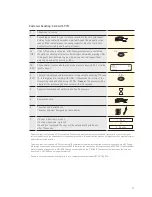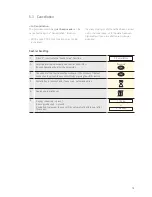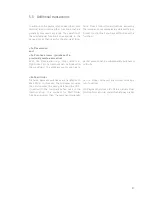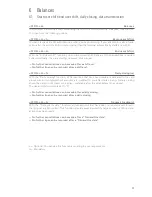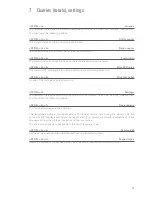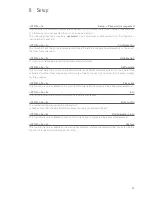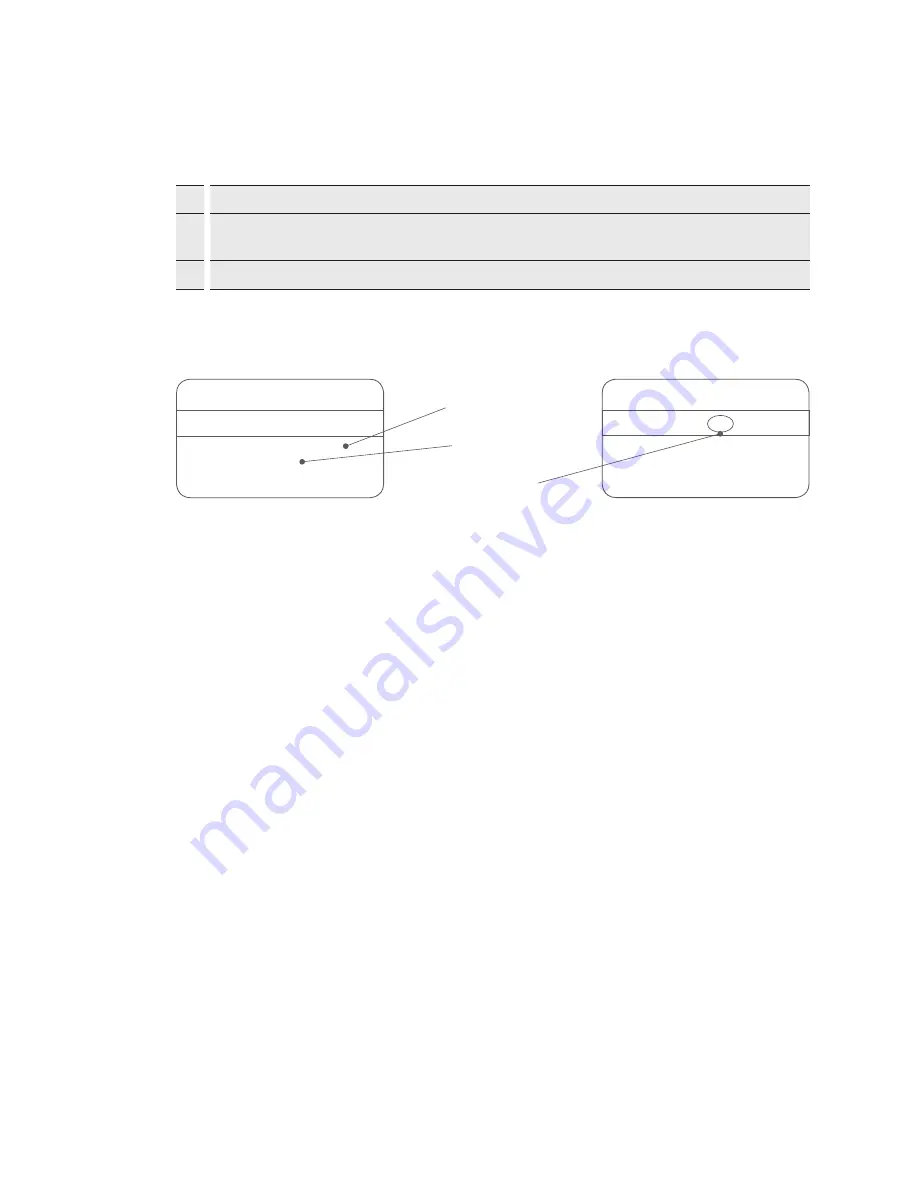
15
Example:
Credit card
5404 3521 4589 5038
09-09
John Example
Reverse side of card
1234 567
Card number
Expiry date
CVC2/CVV2
yomani PINPAD
1.
Enter the transaction on the cash register as usual.
2.
On the customer terminal, press the <Corr> and <Menu> buttons in quick succession within half
a second.
3.
A request to enter the card details manually will be shown on the yomani screen.