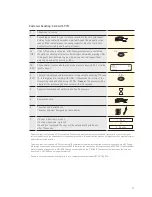3
1 Security requirements
1.1 Electromagnetic compatibility
When connecting additional or other compo-
nents the “Electromagnetic Compatibility Direc-
tive” (EMC) must be adhered to.
Hearing aids
Under certain circumstances, terminals can
cause some hearing aids to malfunction. Con-
tact the dealer/manufacturer of your hearing aid.
Other medical equipment
If you use a medical device, please contact the
manufacturer to determine whether it is suffi-
ciently protected against electromagnetic
waves. If necessary, your attending physician
could be helpful in obtaining this information.
Equipment is often used in hospitals, medical
offices and other facilities which is highly sensi-
tive to external electromagnetic waves. Do not
use the terminal in such locations.
Aeroplanes
To avoid interfering with the communication
systems, do not use the terminal during the
flight. Only activate the terminal on the ground
with permission from the ground personnel.
Potentially explosive areas
Do not use the terminal in explosive zones or
areas bearing signs with “Switch off sending/
receiving devices”. Do not use the terminal in
such potentially explosive locations.
Appropriately marked locations
Follow instructions and do not use the terminal
in locations with obvious signs and instructions
prohibiting such use.
While driving
Radio frequencies can interfere with electronic
systems in vehicles, such as car radios or secu-
rity devices, etc.
Vehicles equipped with airbags
An enormous force is released when airbags are
activated. Therefore, do not place the terminal in
the area above the airbag or in the space in which
the airbag could deploy. Terminals that are
improperly installed can cause serious injury
upon deployment of an airbag.
Electronic devices
Most morn electronic devices, such as those
used in hospitals and vehicles, are protected
against radio frequencies. However, this is not
the case with all electronic devices. Do not use
your terminal in the proximity of medical equip-
ment without obtaining prior permission.
Heart pacemaker/other medical devices
Terminals can affect the functioning of implanted
heart pacemakers and other medically implanted
devices. Patients with a heart pacemaker should
be informed that the use of terminals in the
immediate vicinity of a pacemaker can lead to
malfunctions. Do not pass the terminal over the
pacemaker. The risk of a malfunction however, is
minor if a minimum distance of 15 cm between
the terminal and the pacemaker is maintained. If
you suspect that malfunctions are occurring, put
the terminal aside. If necessary, consult your car-
diologist. If other medical devices are used in or
on the body, then the equipment manufacturer
should be consulted as to whether such devices
are sufficiently protected against radio frequency
signals. Do not use the terminal where the devices
are implanted.
1.2 Where wireless technologies are used