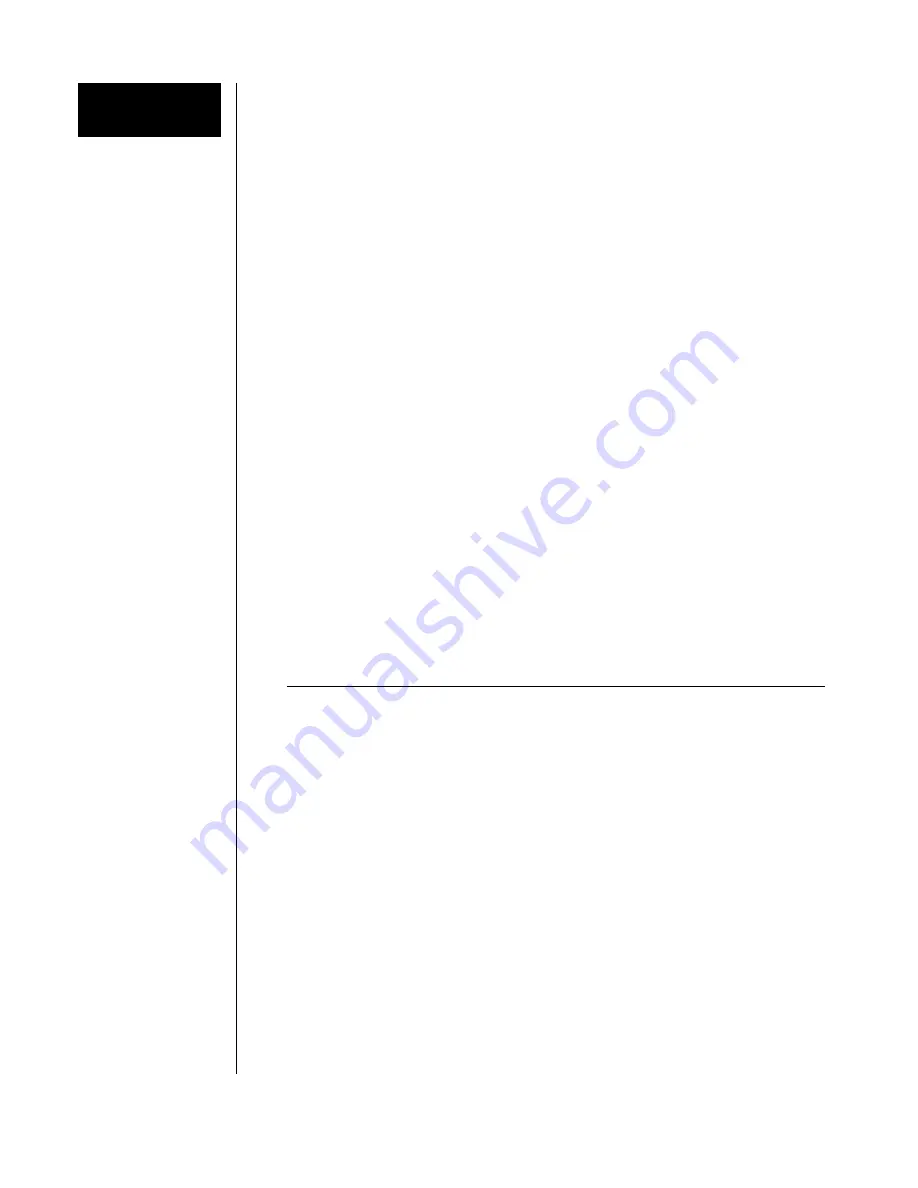
VersaTRAK RTU User M anual
Page 5 of 31
Last Revised: 05/23/02
SIXNET
••••
Box 767
••••
Clifton Park, NY 12065 USA
••••
+1 (518) 877-5173
••••
FAX +1 (518) 877-8346
••••
support@sixnetio.com
Getting Started
Following these steps will make installation and start-up easier.
Mount the Hardw are
If you purchased a VersaTRAK Packaged System, the complete enclosure is ready for
installation on any flat surface. If you purchased individual VersaTRAK components,
refer to Section 2 for information on installing them into an enclosure.
Install ST-Bus Wiring to the I/O Modules
Make ST-Bus wiring connections between the VersaTRAK or Mini-VersaTRAK and
expansion modules (if any). Refer to Section 3 for ST-Bus wiring guidelines. If you have
a VersaTRAK Packaged System, this has already been done for you.
Connect Pow er and I/O Wiring
Connect AC power to the power supply. Make DC power connections from the power
supply to the VersaTRAK or Mini-VersaTRAK RTU and to the I/O modules (as
needed.) Make field wiring connections to the VersaTRAK or Mini-VersaTRAK I/O
channels and any peripheral equipment. Refer to the individual module sections in this
manual for connection details.
Install Communication Cabling
If you did not purchase a factory communication cable (ST-CABLE-PF), fabricate and
install an RS232 cable between your computer and the Plant Floor serial port on the
VersaTRAK or Mini-VersaTRAK RTU. See Section 9. If you have a VersaTRAK
Packaged System, a factory cable (ST-CABLE-PF) has been supplied.
Fabricate and install RS232, RS422 and RS485 cables as needed. See Section 9. If you
are using Ethernet, install the correct cabling and peripherals. Refer to the documentation
for your Ethernet communication devices for details.
Apply Pow er
Power up the RTU and related peripherals. Observe the status LED on the RTU and
each I/O module. The normal conditions are as follows:
Module Type
LED, Normal Indication
VersaTRAK RTU in any enclosure
Power and Status LEDs On
SIXTRAK I/O modules in Packaged System
Status LEDs On (ready)
SIXTRAK I/O modules in user enclosure
Status LEDs Blinking
(setup is needed)
Refer to Section 9 if a Power or Status LED is not lit as shown above.
Configure Using the SIXNET I/O Tool Kit Program
Refer to the steps on the next page to create a hardware configuration for each RTU. Refer
to the on-line help in the SIXNET I/O Tool Kit program.
Test the Hardw are
Use the Test I/O function in the SIXNET I/O Tool Kit program to verify proper I/O
operation in all VersaTRAK or Mini-VersaTRAK stations. Refer to the SIXNET I/O
Tool Kit on-line help.
Configure Your Computer Using IOmap
Begin with the "IOmap" step on the next page to create and test a configuration for your
computer. Refer to the on-line help in IOmap for more information.
If You Hav e Difficulty
If you experience startup trouble, refer to Section 9 of this manual. The diagnostic
procedures in this section may help point you to the source of the problem.






































