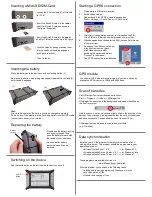Place the battery onto the device near the unlocking button (1).
Now, push the battery along the guide support towards the contacts (2)
until it audibly engages .
Inserting the battery
Switching on the device
Use the round button on the left to swich the device on or off .
On/Off
Button
Data synchronisation
Scan of barcodes
Inserting a MicroSD/SIM-Card
• Loosen the 2 Torx screws (O) of the card
lid (TX 6) .
• Insert the MicroSD card into the lower
shaft for MircroSD cards as shown in
the figure (if required).
• Lock the cards by deeply pressing them
into the shaft until it audibly engages
(push-push function).
• Then, fix the lid.
GPS module
• Insert the MicroSD card into the upper
shaft for SIM cards as shown in the figure.
(1)
(2)
Hint:
Prior to initial operation the battery should be charged completely .
To do so, insert the mobile terminal including battery into the USB cradle
(connected to power) or car cradle. .
Replacing the battery
• Press down the battery locking
and keep it pressed. Then,
push the battery forward with
the thumb of your right hand .
• As soon as the battery
becomes loose it can be
removed .
Battery
locking
Starting a GPRS connection
1.
Prerequisite: a SIM card is inserted.
2.
Switch the device on.
3.
Please check if the GPRS module is switched on:
Start
⇒
Settings
⇒
Control Panel
⇒
GSM-Control
4.
After start of the operation system, your are asked the PIN
of the SIM card. Enter the number given by your provider.
5.
When demanded you then enter the APN (Access Point Name)
of your provider.
6.
As soon as the GSM symbol below
in the Systray is active (green)
(might take some minutes),
doubletip the symbol and select
"Connect“ in the window.
7.
The GPRS connection is established.
You can start GPS with a terminal program of your own choice by
piloting the GPS module via COM6 with 9600 baud.
Call HWImagerTool to test the scanner function:
Start
⇒
Programs
⇒
Utilities
⇒
HWImagerTool
HWImagerTool executes in the background and can be identified by
the SysTray symbol.
Hold the skeye.e-motion calmly and slightly tilted in the direction of the
barcode to be scanned. A peep indicates that the entry of the barcode
has been successful. The gap should amount to about 15 cm.
HWImagerTool can be used to scan into any text field
(e.g. WordPad).
These programs are available for free via
www.Microsoft.com/getstarted.
With this program you can handle the following tasks:
adding and removing programs on the skeye.e-motion
synchronisation of files
transfer and copying of files
Install on your PC the program for data synchronisation of a PC
with a mobile device. This program should be appropriate to your
operational system.
Microsoft ActiveSync V. 4.5
⇒
for Windows XP
Windows Mobile Device Center V. 6.1
⇒
for Windows Vista
Windows Mobile Device Center V. 6.1
⇒
for Windows 7